Creating a new back up files project – RocketFish RF-AHD25 User Manual
Page 19
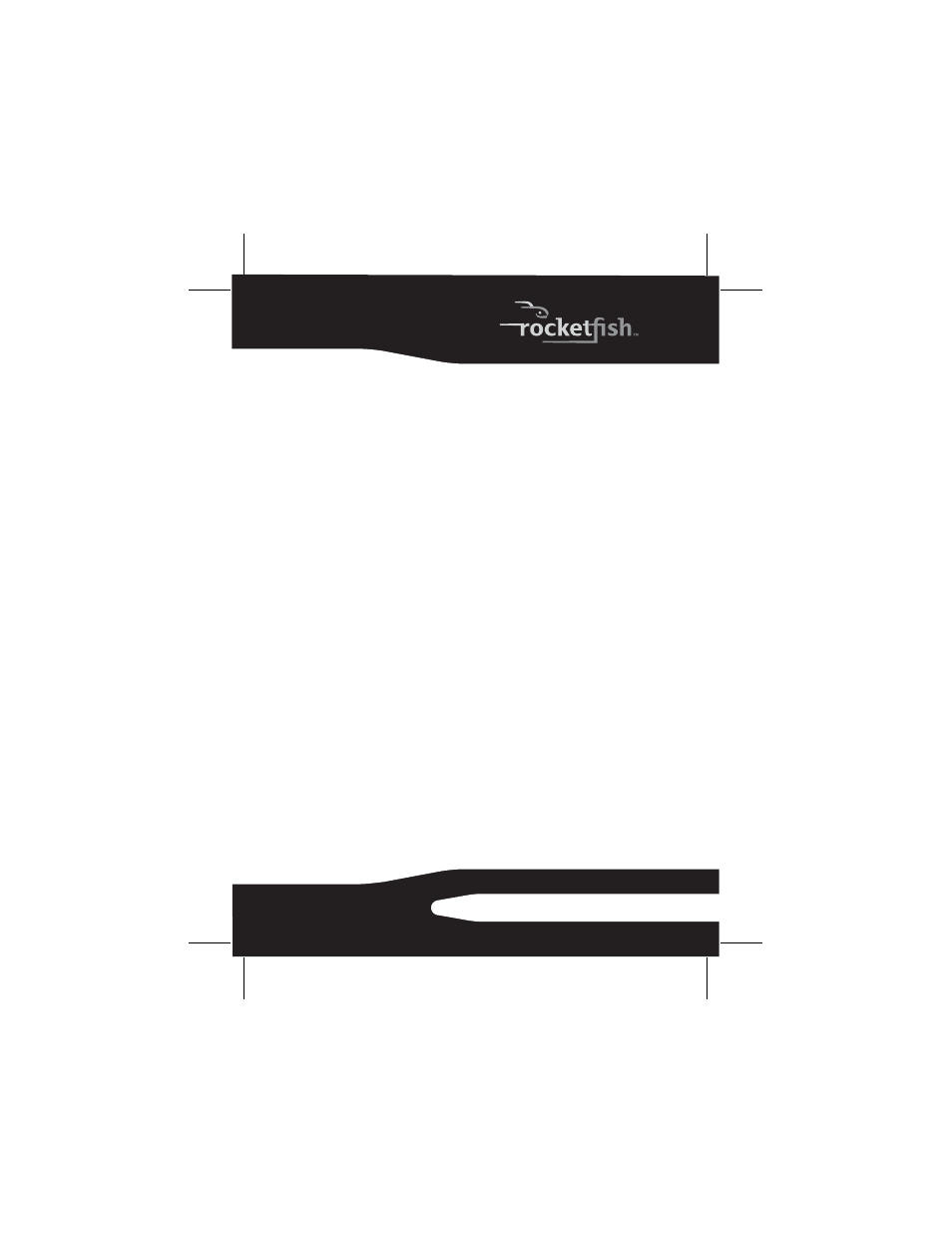
19
RF-AHD25
• If you are using a drive that records to more than one
type of disc, you will be given the option to switch to a
different disc format after pressing the action button if
you have selected a file that will not fit on a single disc.
• To view a list of the files on a Back Up Files disc, open the
html file placed on the disc.
• Files in use by your computer’s operating system or by an
open application cannot be archived or overwritten with
the Back Up Files project. Any busy files encountered
during a backup will be listed for you to review.
• Do not open files or applications while a Back Up Files
project is in progress. This can cause the project to stop
before all of the files in the project are archived.
Creating a new Back Up Files project
To create a new Back Up Files project:
1 Click the Backup Files tab in the project list. A list of
projects is displayed.
2 Click the Back Up Files project.
3 Click Browse and use the Browse for Folder window to
select the drive or folder containing the files you would
like to archive.
Note: Files stored on different source drives cannot be
archived in the same Back Up Files project.
4 Select the types of files you wish to archive. Choose
either All files in the selected path or Only files in the
following categories.
If you selected Only files in the following categories,
select the file categories you would like to archive. The
choices are Email, Financial, Music, Photos,
Productivity, and Video and Recorded TV. If you
created a custom category, it will also be available. See
“Creating a custom category” on page 15 for more
information.
