Sound menu, 26 chapter 3 – RCA LCD User Manual
Page 26
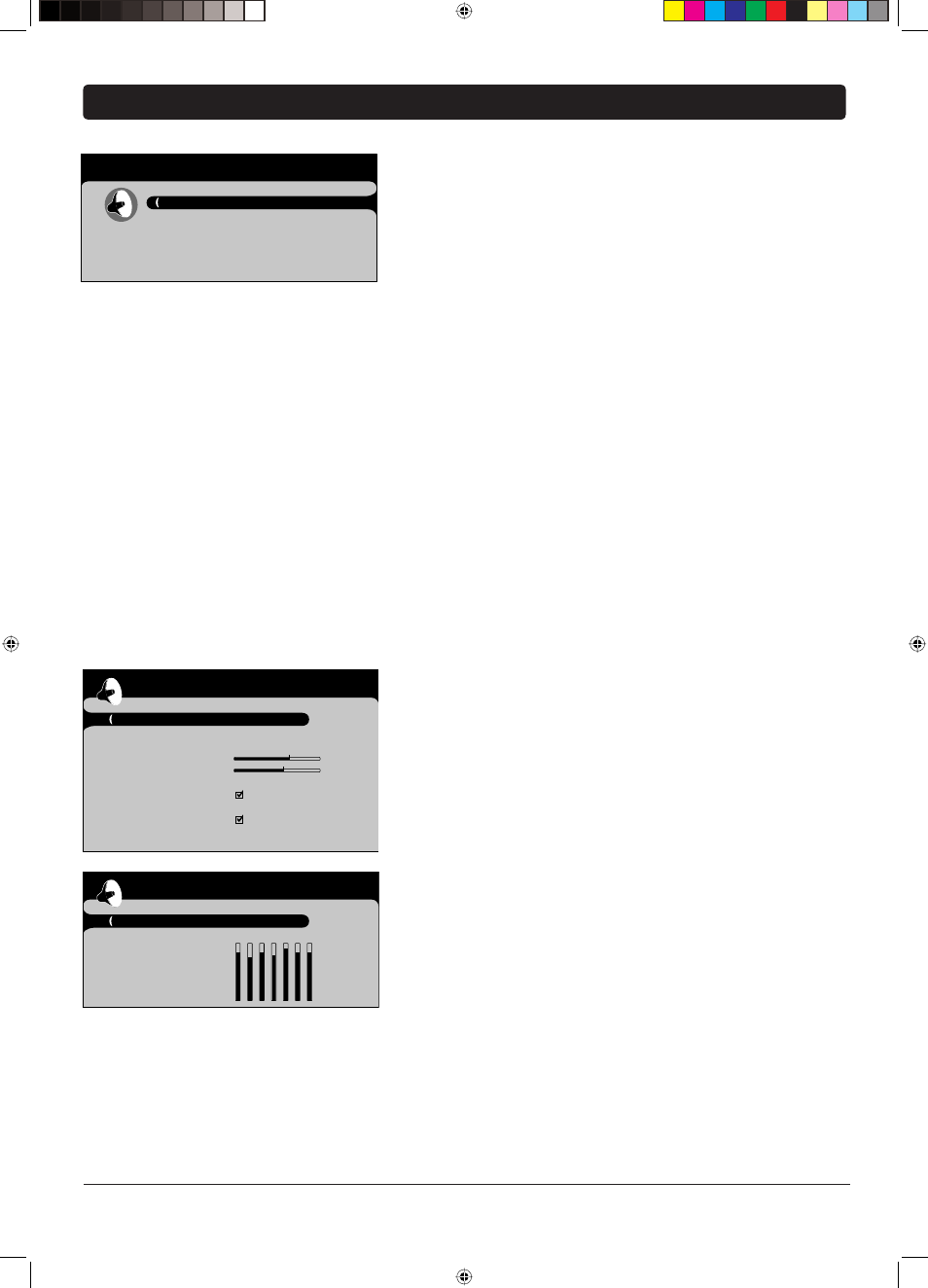
Graphics contained within this publication are for representation only.
26
Chapter 3
Chapter 3: Using the TV's Menu System
Using the Menu System
This section explores the menus of your TV. Each menu is outlined and
detailed to help you get the most from your TV. The Parental control
menu is discussed in the Features chapter.
To access the menu system:
1. Press the MENU button.
2. Use the up and down arrow buttons to highlight an option and
press OK to display it. The name of the menu is displayed at the
top of the menu screen.
3. Press the up and down arrow buttons to move to a different option
within the menu. If necessary, press the OK button to display the
choices of the option you’ve highlighted. If available, use the text
at the bottom of each screen for help.
4. To return to the Main Menu, press the MENU button until it's
displayed.
Note:
Options in the menus that are grayed-out and can't be
highlighted are unavailable.
Descriptions of each menu are discussed in the order they appear.
There are two ways to exit a menu:
• Press the CLEAR button. The menus are cleared from the screen and
you return to TV viewing.
• Press the MENU button repeatedly until the menus disappear.
Sound Menu
The Sound menu lets you adjust audio output. To access the Sound
menu, press MENU on the remote, and then select Sound from the
Main Menu. The following audio items can be adjusted:
Tone control
If
no
Sound effect is selected, displays Sound preset
and Frequency range. If a Sound effect is selected, Bass and Treble are
displayed. Go to the next page for more information on Sound effect.
Sound preset
Allows you to choose a specifi c sound preset.
Press the right arrow to cycle through the options: Standard,
Movie, Voice, Music, Flat, Videogame, Video camera and Personal.
Frequency range
Displays the different graphic equalizer
bands set for each Sound preset option. Choose a band and make
adjustments. When you make adjustments, the Sound preset option
automatically changes to Personal. Press the left or right arrow
button to select the frequency (120Hz, 200Hz, 500Hz, 1.2kHz,
3kHz, 7.5kHz, 12kHz) you want to adjust. Then use the up or
down arrow button to adjust the level. When you're done adjusting
the levels, press the MENU button to exit.
To view the frequency range of another Sound preset option, press
the right or left arrow until no band is selected and Frequency
range is highlighted. Then press the up arrow to highlight Sound
preset.
Exit
Sound
Picture
Setup
Parental control
Time
Main Menu
Go back
Tone control
...
Sound type
Stereo...
Sound mode
Normal...
SRS Dialog Clarity
Balance
SRS TruBass
Off...
Auto Volume Level
Sound effect
None...
Internal speakers
Headphone settings
...
Advanced settings
...
Sound
Go back
Sound preset
Personal...
Frequency range
...
Tone control
These Tone control settings only appear if no
Sound effect is selected.
Book 1.indb 26
Book 1.indb 26
12/9/05 5:44:10 PM
12/9/05 5:44:10 PM
