2 preparing the audio files for your device, 3 playing audio files – ROUTE 66 Chicago User Manual
Page 16
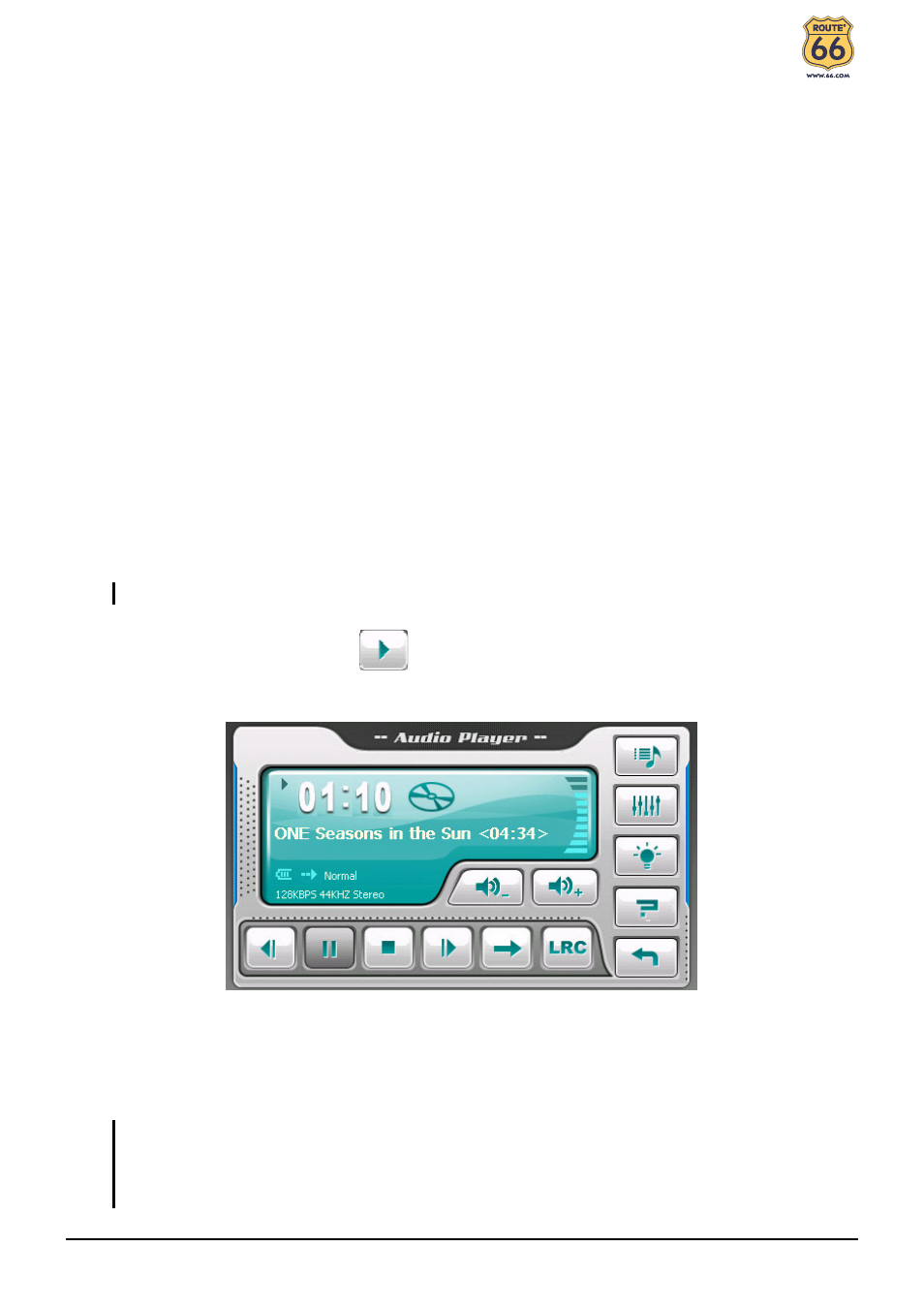
12
2.2
Preparing the Audio Files for Your Device
Before using the program, have the files ready on either your device’s My Flash
Disk\My Audio folder or on a storage card.
Use ActiveSync to copy files from your computer to the correct location. Install
ActiveSync using the CD supplied. When the “Set up partnership” screen appears,
select No and Next to connect as a guest device. You can then use the Explorer
function of ActiveSync to transfer files between your computer and your device.
2.3
Playing Audio Files
1. If your files are in a storage card, insert the card into your device.
2. Start the program.
3. The program will search for the supported audio files in your device and in the
storage card. When files are detected, they will be added to the play list.
NOTE: You can create your own play lists for future playback. (See section 2.6 for details.)
4. To start the playback, tap
. To control the playback, use the control
buttons as described later.
The information area displays the current status such as play/pause/stop
status, the elapsed time, the power status, the playback mode, the filename,
and the volume level.
NOTE: During the playback, the screen backlight will automatically shut off if you haven’t
tapped the screen within the preset time (5 minutes by default).The backlight will restore
when you press the power or Menu button or when the playback of the current play list has
ended.
