Osd operations, Pc menu – Hyundai H-LCD2202 User Manual
Page 9
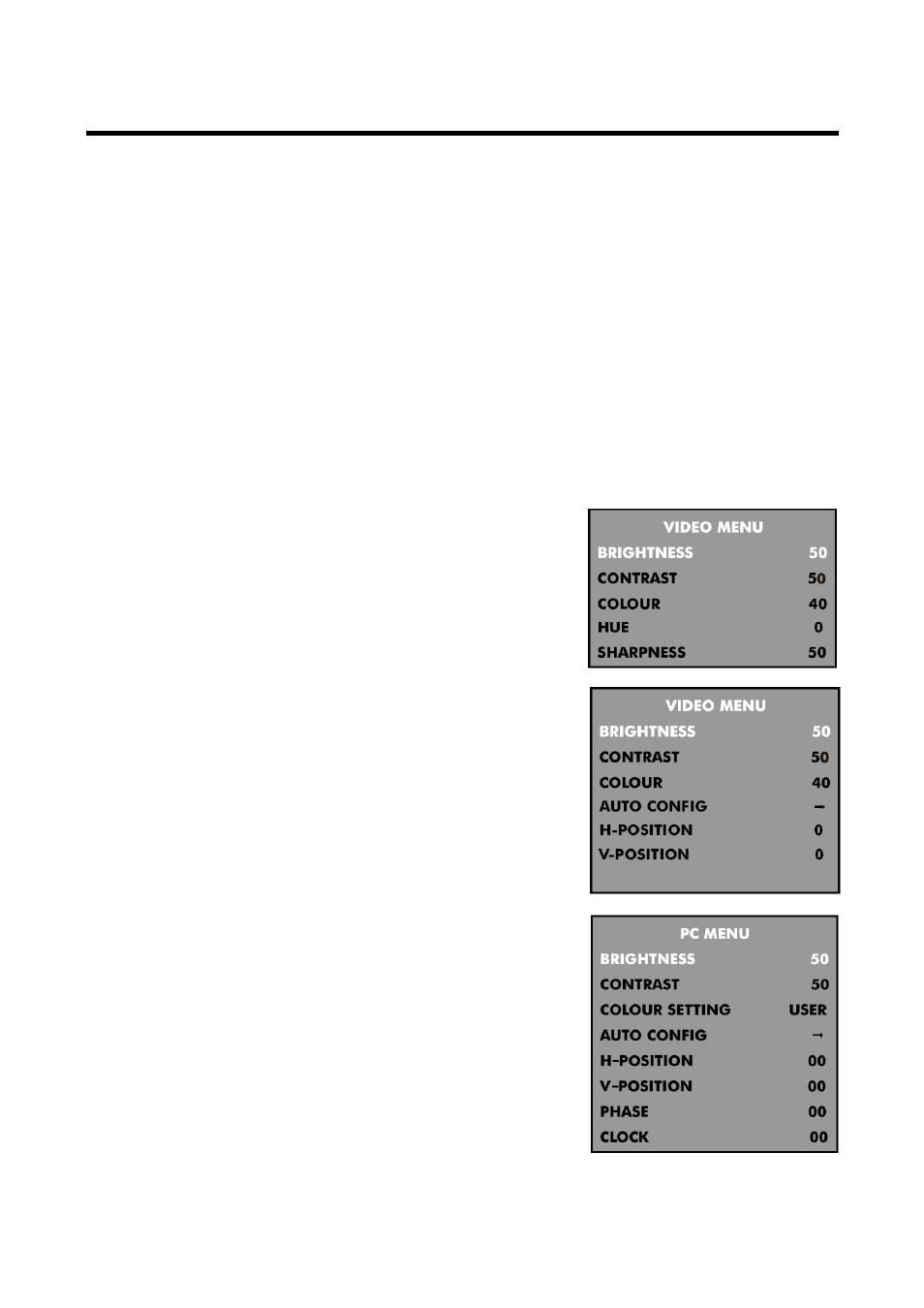
9
OSD operations
For all the buttons mentioned below, you can use those on the front panel or on the RC.
To see the OSD, press MENU button. The first press will show either:
the VIDEO menu, if the set is switched to TV, SCART, AV, HDMI or S-VIDEO.
the PC menu, if the set is switched to PC-RGB.
Press MENU button again, to see the other menus:
a second press to see the AUDIO menu
a third press to see the TV menu (only when switched to TV)
a fourth press to see the GENERAL menu
a fifth press to turn the menus off.
To select a menu item, press CH+/CH- buttons to scroll up and down the list. When a menu item is
highlighted, use VOL+/VOL- buttons to change the setting. When you have changed the setting, you can exit
from the menu:
by waiting ten seconds without pressing any buttons;
by pressing MENU button a few times until the menus turn off.
VIDEO Menu (in TV, SCART, AV or S-VIDEO mode)
In this menu you can adjust following parameters:
Brightness: to adjust the brightness of the picture.
Contrast: to adjust the contrast of the picture.
Colour: to adjust the colour of the picture.
Hue: to adjust the hue of the picture (only in NTSC mode).
Sharpness: to adjust the sharpness of the picture.
VIDEO Menu (in HDMI mode)
Brightness: to adjust the brightness of the picture.
Contrast: to adjust the contrast of the picture.
Colour: to adjust the colour of the picture.
Auto config: press VOL+ button to have the settings configured
automatically.
H/V-position: to adjust the position of the picture on the screen.
PC menu
In this menu you can adjust following parameters:
Brightness: to adjust the brightness of the picture.
Contrast: to adjust the contrast of the picture.
Colour setting: to select from 6500K, 9300K or USER. If you select
USER, you can use VOL+/VOL- buttons to adjust the Red, Green and
Blue values individually. Press MENU when you finish adjusting.
Auto configuration: press VOL+ button to have the following
settings configured automatically:
Horizontal/Vertical position: to adjust the position of the picture on
the screen.
Phase: to adjust the phase of the ADC sampling clock relative to the
HSync signal, until a stable image is obtained.
Clock: to adjust the pixel clock frequency, until the image size is maximized for the screen.
