Ricoh FU62ED User Manual
Page 16
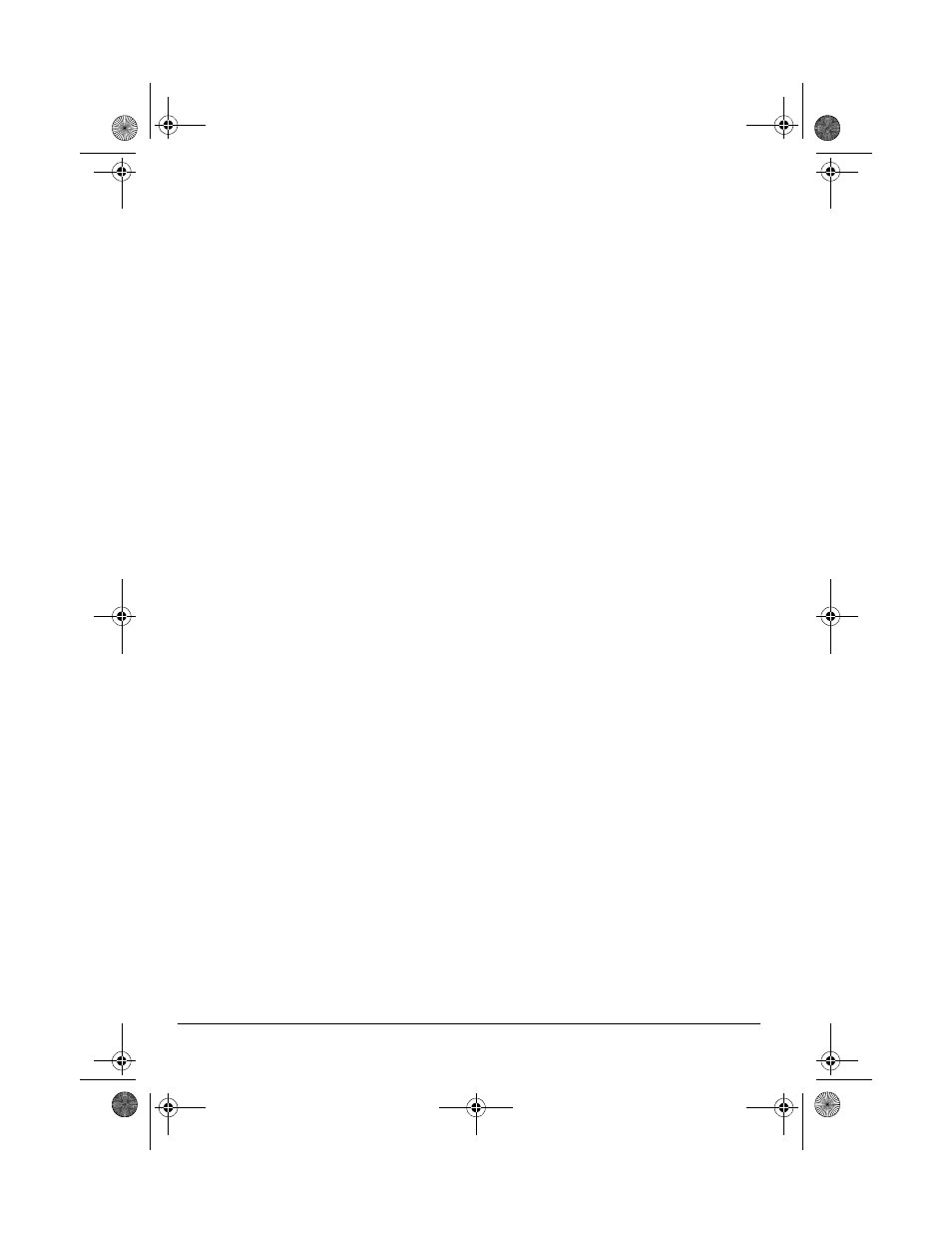
16
Configuring the Scanner
scanned in black and white. Select
Grayscale
to scan objects containing
drawings or black-and-white photo-
graphs. The scanning produces an
image in varying shades of gray.
Select
Color
to scan color photo-
graphs and other color objects.
Resolution — Drag the slider to the
right or left to adjust the dots per
inch (DPI) of the resolution. The
maximum resolution is 600 DPI, the
minimum is 50 DPI. The higher the
DPI setting, the sharper and clearer
the scanned image. However,
higher DPI settings take longer to
scan and produce larger files for the
scanned images.
Brightness and Contrast — Drag the
sliders to the right or left to adjust
the brightness and contrast of the
scanned image.
7. Click the
Page Settings
tab to adjust
the scanning page settings.
8. Adjust the desired page settings.
Page Size — Choose one of the
page sizes from the drop-down list.
The outlines on the picture repre-
sent the various page sizes. Clicking
on one of those outlines also selects
it as the page size for the scan. If
you select the
Custom
option from
the drop-down list, boxes appear in
place of the picture. Enter the hori-
zontal and vertical page dimensions
for your scan in those boxes.
AutoCrop — Select this option to let
the scanner automatically determine
the size of the object being
scanned. For example, if you put a
photo in the middle of the glass, the
scanner will automatically determine
the size of the photo. When
AutoCrop is selected, the scanner
makes two passes — the first pass
senses the object's size, and the
second pass scans the image. This
option overrides the
Page Size
menu
selection.
DeScreen — Select this option
when scanning a picture from a
newspaper or magazine article, or
another object that contains images
with patterns or dots. Scans of pat-
terns or dots sometimes have a dis-
torted or wavy appearance. The
scanner scans the object to com-
pensate for the patterns and dots,
and produces a clearer image. The
scanning may slow down a bit when
this option is selected. Do not select
this option when scanning photo-
graphs.
Gamma — Drag the slider to
improve how the colors in a
scanned image look on your moni-
tor. Gamma correction allows you to
achieve precise color matching.
Because the computer cannot
always transmit the exact color
information to the hardware, you
may have to make some color
adjustments using the Gamma fea-
ture.
The default Gamma setting works
fine in most cases and normally
does not need to be adjusted.
9. Click
Close
. The
USB Scanner dia-
log box reappears. The new config-
uration and its adjusted settings now
apply to the button.
25-3050.fm Page 16 Wednesday, February 16, 2000 9:42 AM
