Radica Games OPUS 8046 User Manual
Radica Games Consoles
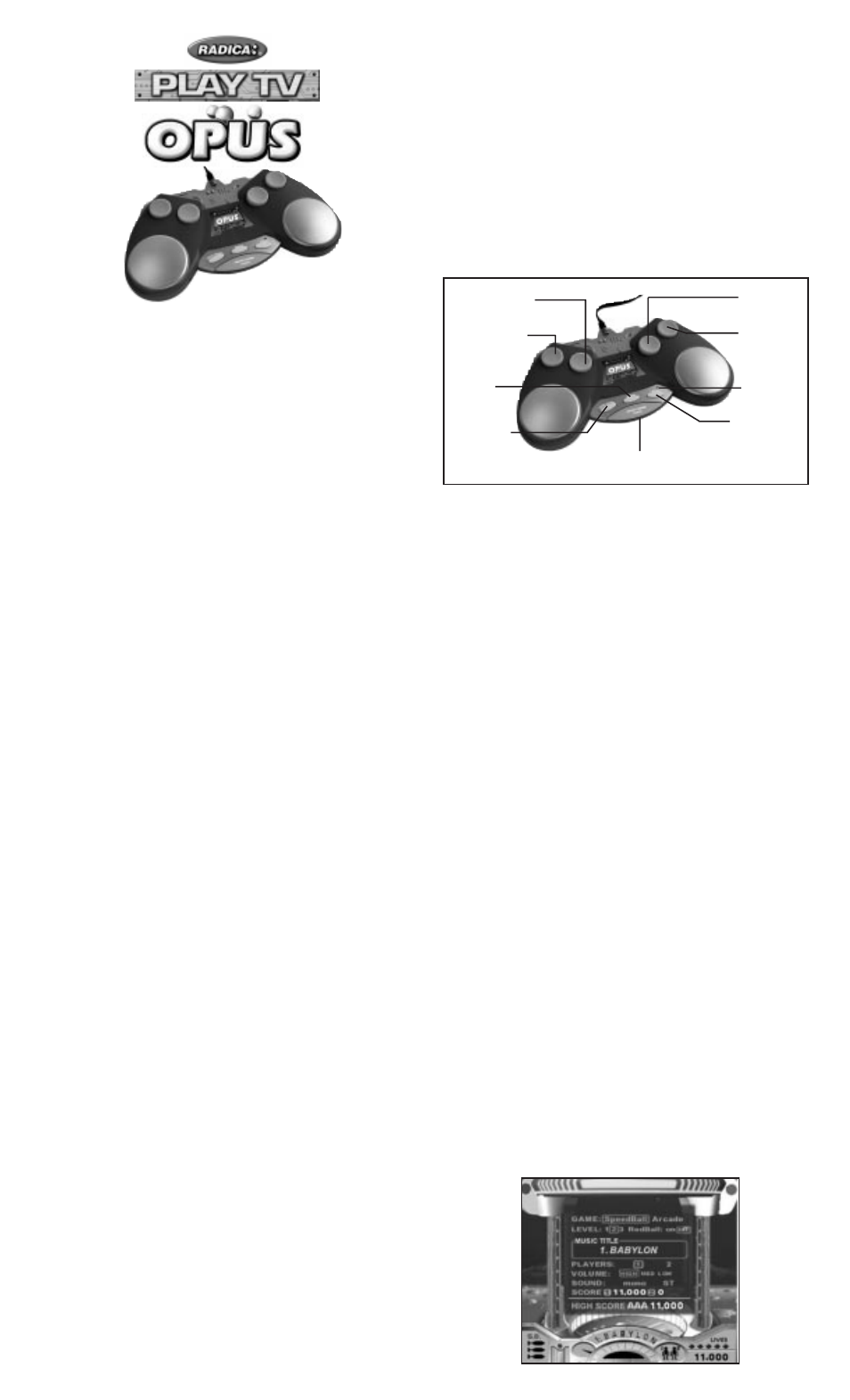
MODEL 8046 P/N 82350100 Rev.A
For 1 or 2 players / Ages 8 and Up
INSTRUCTION MANUAL
To exit the demo mode, press the Start Smart Bomb button.
Hit the falling balls in time to the music and try to finish the game without
losing all of your lives. But don't be fooled-Play TV Opus™ isn't as easy as
it looks! Each new song brings new challenges! Get ready to put your
coordination skills to the test!
BATTERY INSTALLATION
Locate the battery compartment door on the bottom of the console.
Loosen the screw with a Phillips screwdriver. Remove the battery compart-
ment door. Insert four (4) AA batteries (we recommend alkaline) as indi-
cated inside the compartment. Replace the battery compartment door and
tighten the screw.
Please note: When storing, make sure the cord is not pressed on the
Power button to prevent reduced battery life.
ADULT SUPERVISION IS RECOMMENDED WHEN INSTALLING BATTERIES.
CONNECTING RADICA PLAY TV OPUS™ TO YOUR TV OR VCR
CONNECTING TO A TV
NOTE: To connect Play TV Opus™ directly to a TV, the TV must be
equipped with audio and video input jacks. They are commonly found on
the front of the TV near the contrast, color, and picture adjustment
controls, or on the rear of the TV near the antenna and cable/satellite jacks.
If your TV does have audio and video input jacks, insert the yellow video
plug into the video-in (yellow) jack on your TV; the white audio plug into
the left audio-in (white) jack; and the red audio plug into the right audio-in
(red) jack. Then set the TV to the appropriate video input mode (see your
TV operating manual for details).
Please Note: If your TV is not stereo, you can either plug the white audio
plug into the audio-in jack and leave the red audio plug disconnected, or, if
you would like to hear sounds from both the left and right audio channels,
you can use a 2 into 1 audio cable (available at your local electronics store)
to connect both the white and red plugs to the single audio-in jack.
If your TV does not have audio and video input jacks, you may connect
Opus through a VCR connected to your TV.
CONNECTING TO A VCR
To connect Play TV Opus™ to the VCR connected to your TV, insert the
yellow video plug into the video-in (yellow) jack on your VCR; the white
audio plug into the left audio-in (white) jack; and the red audio plug into
the right audio-in (red) jack. Then set the TV and VCR to the appropriate
video input modes (see your VCR and TV operating manuals for details).
Please Note: If your VCR is not stereo, you can either plug the white audio
plug into the audio-in jack and leave the red audio plug disconnected, or, if
you would like to hear sounds from both the left and right audio channels,
you can use a 2 into 1 audio cable (available at your local electronics store)
to connect both the white and red plugs to the single audio-in jack.
ADULT SUPERVISION IS RECOMMENDED WHEN CONNECTING CABLES TO A TV
AND VCR.
BUTTON FUNCTIONS
POWER -Turns the game on and off.
RESET - Resets the game at any time.
MENU SELECT - Locks in the highlighted selection in the Menu screen.
Pressing this button will activate the Menu screen.
START SMART BOMB - Starts the game. Pressing this button during game
play will activate a Smart Bomb to destroy all of the balls that are on the
screen.
TRIGGER BUTTON L -Activates the far left on screen paddle. This button is
also used to make selections in the Menu screen.
TRIGGER BUTTON LM -Activates the left middle on screen paddle.
TRIGGER BUTTON R - Activates the far right on screen paddle. This button
is also used to make selections in the Menu screen.
TRIGGER BUTTON RM - Activates the right middle on screen paddle.
PAUSE - Pauses game play at any time. To resume game play, press this
button again.
USING THE PADDLES
• The Play TV Opus™ console has four Trigger buttons. Pressing these
buttons will activate the on screen paddles. The Trigger buttons are
labeled L (Left), LM (Left Middle), RM (Right Middle) and R (Right).
• The Trigger buttons are labeled according to the location of the on
screen paddles. For example, pressing the L (left) Trigger Button will
activate the far Left on screen paddle.
• The L and R Trigger buttons are marked with arrows. These buttons are
used when making selections in the Menu screen.
PLAYING RADICA PLAY TV OPUS™
• If Play TV Opus™ is connected to your TV, turn on the TV and set it to
the appropriate video input mode (see the CONNECTING TO A TV
section of this manual).
• If Play TV Opus™ is connected to your TV through a VCR, turn on the
TV and VCR and set both to the appropriate video input modes (see the
CONNECTING TO A VCR section of this manual).
• Press the Power button. After the start-up animation, the Play screen
will appear. Press the Menu Select button to see the Menu screen and
begin selecting your game preferences (See NAVIGATING THE MENU
SCREEN).
• All of your Menu selections will be saved from your last game. If you
would like to play with the last game setting, press the Start button.
NAVIGATING THE MENU SCREEN
• Press the Menu Select button to see the Menu screen.
• Use the L (Left) and R (Right) Trigger buttons to scroll through the
different selections. The current selection will become highlighted.
• Press the Menu Select button to lock in your selection.
• Continue scrolling through the Menu and selecting your preferences.
• When you are finished, press the Start Smart Bomb button.
Note: If no preferences are selected, you will play with the default setting.
SETTING YOUR GAME PREFERENCES
Select Game - Use the L and R Trigger buttons to select Speedball or
Arcade mode, then press the Menu Select button.
Select Level of difficulty - Use the L and R Trigger buttons to select your
skill level, then press the Menu Select Button.
Select Red Ball - Use the L and R Trigger buttons to turn the Red Ball
option on or off, then press the Menu Select Button.
Select Music Title - Use the L and R Trigger buttons to select a song, then
press the Menu Select Button.
Select Number of Players - Use the L and R Trigger buttons to select the
number of players, then press the Menu Select button.
Select Volume - Use the L and R Trigger buttons to select the game
volume level, then press the Menu Select Button.
Select Sound - Use the L and R Trigger buttons to select Mono or Stereo,
then press the Menu Select Button. (Note: Most TVs are Mono.) When you
are satisfied with your selections, press the Start Smart Bomb button to
begin your game.
GAME PLAY
Power
Reset
Menu Select
Start Smart Bomb
Trigger
Button L
Trigger
Button LM
Trigger
Button RM
Trigger
Button R
Pause
E
TM
