Roku SoundBridge Network Music Player User Manual
Page 28
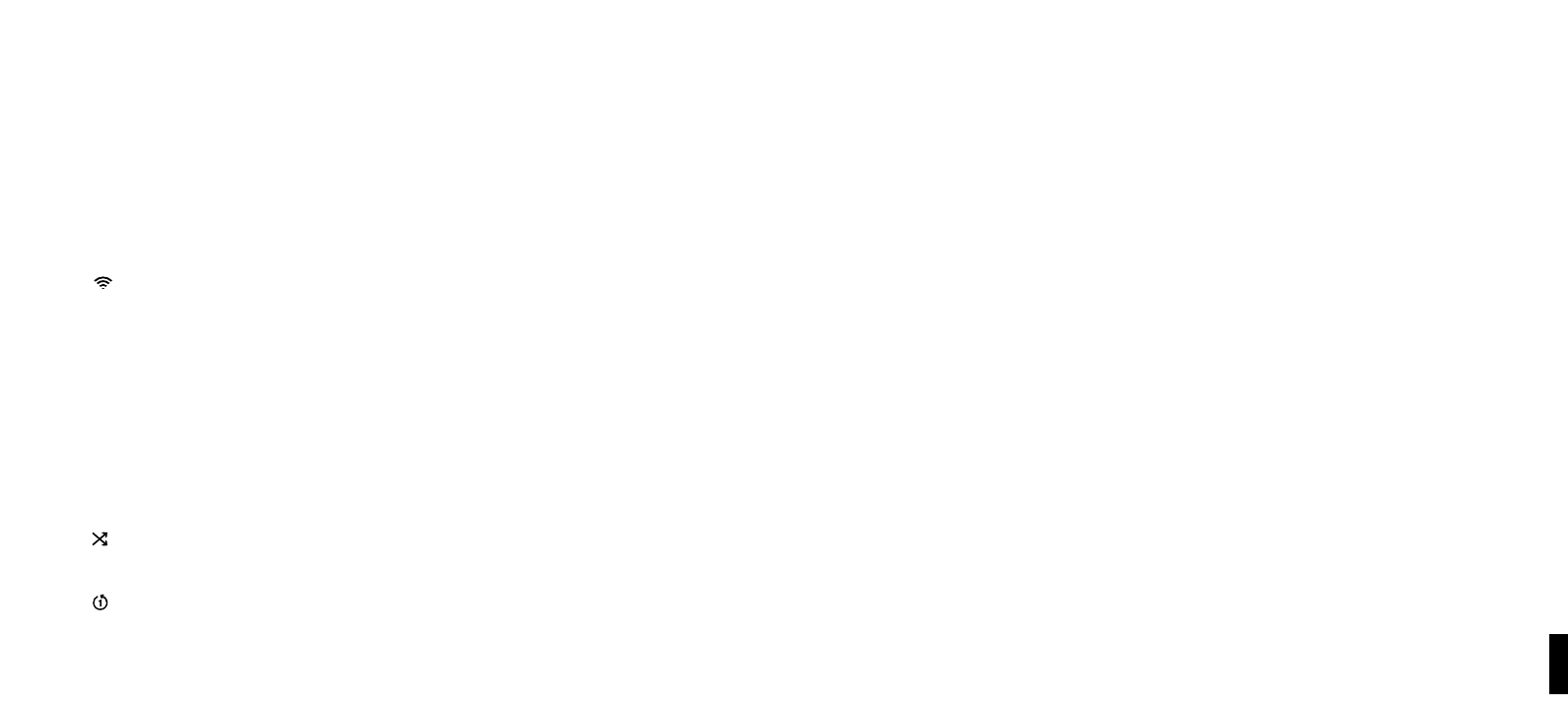
52
5
APPENDiX 1B: SCREEN iCONS QUiCK REFERENCE
in all menus and song lists:
Ë
The arrow icon indicates the menu item being selected.
in song lists and the “Song Queue” screen:
The music note icon denotes a single track (as opposed to a collection of tracks).
X
)) The speaker with audio waves shows current song playing (only on the “Song Queue”
screen).
X
The speaker without audio waves shows current song paused (only on the “Song Queue”
screen).
The upward facing radio transmission signal indicates an Internet radio station.
œ
The padlock icon indicates protected content that cannot be played. AAC songs purchased
from the Apple Music Store will have this icon; these songs are not available for playback
by SoundBridge. If you see this icon on a DRM WMA song, and are playing from WMC
or another DRM-compatible server, then the SoundBridge may not have completed the
authentication process with the server yet. Try waiting a minute or two, then hit the Back
key and re-load the song list.
X This indicates an unsupported file format.
On your “Now Playing” screen:
4
The Play icon indicates SoundBridge is in playback mode.
;
The Pause icon indicates playback has been paused.
<
The Stop icon indicates playback has been stopped.
The Shuffle icon (with two crossed arrows) indicates playback of your Song Queue is
happening in random order.
q
The Repeat icon indicates continuous playback of your Song Queue.
The Repeat Single Track icon indicates continuous playback of the currently playing track.
APPENDiX 2: Wi-Fi SETUP HELP
Wi-Fi Setup instructions
SoundBridge is configured to automatically connect to your Wi-Fi network during initial setup.
If you are not able to access Internet radio or music libraries on your Mac or PC, first check your
network connection by following these steps:
1. From the Source menu, choose System Configuration and press Select [4].
2. Scroll down to Show Wi-Fi Status and press Select [4]. If connected, a message displays
telling you that your wireless network is connected and the name of your network displays.
Multiple Wi-Fi Networks
If SoundBridge detects more than one Wi-Fi network, you will be asked to select which SSID
(network name) you want to use. You will only be asked to select an SSID if you have more than
one wireless network at your location. If you have more that one network, scroll down to select
from the Wi-Fi networks you have and press Select [4].
You can also enter the name of a Wi-Fi network. To enter a network name, follow these steps:
1. From Select Wi-Fi SSID and Password, select Specify a wireless network and press
Select [4].
2. Use Right/Left [◁ ▷] to find letters, number and spaces in the Wi-Fi network name and
then press Select [4] for each letter, number and space you choose.
3. Use Up/Down [△ ▽] for “OK,” spaces, delete, commas, periods, accent letters, numbers and
uppercase or lowercase letters.
For additional help connecting to your network, including password help, see “Appendix 2: Wi-
Fi Access Point Password.”
Entering a Security Key
If you have a security key, you will need to enter your WEP [Wired Equivalent Privacy (802.11
encryption protocol)] key. This is the same key you entered into your Access Point and your
computer. To find more information about your Access Point, see “Appendix 2: “Wi-Fi Access
Point Password.”
11
Section 11: Appendices
Section 11: Appendices
