Connections, Chapter 2, Basic connections – Rio Audio Forge User Manual
Page 12: Rio forge
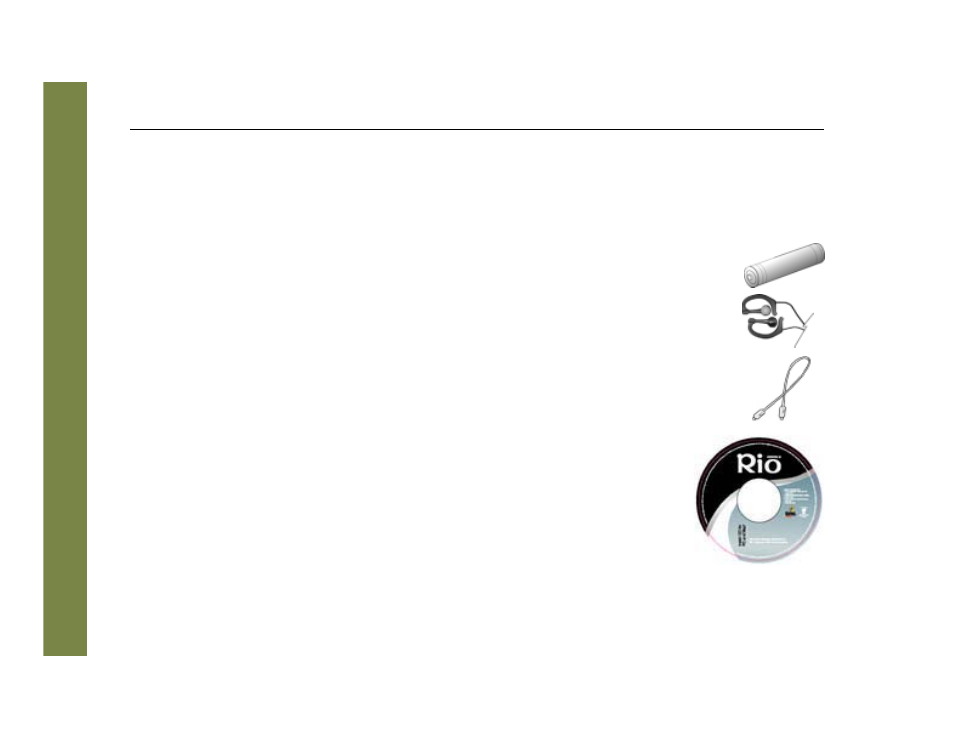
8
Rio Forge
Chapter 2
Connections
:: Basic Connections
This chapter describes how to connect the Rio Forge to earphones, mini USB cables, and alternate devices. Basic
connections include:
Battery
The Rio Forge uses a single AAA-battery that can provide many hours of use. The
Battery
Compartment Cover
must be removed before a battery can be installed.
Earphones
Connect the supplied earphones to the EARPHONES jack on the bottom of the Rio Forge.
USB
The Rio Forge must be connected using the included USB cable to the USB port on your computer
before music or files can be transferred to and from the Rio Forge and your computer.
USB Detection with the Windows Device Driver
USB connectivity works immediately. Installation of device driver software is not required
unless your computer uses the Windows 98 SE operating system.
If using Windows 98 SE the Windows Device Driver Wizard will be displayed after the USB
cable has been plugged into both the Rio Forge and the computer. Please follow these steps:
1 Confirm the Rio installation CD is in the computer’s CD-ROM drive.
2 Check the CD-ROM Drives box when the Windows Device Driver Wizard requests the
location of the Rio Forge drivers.
3 Click Next and follow the Windows Device Driver Wizard instructions.
