Roper PXD1000 User Manual
Page 13
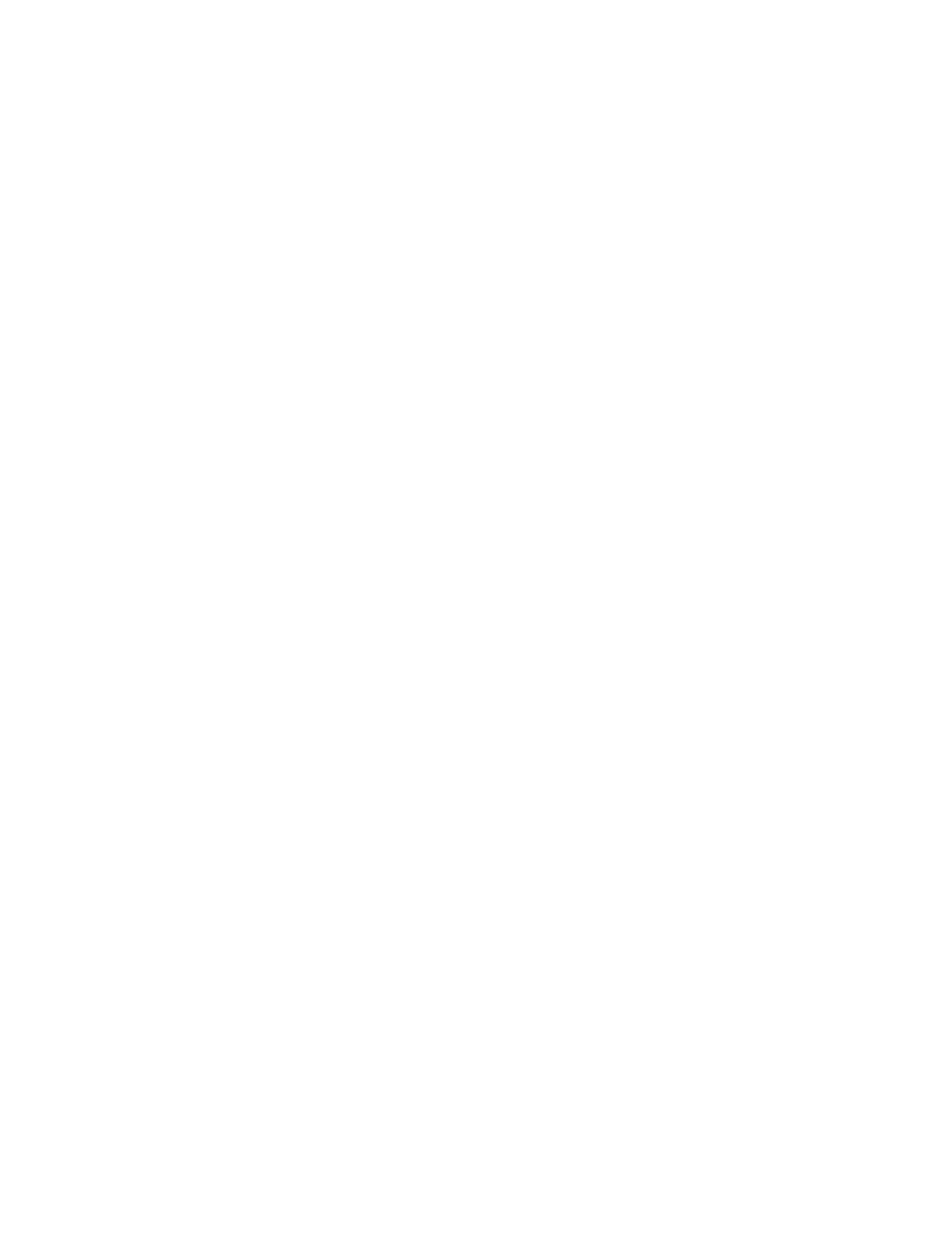
13
i. Pulse Width: in number of clocks
ii. Output polarity: Low or High true
iii. Strobe#l wire: Output the HDrive signal to strobe1 and strobe1 ++1
wires in addition to the HDrive wire
iv. Clocks from Data to Hsync: number of clocks from last pixel on the
line to following horizontal sync.
v. For cameras that use Vertical Drive, the frame grabber generates a V
drive pulse and the camera synchronizes to it. The camera then
generates an FDV (Frame Data Valid) signal and sends it back to the
frame grabber. The frame grabber uses the FDV to detect the starting
line of each frame from the camera.
•
Pulse Width: in number of clocks
•
Output polarity: Low or High true
•
Strobe#O wire: Output the VDrive signal to strobe#O and
strobe#O++l wires in addition to the VDrive wire
•
Clocks from Data to V sync: number of lines from last line to fol-
lowing vertical sync.
b) If your camera is an interlaced camera, enter the appropriate information
under Interlace Control.
•
Starting Field: either O or 1
•
First Line Length: Length of the first line on field 0 and field 1. Both
fields are usually set to the width of the image size.
•
Vdrive offset: Number of pixel clocks after the edge of the Hdrive that
•
Vdrive goes active.
c) If your camera requires a clock from the PXDl000 set the Clocks per Pixel.
Most cameras require one clock per pixel, but some require two. Refer to your
camera manual for the correct setting.
d)
Set the Strobe/Drive Signal. This is the type of output signals generated by the frame
grabber (either RS422 or TTL), for HDrive, VDrive, strobeO, and strobel.
Relationship to various pins
Camera Control 0,1,2 general purpose control pins can be used to control
camera modes. For example the Dalsa CA-D7 camera has features, which
cause the camera to output only half the resolution but at faster frame rate.
The control pin can be used to control this feature on this camera. (Refer to
page 43 of the user guide).
Troubleshooting tips and hints when using the PXD Configuration
Application.
Shape edges or ring around the images:
Shape edges or rings around the image on the screen may indicate that the
pixel clock lines need to be swapped. Swap the lines in the cable to the pixel
clock CAMCLK(-) - pin 65 & CAMCLK(+) - pin 15 and see if the problem
goes away.
