Sound features cd player, Cd player – RCA 004-000-00345-4 User Manual
Page 5
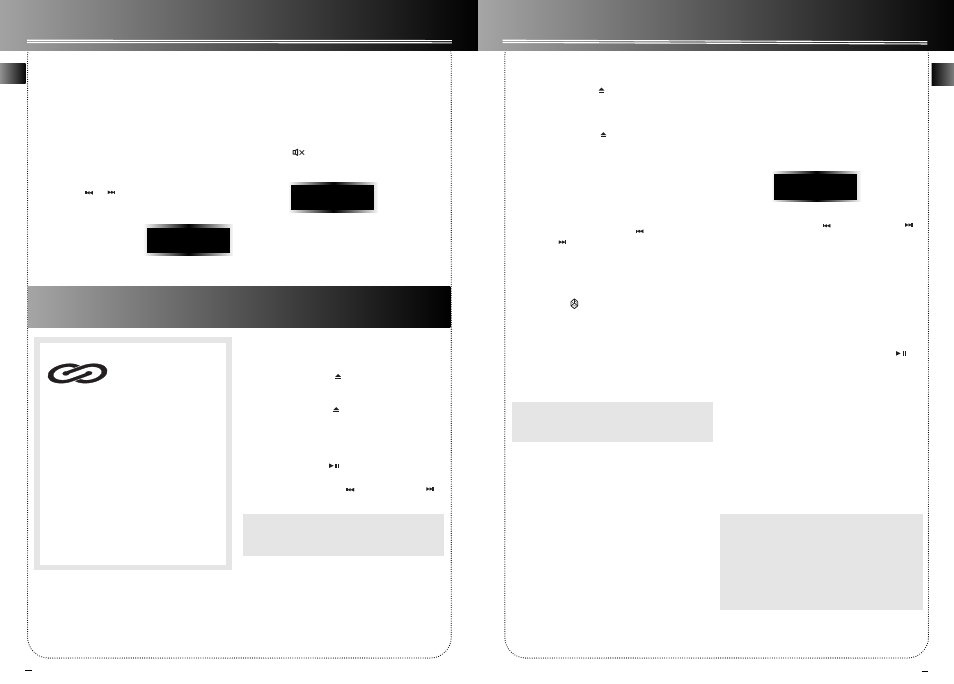
6
7
Sound Features
CD Player
Preset Equalizer Curves
Press PRESET EQ on the main unit or EQ on the
remote to toggle among FLAT, ROCK, POP, JAZZ,
CLASS and CUSTOM. The display shows the selection
briefly.
Creating Custom Curve
1. Press
PRESET EQ to select CUSTOM mode.
2. While
"CUSTOM" is displayed, press DIGITAL
TUNING /
to cycle among displayed
bass- and treble - range levels.
3. While
BAS or TRE is
displayed, adjust
VOLUME CONTROL to
set the associated gain
between -10 - +10.
BASS BOOST
Press BASS BOOST to turn on/off boosting the bass
frequency.
Muting Audio
Press MUTE
on the remote to cut the sound.
(Remote Only)
EN
EN
CD Player
Loading Discs
1. Press
SOURCE repeatedly to select CD mode.
2. Press
OPEN/CLOSE
to open the drawer.
3. Insert up to five discs with label face up. (Press
DISC SKIP to rotate the disc carrier.)
4. Press
OPEN/CLOSE to close the drawer.
Loaded disc position icon lights.
Playing Discs
•
Press PLAY/PAUSE
to begin or pause play,
and STOP to stop play.
• Press SKIP BACKWARD
/ SKIP FORWARD
to select a specific track.
Tip: While playing a CD, press and hold SKIP-
FORWARD or BACKWARD for more than 2 seconds
to search through the CD.
This unit is compatible with
CD-RW/ CD-R discs for play-
back.
Notes on CD-R/RW Disc:
• Do not affix any type of labels to either side
(recordable or labeled side) of a CD-R/RW disc
as this may result in the unit malfunctioning.
• To avoid damages to the CD-R/RW disc, do not
open the disc compartment door while the
disc is being read.
• Do not load an unrecorded CD-R/RW disc into
the unit. This may take a longer time to read
the disc.
• Playback capability for CD-RW discs may
vary due to variations in the quality of
the CD-RW disc and the recorder used to
create the disc.
CD-R / RW
Play and Load Simultaneously
1. Press
OPEN/CLOSE
to open the tray while a
CD is playing
2. Load/change discs for available trays by pressing
DISC SKIP.
3. Press
OPEN/CLOSE to close the tray.
Skipping a Disc
Press DISC SKIP.
Searching Through a CD
Press and hold SKIP BACKWARD
/ SKIP
FORWARD to search through a CD while it is
playing.
Shuffling the Play Order
Press SHUFFLE to turn on/off the playing of
tracks in random order. (Remote Only)
Sampling Tracks
Press INTRO to play the first 10 seconds of each track
on the current disc, all discs in the tray, or turn INTRO
mode off. (Remote Only)
Note: You may also press REPEAT to select 1 disc
or all discs before activating INTRO & SHUFFLE
functions
Repeat
Press REPEAT to repeat the current track, current
disc, all discs, or turn REPEAT mode off.
Setting Up a CD Program
You can program the CD player to play up to any 32
tracks on the CDs in the tray.
1. While the CD player is stopped, press PROG•SET
to enter program mode. The system displays the
next available program number: “- - P:01,” with
“- -” flashing, prompts you for the first track in
the program list.
2. Press SKIP BACKWARD
/ SKIP FORWARD
to select a track (press DISC SKIP to select a track
from a different disc).
3. Immediately
press
PROG•SET to assign the
selected track to the program number. After 3
seconds, you are prompted for the next track in
the program list.
(In CD program mode, PROG icon will be lit.)
Playing a Program List
While in PROGRAM mode, press PLAY/PAUSE .
Displaying the Program List
1. While the CD player is stopped, press PROG•SET
to enter PROGRAM mode.
2. Press
PROG•SET repeatedly to list each track
assignment in the program list.
Deleting Program List
While in PROGRAM mode, press and hold STOP for 3
seconds. They system displays the message CLEAR.
Tips:
• You can create a program of up to 32 tracks.
• Press CD DISPLAY repeatedly to view elapsed
track time, track number, track remain time and
disc remain time.
Caution: Do not push to force closing of the tray
during CD playback or tray opening.
BAS+08
MUTE
5 P:01
