Launch software, Webcam companion 3, Capturing still images and videos – Radio Shack Gigaware 25-1178 User Manual
Page 5
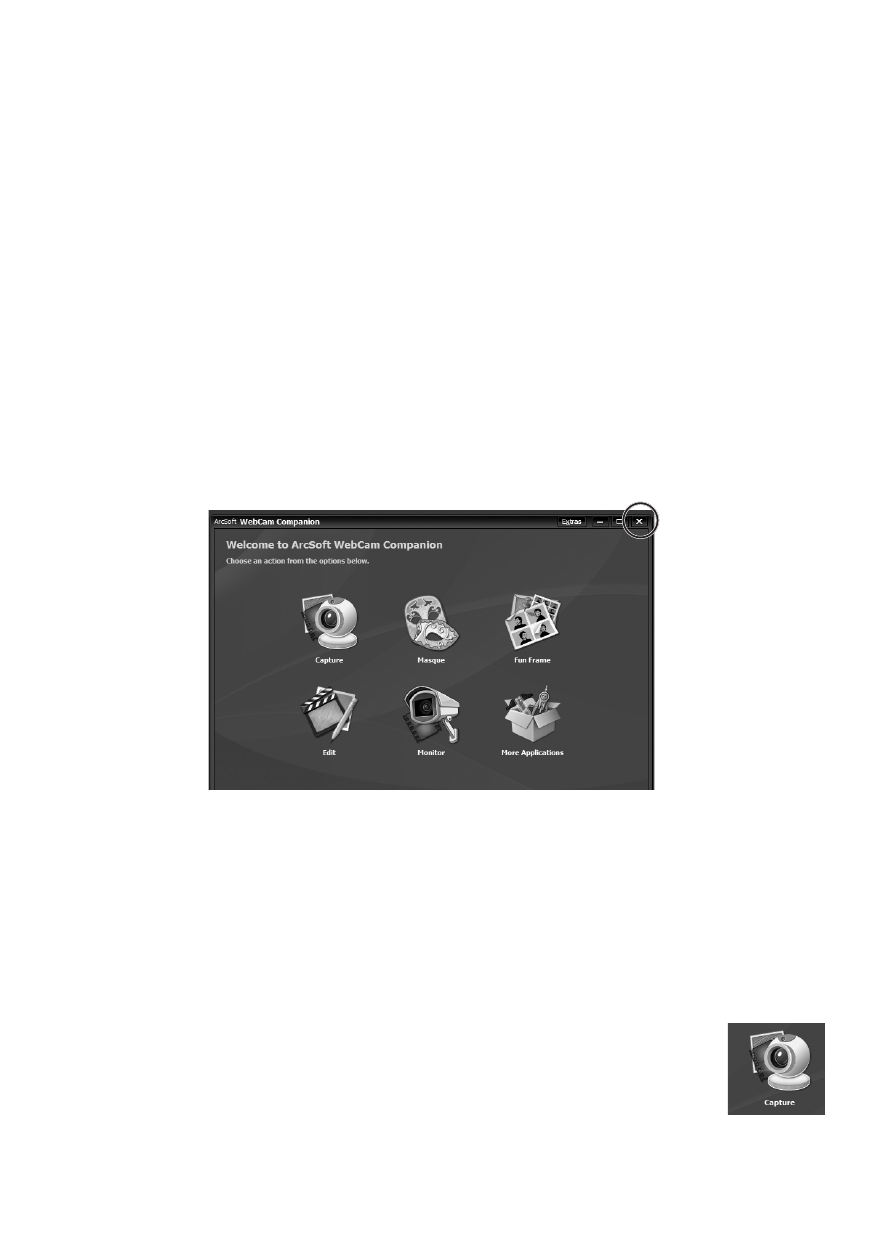
®
5
4
Launch Software
Click (or double click) one of the icons to launch the software.
WebCam Companion 3
Use WebCam Companion 3 to capture still images and videos,
monitor for movement and edit still images.
n
Note:
• Your computer must have Windows Media Player 9 or above
to use WebCam Companion 3.
• While launching WebCam Companion 3, wait until the Close button
is activated (in white). Otherwise the software does not work.
Capturing Still Images and Videos
n
Note: When using WebCam Companion 3 to capture
video, do not set your image resolution higher than 1280 x 1024
unless your computer meets the following minimum system
requirements:
• CPU: Intel Core2 E6550, 2.33GHz(2 CPUs)
• Memory: 1.0GB RAM
1. Click Capture on the WebCam Companion menu.
2. Do one of the following when an image appears on the display:
