Installing the supplied driver, Configuring the gamepad – Radio Shack 26-445 User Manual
Page 3
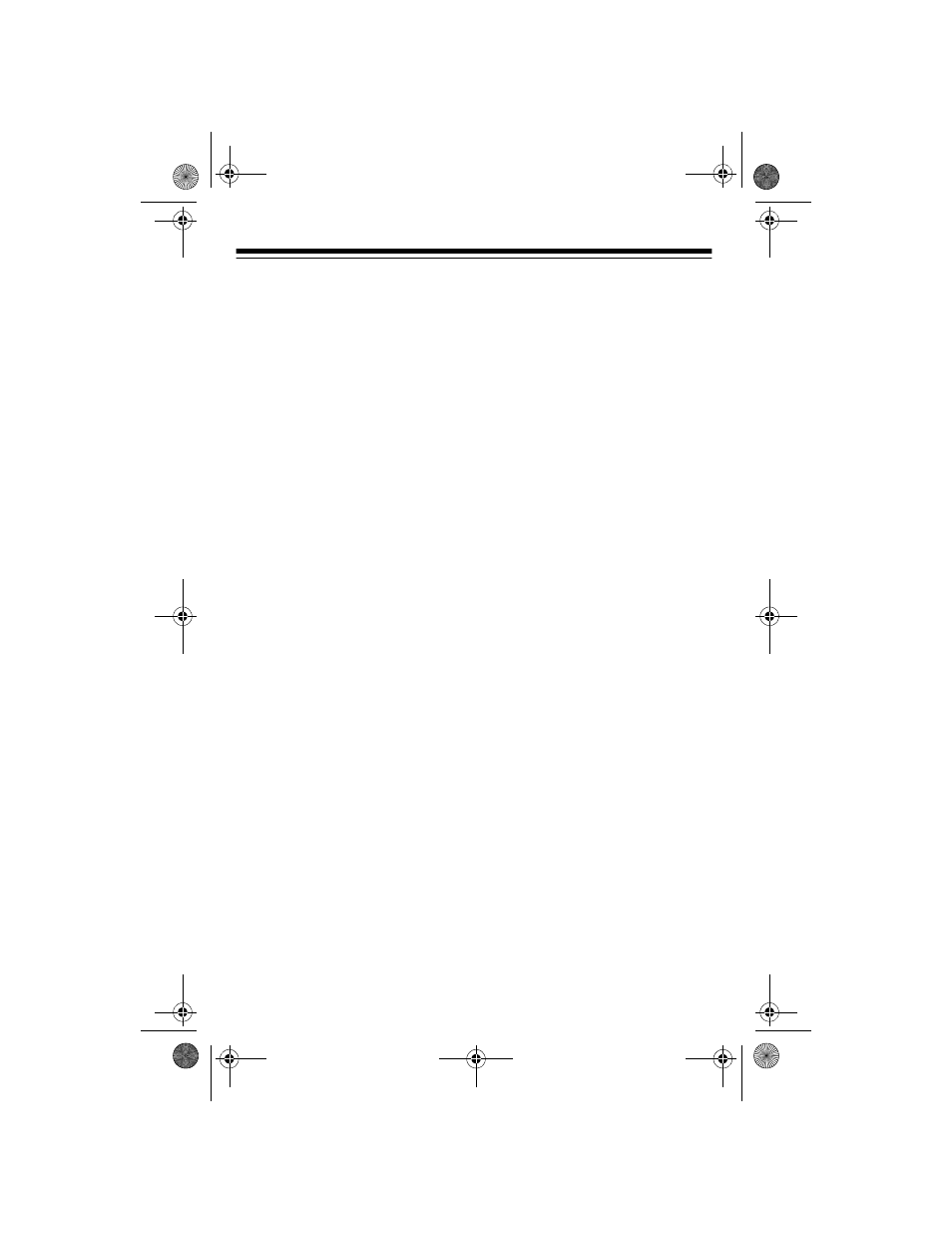
3
5. Hold the gamepad in both hands and press
A
,
B
,
C
, or
D
with your right
thumb while pressing the thumb-control pad with your left thumb. In
many games, you can use the red buttons on your gamepad (marked
L1
and
L2
(left) and
R1
and
R2
(right)) for throttle and rudder control.
For maximum comfort, keep your elbows close to your sides and rest
your forearms on your lap if you play for a long time.
INSTALLING THE SUPPLIED DRIVER
Follow these steps to install the driver from the supplied diskette.
1. Set
OFF/NORMAL/TURBO
to
NORMAL
.
2. Close all programs in use, then insert the supplied diskette into your
computer’s floppy disk drive.
3. Click Start, click Run, type
A:SETUP.EXE
, then press Enter.
4. Follow the instructions that appear.
CONFIGURING THE GAMEPAD
Note: To calibrate the gamepad and map the gamepad’s buttons using the
driver included on the supplied diskette, refer to the README.TXT file also in-
cluded on the diskette.
1. Set
OFF/NORMAL/TURBO
to
NORMAL
.
2. From the Start Menu, select Settings, then click on Control Panel.
3. Double-click the joystick icon then remove all existing game controllers.
4. Click on Add, select 8-Fire Button Digital Gamepad Ver 1, then click
OK.
5. Click on Properties, click on Calibrate, then follow the instructions that
appear.
6. When you have finished calibrating the gamepad, click
FINISH
then click
TEST
(near the top of the screen). Press the gamepad’s buttons to test
them.
26-445.fm Page 3 Thursday, June 3, 1999 9:57 AM
