Rosen Entertainment Systems Rosen ClearVue A7 User Manual
Page 19
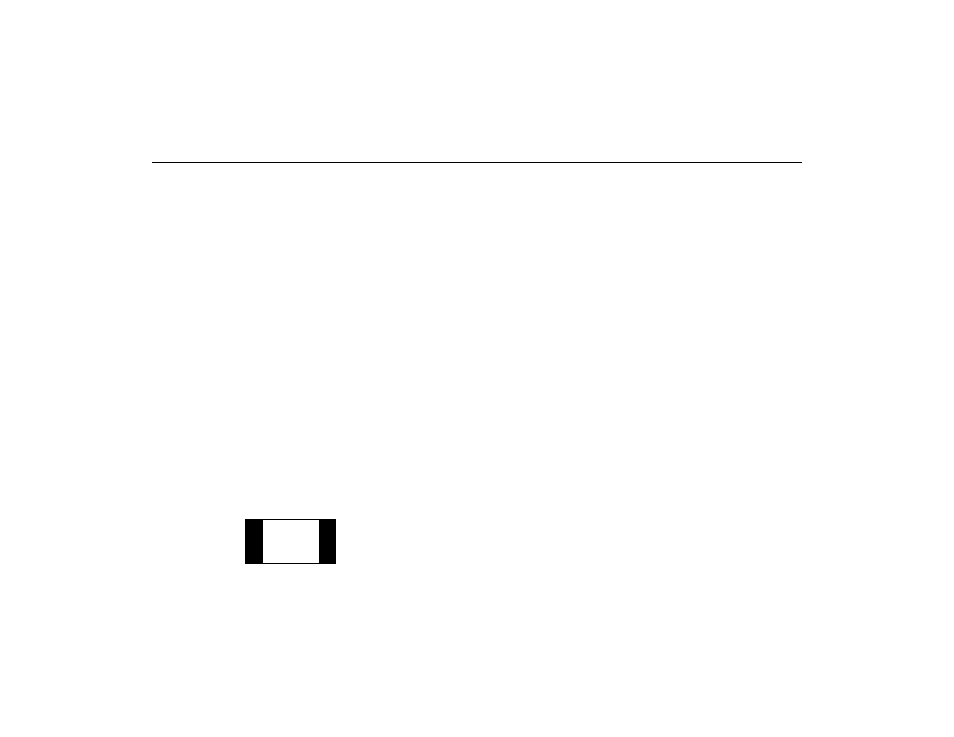
19
Rosen Entertainment Systems
Make sure that the A7 internal DVD player is set to “WIDE”
(see DVD Setup, page 20).
Use the Display Mode button to select “Wide” or “Stretch”.
•
To view widescreen DVD’s, use “Wide”.
•
To stretch the picture to take up more of the screen, use “Stretch”.
•
To zoom the picture, use the “Zoom” mode.
Note: for best results when zooming in on DVD images, use
the Disc Zoom feature below instead of the “Zoom” Display
Mode.
Finally, use the Disc Zoom feature to completely fill the
screen.
1
Press the DISC ZOOM button during playback to select among
the following options: x1.5, x2, and x4.
2
Press the arrow buttons to shift the magnified image left and right.
Note: To watch “fullscreen” DVD’s or broadcast television (using
an optional TV tuner), you can use the DISPLAY MODE button to
select “Standard”. This will properly size the image, instead of
stretching the image across the wide screen. In “Standard” mode,
you will see black bars on the sides of the image, like this:
