Chapter 2: using the dvr10, Using the dvr10 – RCA DVR10 User Manual
Page 12
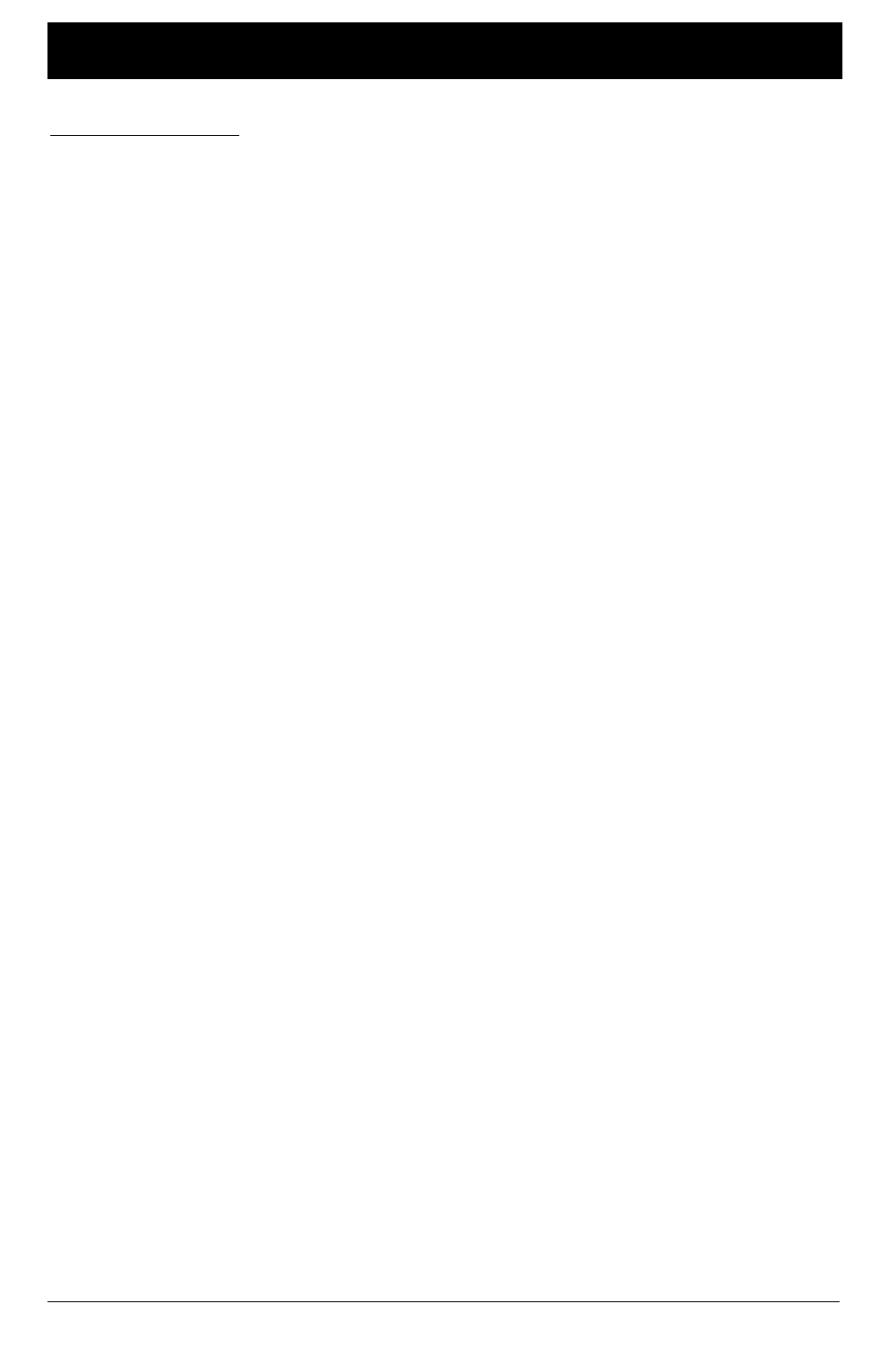
10 Chapter 2
Chapter 2: Using the DVR10
Illustrations contained in this document are for representation only.
Using the DVR10
Chapter 2
11
Illustrations contained in this document are for representation only.
Using the DVR10
Controlling Live Digital Television
The DVR10 gives you the power to watch television the way you have always wanted. You can
watch what you want to watch, when you want to watch it. You can also control what you are
watching like never before.
Whether it’s the big game, that classic movie, or your favorite soap, press the RECORD button
on your remote and you’re in control. The digital program begins recording to your DVR10 and
enables you to Stop, Pause, or even Rewind the digital program that you are watching. Press
the Left Arrow for an Instant Replay of the last 7 seconds or the Right Arrow to Jump Ahead 30
seconds.
You can even Pause the program to answer the phone without missing one minute. Just press
PLAY to begin right where you left off. You can use the Jump Ahead feature or Fast Forward to
catch up to the “live broadcast.”
Pausing Live TV and Recorded Shows
The Pause feature lets you attend to interruptions without missing a moment of your favorite
digital-TV show. You can pause whatever you’re watching, whether it’s a live television broadcast
you’re currently recording or a previously recorded show. When you Pause a live broadcast, the
DVR10 continues to record on the hard drive so you won’t miss a single moment.
Transport Functions
Transport Functions are commands that most people are familiar with from using a standard VCR.
They include: RECORD, STOP, FORWARD, REVERSE, PAUSE, and PLAY. When the TV is recording a
digital program and tuned to the DVR10 input, the DVR10 is set as the default recording device.
Pressing the transport buttons on the remote control causes the DVR10 to act like a Digital VCR
with a few bonus features. When the TV is tuned to a 1394 device, the commands are sent to that
1394 device.
Note: If you select the "Record all subchannels" in the 1394 Recording screen, the transport functions work only on
the first subchannel when all subchannels (whole stream) are recorded. To make sure the transport functions always
work, set the 1394 Recording default to "Record only currently-tuned subchannel."
RECORD
If the TV is set up to auto tune as previously described, pressing RECORD automatically tunes
the TV to the DVR10’s 1394 input and begins recording. If the TV is tuned to an Analog channel,
pressing RECORD tunes to the 1394 input but NO recording takes place.
Note: The Auto Tuning box for the DVR10 must be checked in the 1394 Recording screen to enable time-shifting
functions.
STOP
Pressing STOP during a recording ends the recording process. If a STOP command is issued when
recording and playing back simultaneously, the TV stops the recording, but keeps the playback
going. Pressing STOP again will stop the playback.
