ROUTE 66 Mobile 2005 User Manual
Page 11
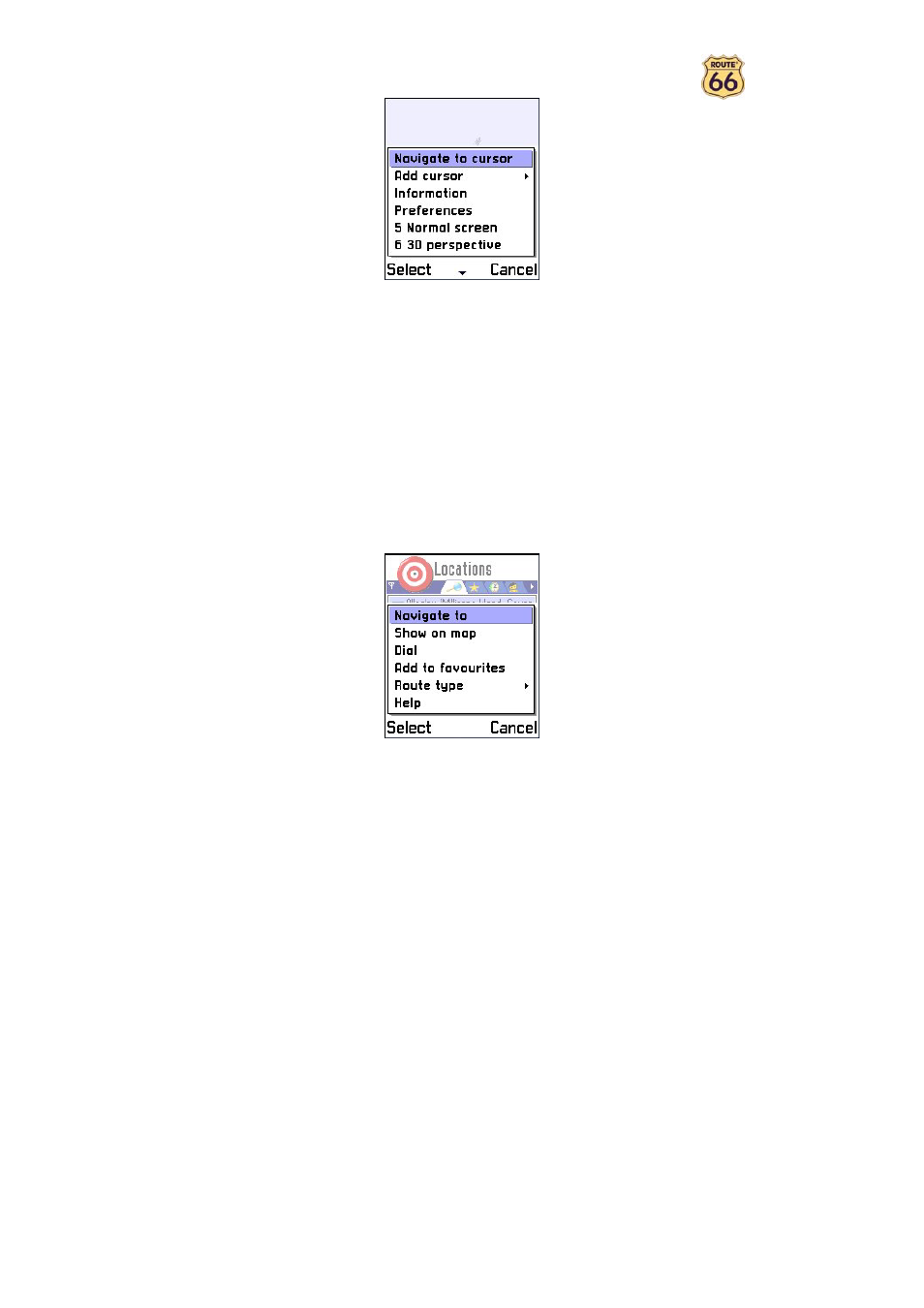
11
Start
When you are in the Start view, you can press Options and select:
•
Locations >
o
Search to search for an address, point-of-interest or the address of a contact (only enabled if
you have entered at least two characters).
o
Navigate to to navigate to the selected item in the list.
o
Show on map to display the selected item in the list on the map.
o
Dial to directly dial the phone number of the selected item in the list (only enabled if a phone
number is available).
o
Add to favourites to add the selected item in the list to the favourites.
o
Route type > to select the type of the route.
1.
Fastest/Car to set the fastest route by car as the type of the route.
2.
Shortest/Car to set the shortest route by car as the type of the route.
3.
Fastest/Lorry to set the fastest route by lorry as the type of the route.
4.
Shortest/Lorry to set the shortest route by lorry as the type of the route.
5.
Pedestrian to set the route for pedestrians as the type of the route.
•
Favourites >
o
Navigate to to navigate to the selected item in the list.
o
Show on map to display the selected item in the list on the map.
o
Dial to directly dial the phone number of the selected item in the list (only enabled if a phone
number is available).
o
Rename to rename the selected item in the list.
o
Move up to shift the selected item one position upward in the list.
o
Move down to shift the selected item one position downward in the list.
