Adding audio files to your media library, Transferring music – RCA TH1401 User Manual
Page 16
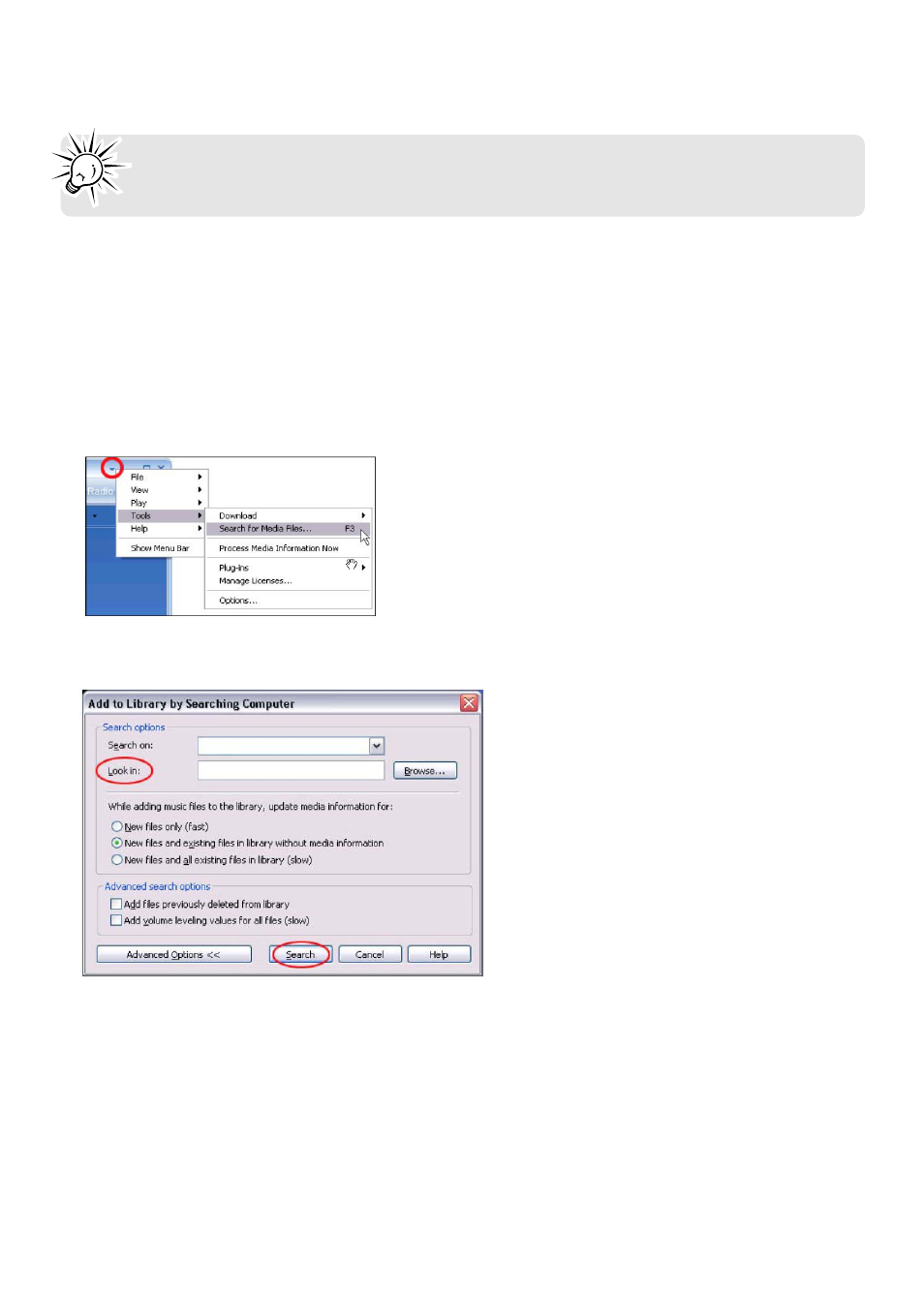
16
Transferring Music
Note: The instructions below apply to Windows Media Player 10. If you are using
another version, please refer to the Help section on your program.
Adding Audio Files to your Media Library
Windows Media Player will automatically gather all mp3 and/or wma files on your computer into a
media library, where they can be played, edited, burned to CD, or copied to your digital audio
player.
1. On your computer, open Windows Media Player 10 and click on the small triangle in the upper
right corner. Select Tools and then click on Search for Media Files. Alternatively, press the F3 key
on your keyboard.
2. In the “Look in:” dialog box, browse to the drive and folder where your music files are stored.
3. Click on Search.
4. Windows Media Player will automatically add all files in the selected folder(s) to your library.
5. When searching is complete, click on Close.
