Configure the ip address, Figure 5. vision builder ai welcome screen, Configuring the ni smart camera with vision – National Instruments NI Vision NI 17xx User Manual
Page 11: Builder ai
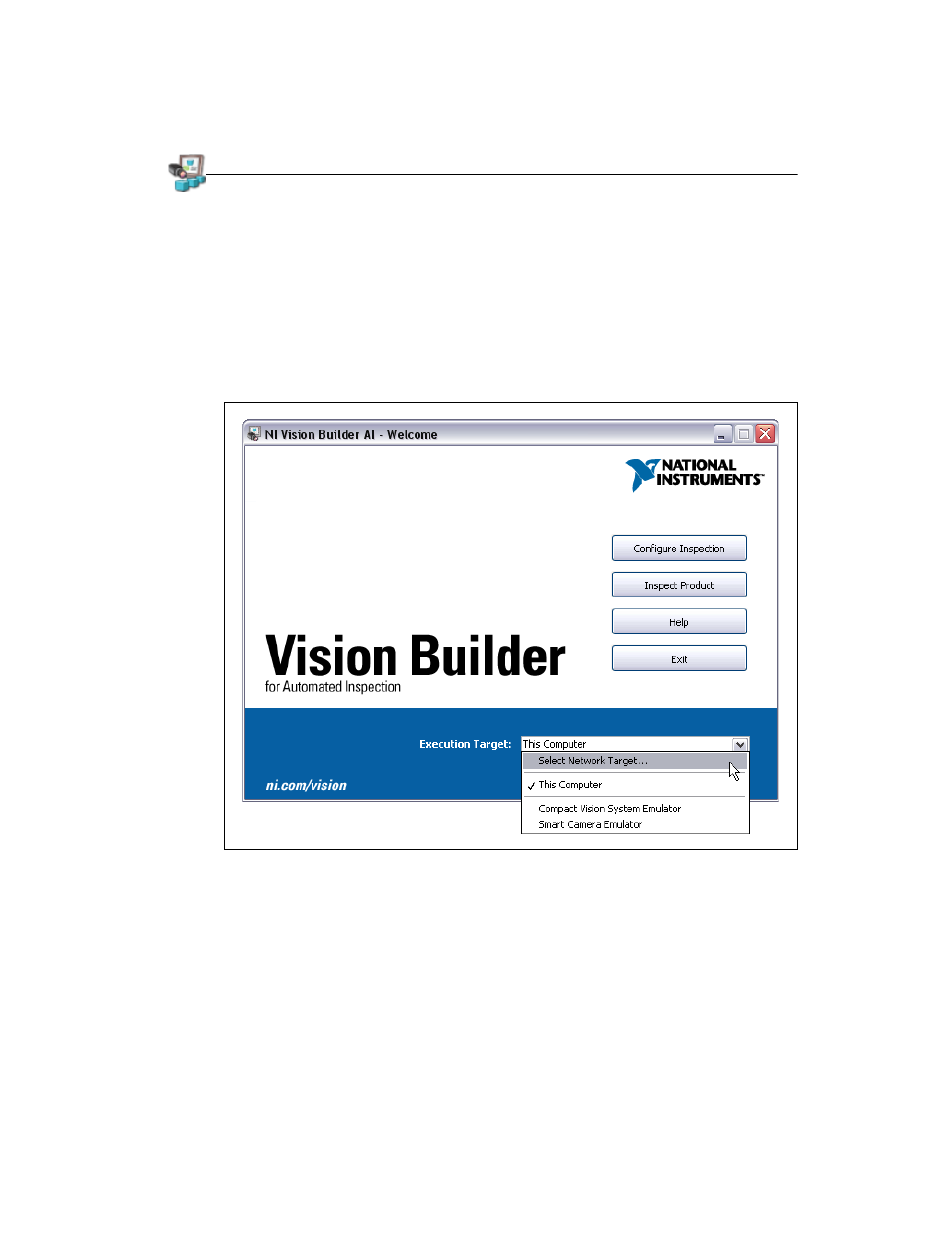
© National Instruments Corporation
11
Getting Started with the NI 17xx Smart Camera
Configuring the NI Smart Camera with Vision Builder AI
Complete the following steps to install Vision Builder AI and configure the NI Smart Camera.
1.
Insert the Vision Builder AI CD. If you have autorun enabled, the installer starts automatically.
If not, select Start»Run. Enter
x:\autorun.exe
, where
x
is the letter of the CD drive.
2.
When the installation screen appears, click Install Vision Builder AI, and follow the setup
instructions.
Configure the IP Address
Complete the following steps to configure an IP address for the NI Smart Camera.
1.
Launch Vision Builder AI.
2.
On the Vision Builder AI startup screen, expand the Execution Target listbox, and click Select
Network Target.
Figure 5.
Vision Builder AI Welcome Screen
3.
In the Select Remote Target dialog box, select the smart camera with a MAC address that
corresponds to the MAC address on the label of the smart camera you want to configure.
Refer to the
section of this document and Appendix B, Troubleshooting, of
the NI 17xx Smart Camera User Manual for information about subnets and troubleshooting smart
camera configuration issues.
