Introduction, Installation – NEC LCD1280 User Manual
Page 5
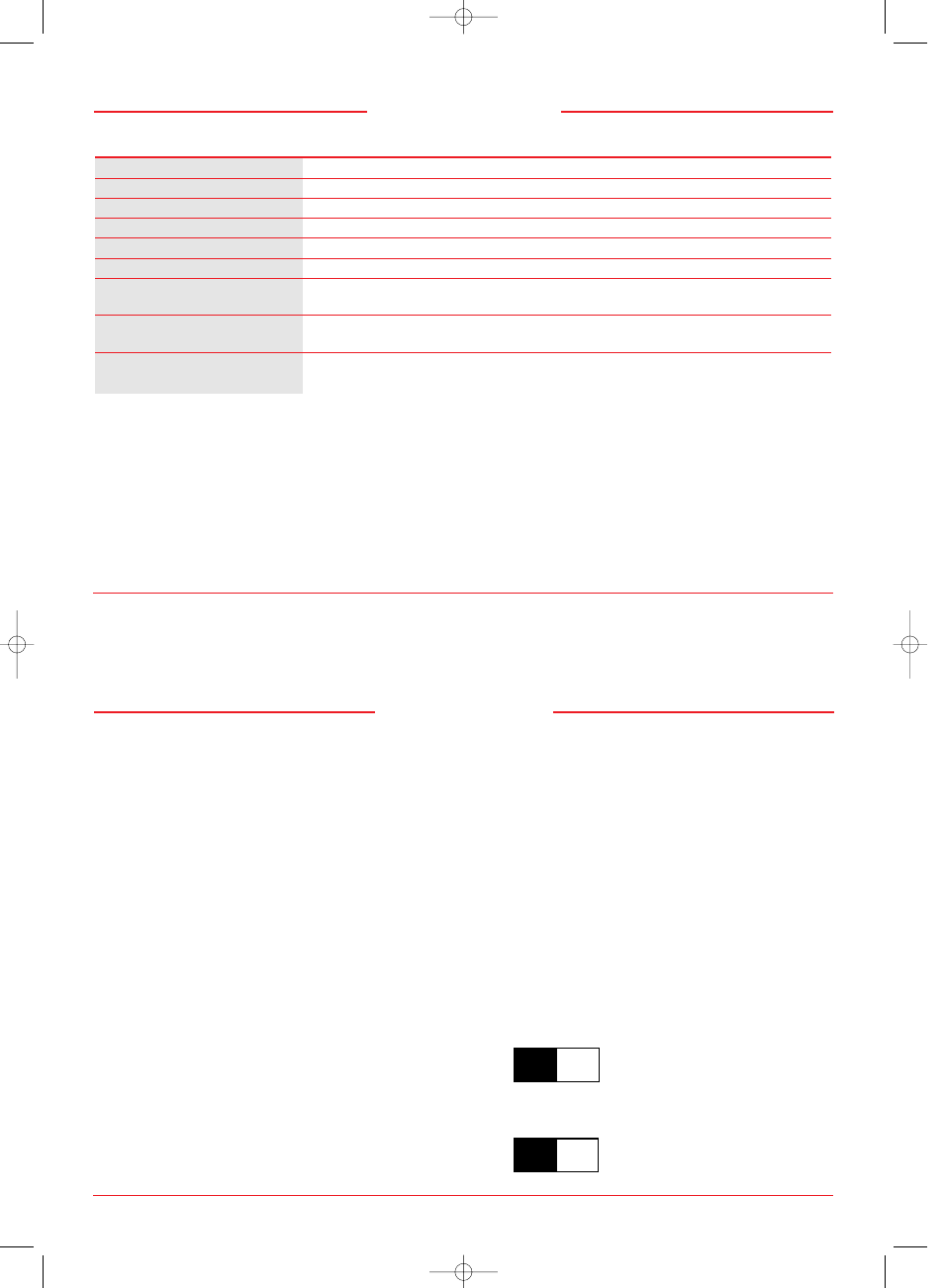
LCD1280 Specifications
Display Colors:
Unlimited colors (depends on graphics interface and/or application)
User Controls:
Power, brightness, horizontal position, vertical position, clock delay adjust
Signal Cable:
15-pin mini D-sub male to 5 branched BNC male
Power Supply:
AC 90 to 264 V worldwide input, 48 to 62 Hz
Power Consumption:
Typical: 45 watts in ON mode, Under 8 watts in power saving mode.
Dimensions (W, H, D):
344 x 325 x 171 mm/13.5 x 12.8 x 6.7 inches
Weight:
Net: 5.0 kg /11.0 lbs.
Gross: 6.8 kg /15.0 lbs.
Tilt Rotation:
Up: 25 degrees
Down: 5 degrees
Environmental:
Operating temperature:
10°C to 30°C, 50°F to 86°F; humidity 80% maximum
Storage temperature:
–10°C to 60°C, 14°F to 140°F, humidity 85% maximum
Note: All technical specifications are subject to change without notice.
Recommended Use
For optimum performance, please note the following when
setting up and using the LCD1280 color monitor:
• The optimum monitor position is facing away from direct sunlight.
• Match the monitor’s brightness to the ambient room brightness.
The brightness control should be adjusted to a point where the
overall background area just begins to disappear.
• If possible, use a white background and black text to ease eye
strain.
• Do not place any heavy objects on the power cord. Damage
to the cord may cause shock or fire.
• Handle with care when transporting.
• Use the monitor in a clean and dry area.
• Clean the LCD surface with a lint-free, non-abrasive cloth and a non-
alcohol, neutral, non-abrasive cleaning solution or glass cleaner.
• For optimum performance, allow 20 minutes for warm-up.
• Avoid displaying fixed patterns on the monitor for extremely long
periods of time to avoid after-image effects.
Connection to Graphics Cards using BNC cables
The NEC LCD1280 color monitor complements a host of
computing platforms. However, because the LCD1280 is a
high resolution, full color analog monitor, it may require
the use of a graphics card (sometimes referred to as a
video card, video adapter or graphics board) that sup-
ports high resolution graphics (1280 x 1024), 24-bit color
(16.7M colors), delivers an analog output, and which has
a high resolution pixel frequency of 107.5 MHz ± 50 ppm
or 107.352 MHz ± 50 ppm. Silicon Graphics’ INDIGO2
workstation does not require a graphics card. (For a current
list of compatible platforms please call NEC’s FastFacts at
1-800-366-0476 and request document #52301280).
To attach the monitor to your system, follow these instructions:
1. Turn off the power to the monitor and computer.
2. If necessary, install the graphics card and drivers.
Determine the pixel frequency (DOT clock) output and the
SYNC method used by the graphics card or system. For
more information, refer to the graphics card or system manual
or the FastFacts document referred to above.
3. Make sure the H-SEL switch on the rear of the panel
is positioned to the appropriate pixel frequency (if you are
not sure, refer to the board manual or documents). Under
most cases, a timing of 107.5 MHz will apply (Mode 1). For
SGI’s INDIGO2, a timing of 107.352 MHz applies (Mode 2).
1
2
H-SEL
Pixel Frequency (DOT clock):
H-SEL Mode 1 — 107.5 MHz
H-SEL Mode 2 -— 107.352 MHz
4. Make sure the SYNC switch on the rear of the panel
is positioned to the appropriate mode.
SYNC
Input Mode:
OFF — Separate Sync/
Composite Sync
ON — Sync on Green
OFF
ON
Introduction
4
5
Installation
LCD1280 10/29/99 9:25 AM Page 5
