Hardware installation, Cpu processor installation, Mainboard nforce 650i ultra – Nvidia NFORCE 650I User Manual
Page 10: Cpu socket 775 configuration steps
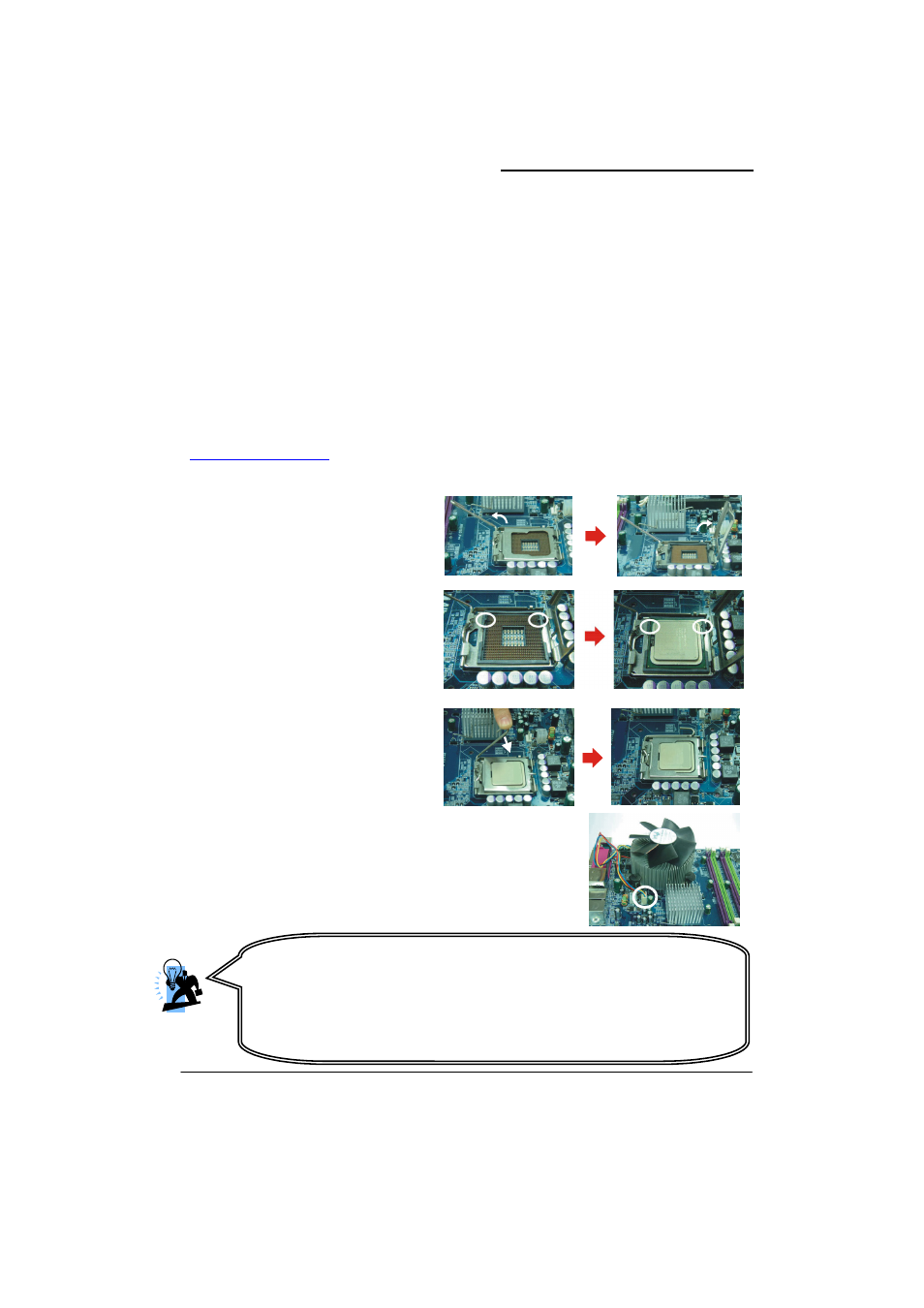
Mainboard nForce 650i Ultra
6
Hardware Installation
This section will assist you in quickly installing your system hardware. Wear a wrist ground
strap before handling components. Electrostatic discharge may damage the system’s
components.
CPU Processor Installation
These mainboards support Intel
®
Core
TM
2 Extreme/ Core
TM
2 Quad/ Core
TM
2 Duo/ Pentium
®
Extreme Edition/ Pentium
®
Processors using a Socket 775. Before building your system, we
suggest you to visit the Intel website and review the processor installation procedures.
http://www.intel.com
CPU Socket 775 Configuration Steps:
1. Locate the CPU socket 775 on your
mainboard and nudge the lever
away from the socket as shown.
Then lift the lever to a 140-degree
angle (A). Next, lift up the iron
cover (B).
2. There are 2 distinctive marks
located near the corners of the
socket on the same side as the
lever as shown (C). Match these
marks with the marks on the CPU
and carefully lower the CPU down
onto the socket (D).
3. Replace the iron cover and then
lower the lever until it snaps back
into position (E). This will lock
down the CPU (F).
4. Smear thermal grease on the top of the CPU. Lower the
CPU fan onto the CPU/CPU socket and secure it using the
attachments or screws provided on the fan. Finally, attach
the fan power cord to the CPUFAN header.
A
B
D
C
F
E
Attention
DO NOT touch the CPU pins in case they are damaged. Also, make sure that
you have completed all installation steps before powered on the system.
Finally, double-check that the cooling fan is properly installed and the CPU
fan power cord is securely attached, in case your CPU and other sensitive
components are damaged because of high temperatures.
