Ter minal panel features – NEC LT245 User Manual
Page 15
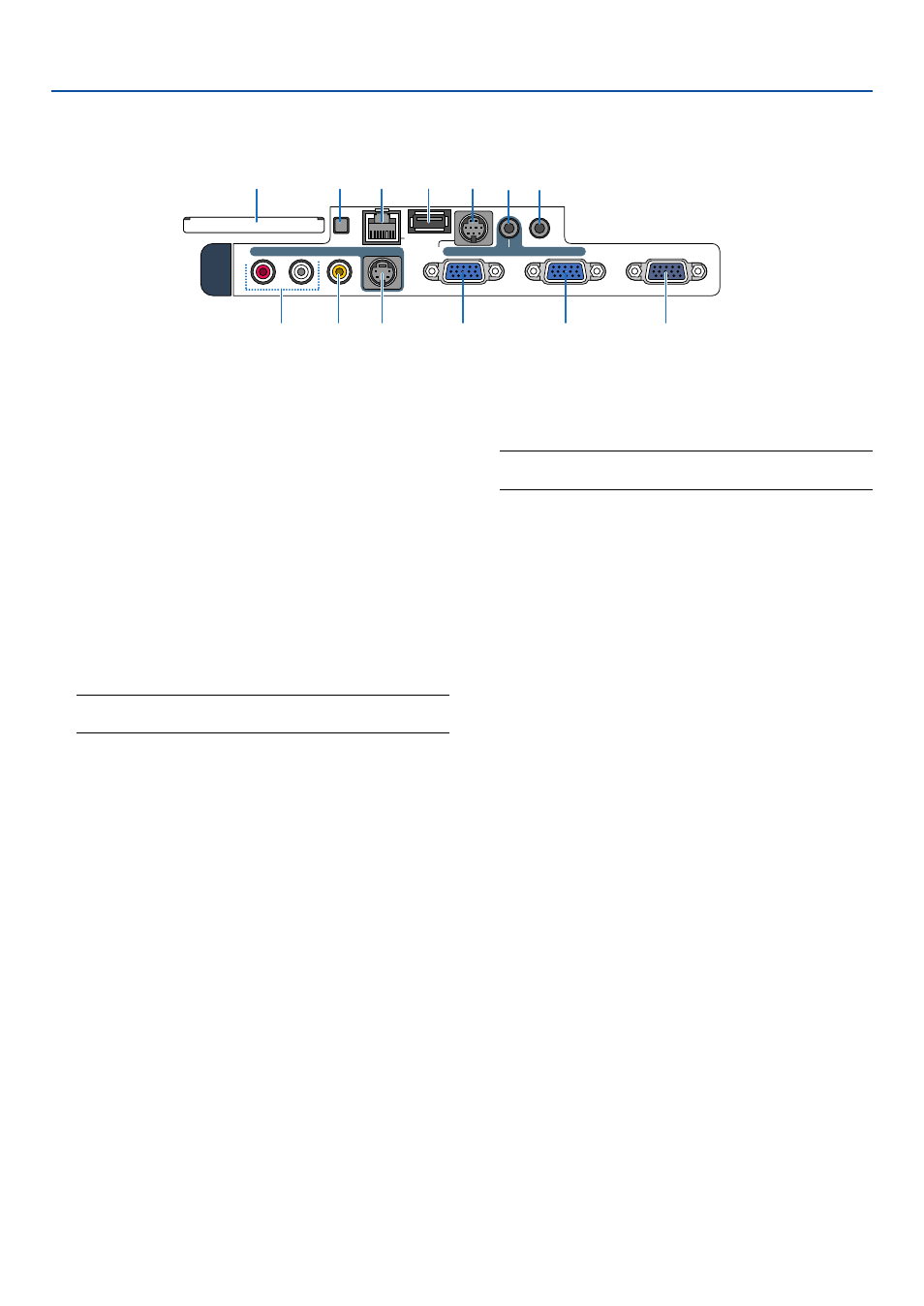
8
1. Introduction
Terminal Panel Features
PC CARD
R AUDIO IN L
VIDEO IN
COMPUTER 1 IN
COMPUTER 2 IN
MONITOR OUT
AUDIO IN
AUDIO OUT
USB
LAN
S-VIDEO IN
PC CONTROL
12
7
8
6
1
2
4
11
10
9
3 5
13
1. COMPUTER 1 IN / Component Input Connector
(Mini D-Sub 15 Pin)
Connect your computer or other analog RGB equip-
ment such as IBM compatible or Macintosh comput-
ers. Use the supplied RGB/VGA signal cable to con-
nect to your computer. This also serves as a compo-
nent input connector that allows you to connect a com-
ponent video output of component equipment such
as a DVD player. This connector also supports SCART
output signal. See page
18
for more details.
2. COMPUTER 2 IN / Component Input Connector
(Mini D-Sub 15 Pin)
This connector has the same function as the COM-
PUTER 1 IN connector.
NOTE: The COMPUTER 2 IN does not support SCART
output signal and Plug & Play.
3. COMPUTER AUDIO IN Mini Jack (Stereo Mini)
This is where you connect audio output from your com-
puter or DVD player. A commercially available audio
cable is required.
4. MONITOR OUT Connector (Mini D-Sub 15 Pin)
You can use this connector to loop your computer
image to an external monitor from the COMPUTER 1
or 2 input source.
The RGB analog signal set on “OUT Terminal” is out-
put during Standby mode. See pages
19
and
109
.
5. AUDIO OUT Mini Jack (Stereo Mini)
Connect an additional audio equipment here to listen
to audio coming from your computer, Video or S- Video
input.
• Output sound level can be adjusted in accordance
with the sound level of the internal speaker.
• When audio equipment is connected, the projec-
tor speaker is disabled.
• This jack cannot be used as a headphone jack.
6. S-VIDEO IN Connector (Mini DIN 4 Pin)
Here is where you connect the S-Video input from an
external source like a VCR.
NOTE: S-Video provides more vivid color and higher
resolution than the traditional composite video format.
7. VIDEO IN Connector (RCA)
Connect a VCR, DVD player, laser disc player, or docu-
ment camera here to project video.
8. VIDEO AUDIO IN Jacks (RCA)
L: This is your left channel audio input for stereo
sound coming from the VIDEO source.
R: This is your right channel audio input for stereo
sound from the VIDEO source.
9. PC CONTROL Port (Mini DIN 8 Pin)
Use this port to connect your PC or control system to
control your projector via a serial cable. This enables
you to control the projector using serial communica-
tion protocol. The NEC optional serial cable (CA03D)
is required to use this port. You can also control the
projector by using PC Control Utility 3.0 contained on
the supplied User Supportware 2 CD-ROM.
To do so you must first have PC Control Utility 3.0
installed on your PC. If you are writing your own pro-
gram, typical PC control codes are on page
131
.
10. USB Port (Type A)
Connect a commercially available USB memory de-
vice or mouse that supports USB. You can operate
the menu or Viewer with the USB mouse via this port.
Note that this port should not be connected to a com-
puter and that there may be some brands of USB
mouse that the projector does not support.
11. LAN Port (RJ-45)
This port is typically used for UTP Ethernet/Fast
Ethernet. Use this connector to control the projector
on a LAN. See page
22
.
