Connections introduction – NAD T 533 User Manual
Page 9
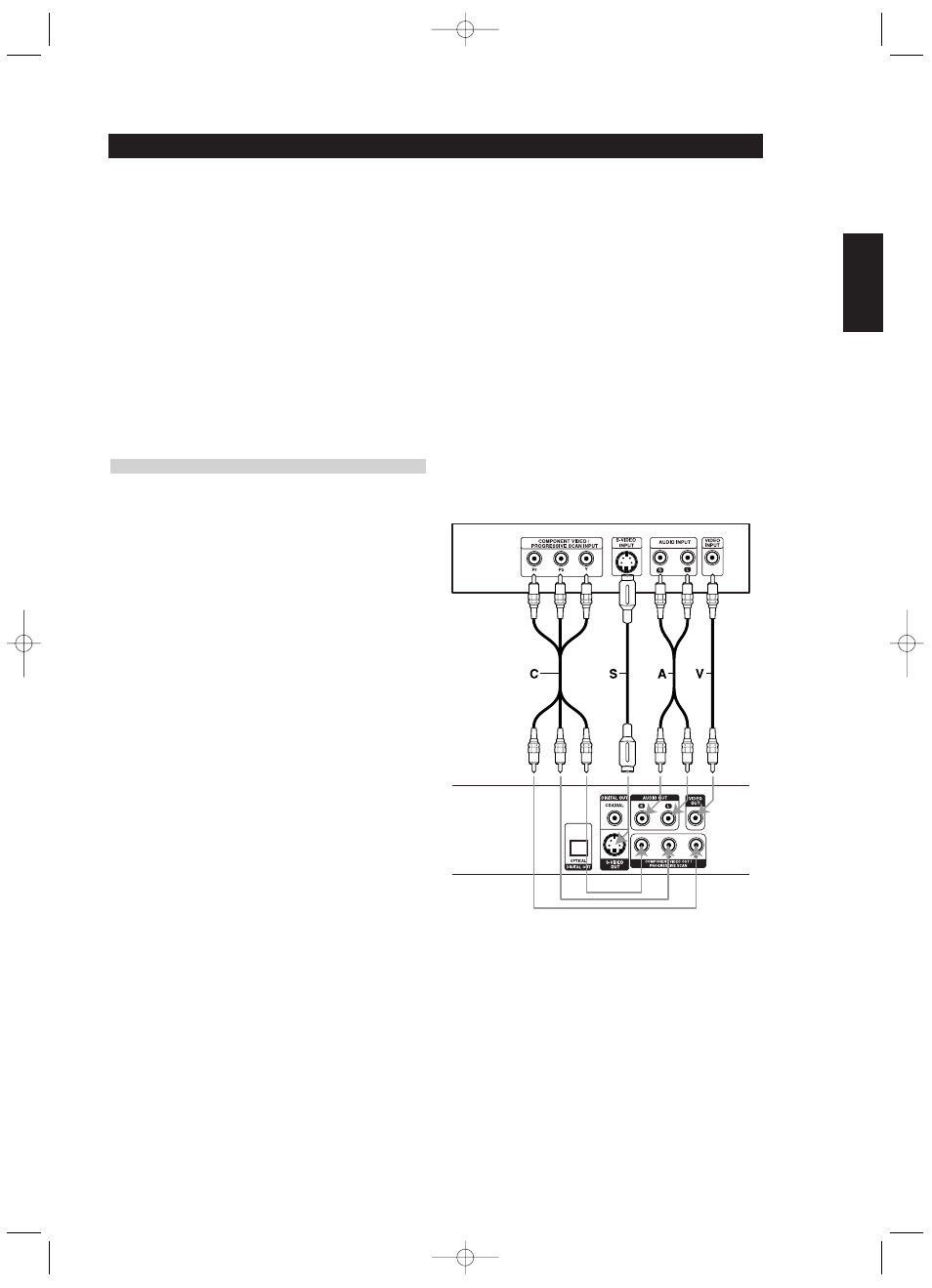
9
• Depending on your TV and other equipment you wish to connect,
there are various ways you could connect the player. Use only one of
the connections described below.
• Please refer to the manuals of your TV, VCR, Stereo System or other
devices as necessary to make the best connections.
• For better sound reproduction, connect the player’s AUDIO OUT
connectors to the audio in connectors of your amplifier, receiver,
stereo or audio/video equipment. See “Connecting to Optional
Equipment” on page 10.
CAUTION
• Make sure the DVD Player is connected directly to the TV. Tune the
TV to the correct video input channel.
• Do not connect the DVD Player’s AUDIO OUT jack to the phono in
jack (record deck) of your audio system.
• Do not connect your DVD Player via your VCR. The DVD image could
be distorted by the copy protection system.
CONNECTING TO A TV
• Make one of the following connections, depending on the
capabilities of your existing equipment.
VIDEO CONNECTION
1 Connect the VIDEO OUT jack on the DVD Player to the video in jack
on the TV using the video cable (V).
2 Connect the Left and Right AUDIO OUT connectors of the DVD
Player to the audio left/right in connectors on the TV using the audio
cables (A).
S-VIDEO CONNECTION
1 Connect the S-VIDEO OUT jack on the DVD Player to the S-Video in
jack on the TV using the S-Video cable (S).
2 Connect the Left and Right AUDIO OUT connectors of the DVD
Player to the audio left/right in connectors on the TV using the audio
cables (A).
COMPONENT VIDEO (COLOR STREAM®) CONNECTION
1 Connect the COMPONENT VIDEO OUT/ PROGRESSIVE SCAN
connectors on the DVD Player to the corresponding in connectors on
the TV using an Y / Pb / Pr cable (C).
2 Connect the Left and Right AUDIO OUT connectors of the DVD
Player to the audio left/right in connectors on the TV using the audio
cables (A).
PROGRESSIVE SCAN CONNECTION
• If your television is a high-definition or “digital ready” television, you
may take advantage of the DVD Player’s progressive scan output for
the highest video resolution possible.
• If your TV does not accept the Progressive Scan format, the picture
will appear scrambled if you try Progressive Scan on the DVD Player.
1 Connect the COMPONENT VIDEO OUT/ PROGRESSIVE SCAN
connectors on the DVD Player to the corresponding in connectors on
the TV using an optional Y Pb Pr cable (C).
2 Connect the Left and Right AUDIO OUT connectors of the DVD Player
to the audio left/right in connectors on the TV using the supplied
audio cables (A).
NOTES
• Set the Progressive to “On” on the setup menu for progressive
signal, see page 13.
• Progressive scan does not work with the analog video connections
(yellow VIDEO OUT jack).
Rear of TV
Rear of DVD player
CONNECTIONS
Introduction
ENGLISH
FRANÇAIS
DEUTSCH
NEDERLANDS
ESP
AÑOL
IT
ALIANO
POR
TUGUÊS
SVENSKA
T533AH_eng 10/10/03 4:10 pm Page 9
