4 password lock, 1 activating password protection, 2 changing a password – Navigon 81XX User Manual
Page 16: Password lock, Activating password protection, Changing a password
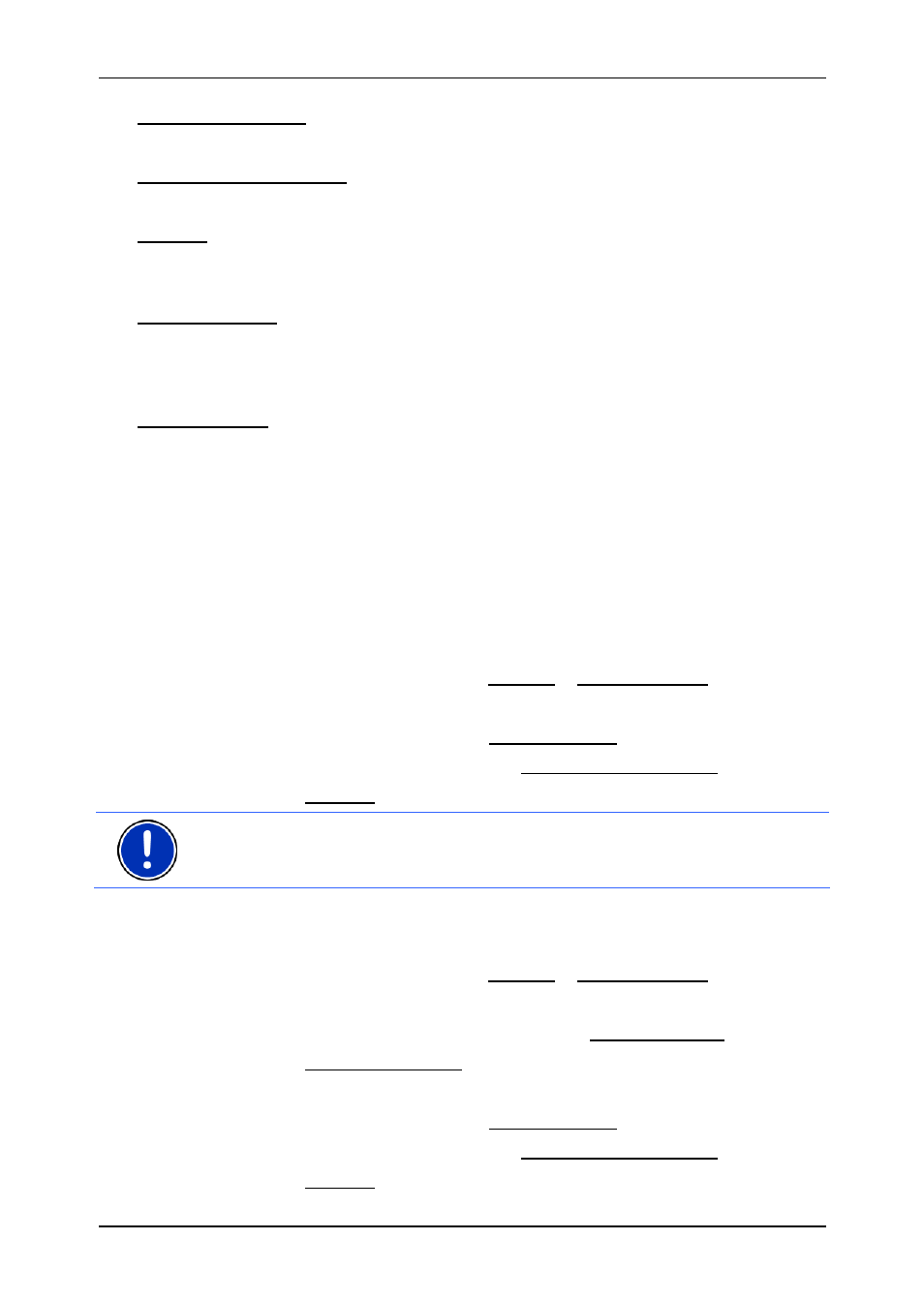
User’s manual NAVIGON 81xx
- 16 -
Password Lock
Product Information: Here you are shown the version numbers and copyright
details of the hardware and software.
Touchscreen Calibration: The touchscreen can be re-calibrated if it responds
poorly to touch. Follow the instructions on the screen.
Settings: Here you can make the settings which are to apply in all applications
of the NAVIGON 81xx, e.g. language, brightness and time format. For
details refer to chapter "Configuring the NAVIGON 81xx" on page 64.
Factory Settings: Resets all settings to the as-delivered state. Routes and
saved destinations are not deleted. The software is re-started and
behaves as if started for the first time after being purchased. (Refer to
"Switching on the NAVIGON 81xx" on page 15)
FM Transmitter: You can listen to driving instructions and music from the
NAVIGON 81xx over the car radio's loudspeaker system. (Refer to
page 63)
4 Password
Lock
You can protect your navigation system from unauthorised use by
creating a password.
4.1
Activating password protection
1. In
the
S
TART
window, tap on Options > Password Lock.
The N
EW PASSWORD
window opens.
2. Enter a new password in the New password box.
3. Enter this password again in the Confirm new password box.
4. Tap on Activate.
Note: The password must have exactly 4 digits.
4.2
Changing a password
1. In
the
S
TART
window, tap on Options > Password Lock.
The E
NTER PASSWORD
window opens.
2. Enter the currently valid password in the Enter password box.
3. Tap on Change password.
The N
EW PASSWORD
window opens.
4. Enter a new password in the New password box.
5. Enter this password again in the Confirm new password box.
6. Tap on Activate.
