2 entering numbers, 3 transferring a call to the mobile phone, 4 ending the call – Navigon 72xx User Manual
Page 56: 5 configuring the hands-free function, 1 preset, Handsfree module
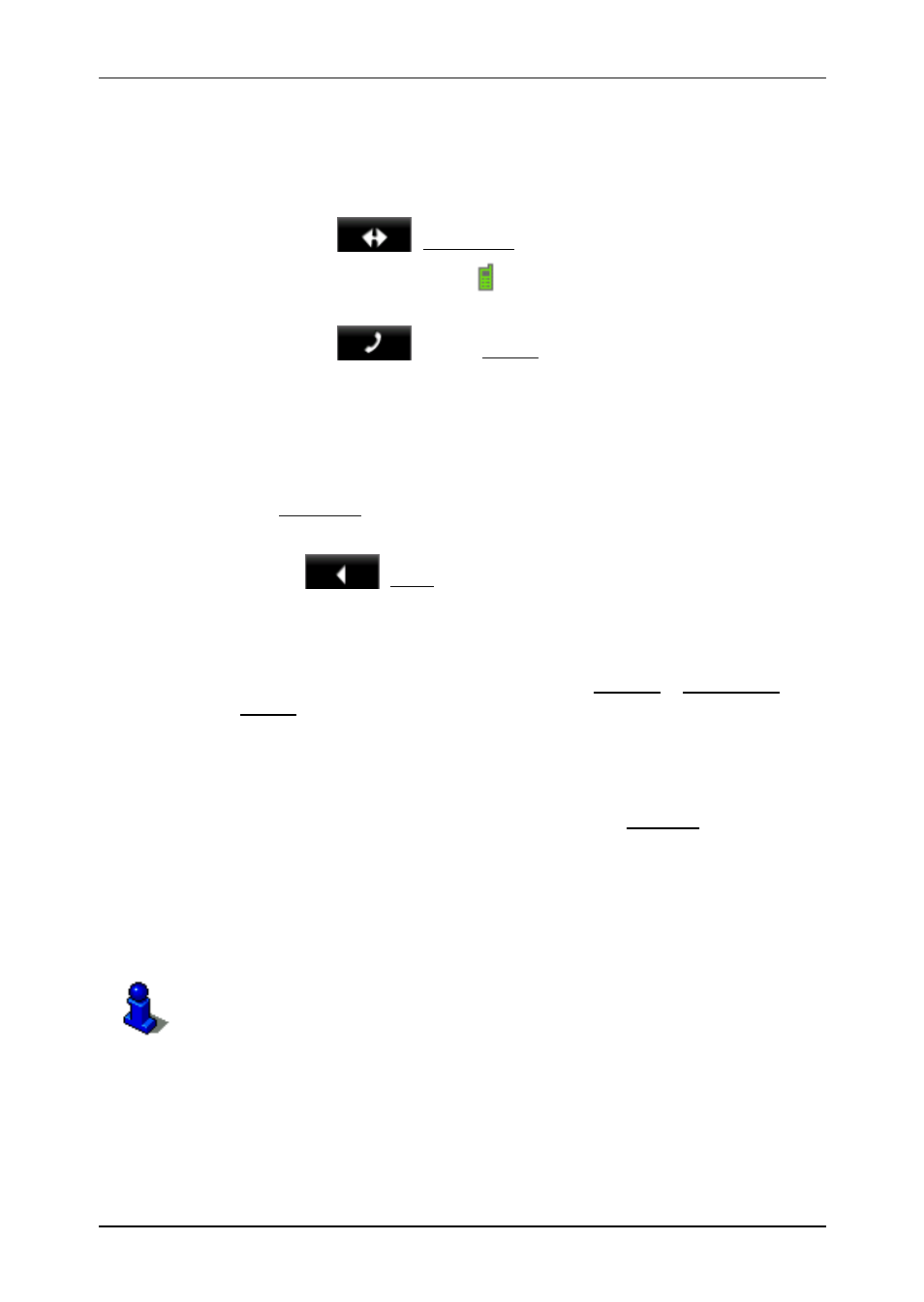
User’s manual NAVIGON 72xx
- 56 -
Handsfree Module
7.4.1
Moving the navigation application to the foreground
You can move the navigation application to the foreground at any time.
In this way you can have the map in the foreground during a call when
the NAVIGON 72xx is in the process of navigating.
►
Tap on the
(Navigation) button.
While a call is in progress, the
symbol (Call in Progress, green
mobile phone) is visible in the top right corner of the display.
►
Tap on the
button (Phone) in order to open the C
ALL IN
P
ROGRESS
window again.
7.4.2 Entering
numbers
You can enter numbers during a call. This may be the case, for
example, if a further connection via a telephone system is necessary.
1. Tap
Keyboard.
2. Enter the desired numbers.
3. Tap
on
(Back) in order to open the C
ALL IN
P
ROGRESS
window.
7.4.3
Transferring a call to the mobile phone
►
In the C
ALL IN
P
ROGRESS
window, tap on Options > Use Mobile
Phone.
Pick up the mobile telephone and continue the call.
7.4.4
Ending the call
►
Tap in the C
ALL IN
P
ROGRESS
window on the Hang up button in
order to end the call.
7.5
Configuring the hands-free function
The hands-free module of the NAVIGON 72xx contains a number of
settings that can be individually configured.
For information about configuring the settings in this window refer to
"Configuring the NAVIGON 72xx" on page 60.
7.5.1 Preset
The hands-free module of the NAVIGON 72xx contains four Speed Call
buttons that can be individually configured.
