Searching for the desired image, Click “search, Press the button to start playback – Nikon DX-TL5716E User Manual
Page 16
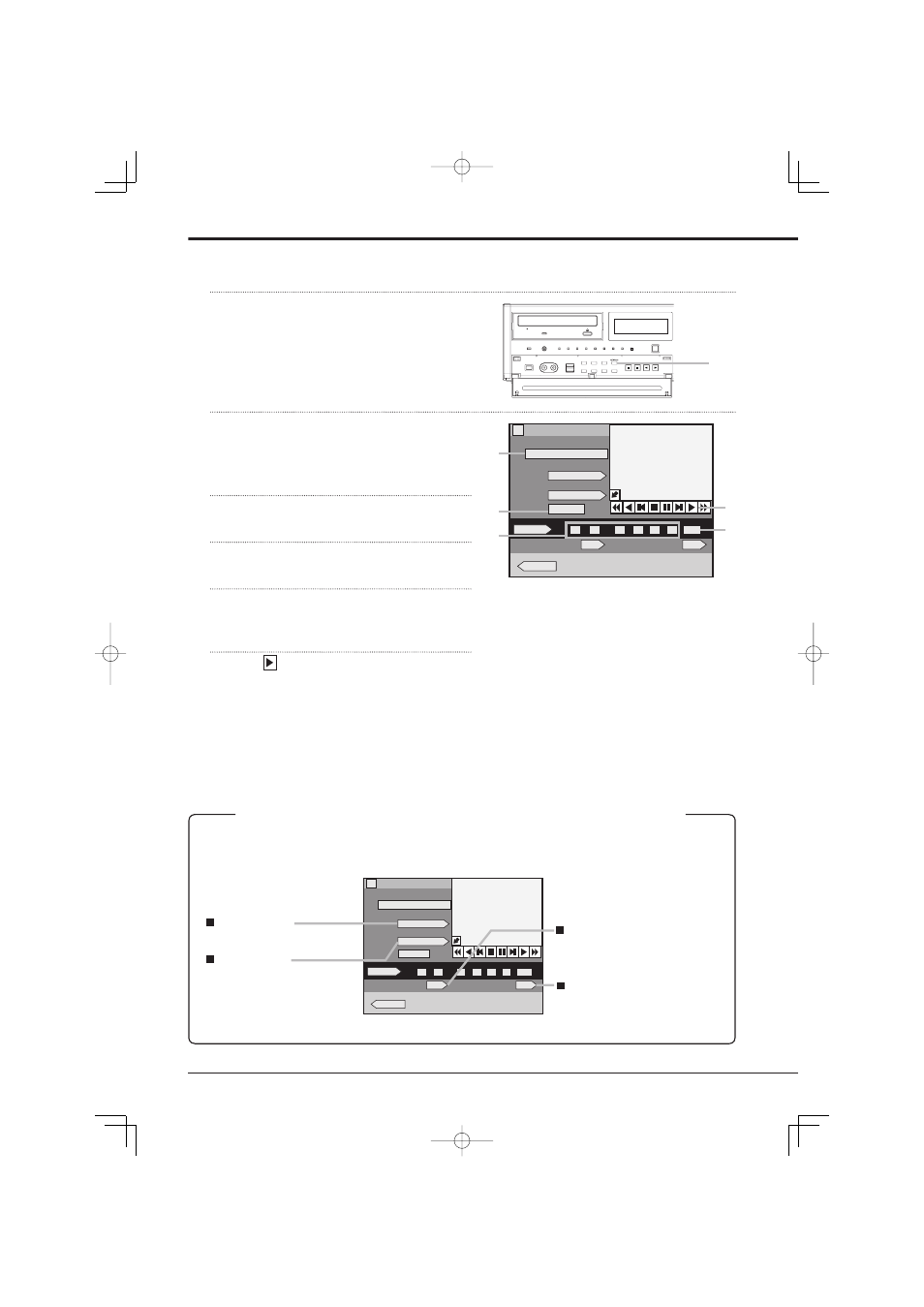
16
You can search for images by specifying the recording date and time.
1
Press the SEARCH button on the front panel to
display
2
Click the device name under “Play device” (for
example, HDD (Emergency)) until the desired
device name appears.
You cannot select devices that are not set.
3
Click the camera number under “Camera filter”
until the desired number appears.
4
Click on each of day, month, year, hour, minute,
and second until the desired value appears.
5
Click
“Search.”
The image recorded on the specified date and time is
displayed on the quarter screen. (Playback pause)
6
Press
the button to start playback.
In addition to the time and date search, you can search for images using the following methods.
For the detailed operating procedures, see the Installation Manual.
For searching data in the HDD (Preliminary), you can use time date search only.
Searching for the desired image
1
Search menu
Play device
HDD (Emergency)
Execute search
Execute search
Time and date
E:Exit
08
20
-
-
:
:
12-01-2008 Sat
13:35:17
1
12
01
00
00
00
Search
Search
Search
1
Camera filter
Alarm list search
MD search
Start : 01-01-2008 09:24:31
End : 11-11-2008 02:50:08
?
2
3
4
5
6
Search menu
Play device
HDD (Emergency)
Execute search
Execute search
Time and date
E:Exit
-
-
:
:
12-01-2008 Sat
13:35:17
1
12
01
00
00
00
Search
Search
Search
1
Camera filter
Alarm list search
MD search
Start : 01-01-2008 09:24:31
End : 11-11-2008 02:50:08
?
08
20
End point search
This function searches for the
latest recording data.
Start point search
This function searches for the
oldest recorded data.
Alarm list search
This function searches for images using
the list of times and dates when alarm
recording and emergency recording
started.
MD
search
This function searches for images from
a camera that detected motion.
