Figure 9: login and password prompts – Net Optics 4xN1000 User Manual
Page 11
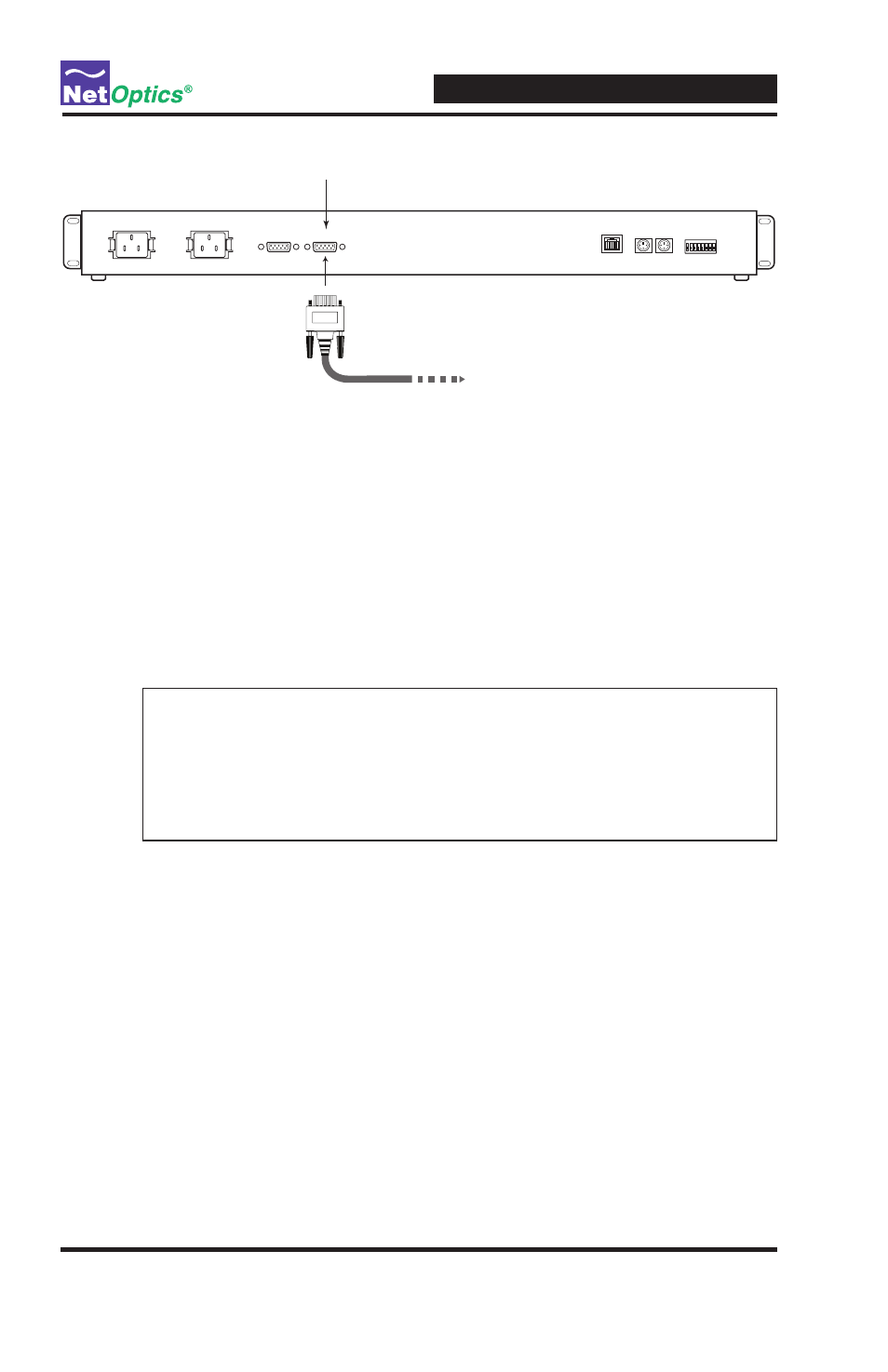
7
4xN 10/100/1000 Span iMatrix Switch
Figure 9: Connecting to the CLI
3. Launch your terminal emulation software and set the communication
parameters to:
19200 baud
8 data bits
No parity
1 stop bit
No fl ow control
3. Connect power to the iMatrix Switch. The CLI banner and login prompt
appears.
Figure 9: Login and Password Prompts
4. Type netoptics and press Enter.
5. At the password prompt, type netoptics and press Enter. The NetOp-
tics:
prompt appear.
To change the username and password:
1. Change the username by typing the following command:
set username
*************************************
* Net Optics Command Line Interface *
*************************************
Login:
Password:
DB9 Control Port 2
To COM port on monitoring device or computer
CONTROL PORT 2
CONTROL PORT 1
OFF
1
3 4 5 6 7 8
2
