Nikon DX-TL4516E User Manual
Page 23
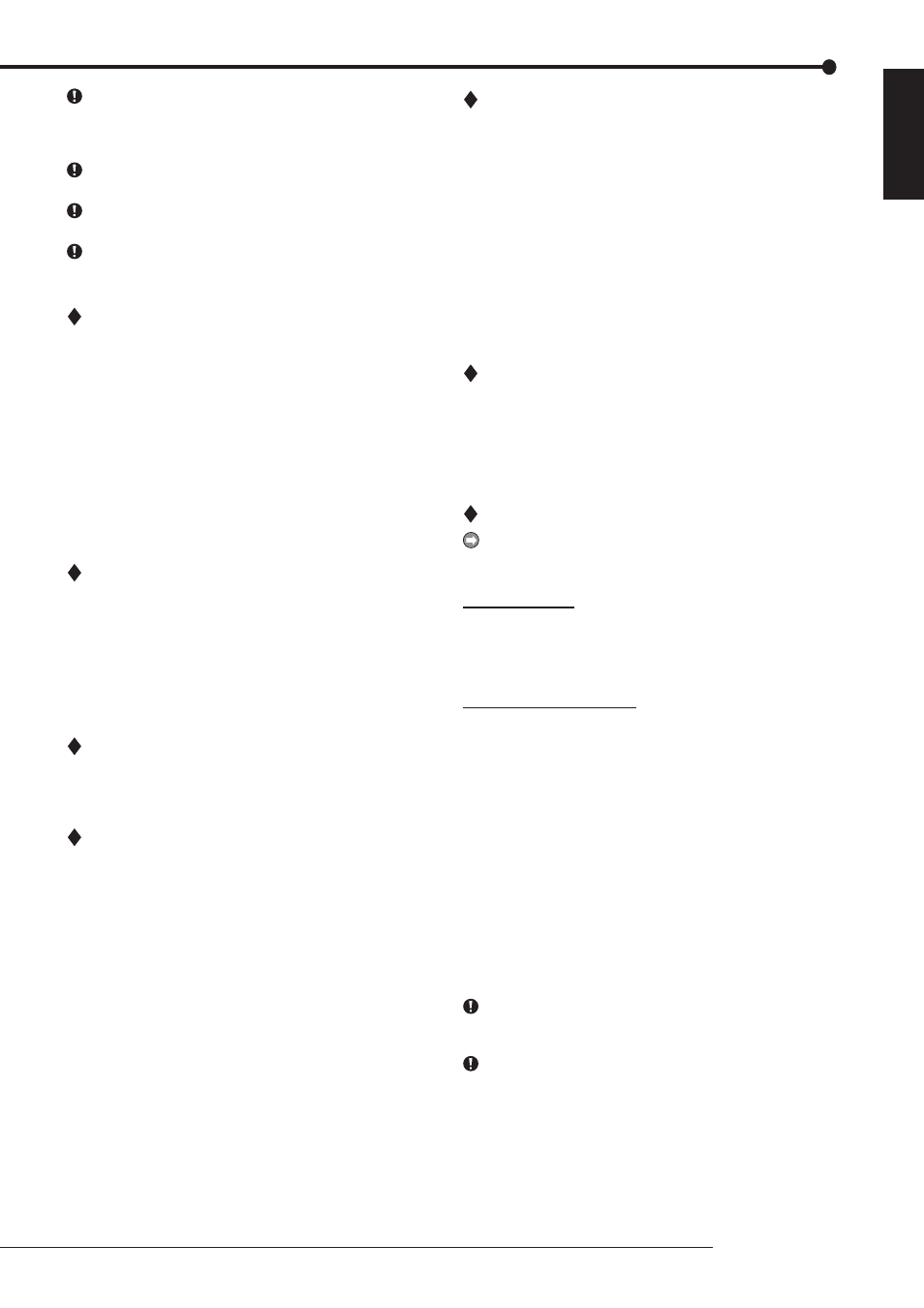
23
Basic operations
ENGLISH
In synchronized audio playback, the frequency of picture
refreshing is reduced depending on the processing power
of PC. When you want to playback giving priority to
picture, select [Not Synchro.].
The settings on this panel remain intact for the next start-
up.
Audio playback channel and picture display channel are
not related.
When data are played directly from a drive that is slow
to read CD and DVD, audio may be output intermittently.
Play back data after copying it to a HDD.
File menu
Convert
When clicking during the playback is stopped, [Convert]
screen appears. Specify the range to be converted and
the camera number, and then press the [JPEG] or [AVI]
button to convert and save the picture data collectively.
Collective conversion requires adequate free space in the
physical memory and the HDD for temporary files (the
system partition and save drive). The limitations of avail-
able memory space and HDD space vary depending on
your operating conditions. Perform conversion starting
from a small file that requires only several seconds to be
converted while checking the state of the memory and the
HDD.
Search menu
Search
When clicking, the [Time Search] screen appears.
Specify the date and time to be searched, and then click
the [Search] button. The picture of the specified time or
around such time appears. The search may not be per-
formed when the date and time information of the record-
ed contents is not chronological such as the data which is
added to the existing data.
Operation menu
For [Playback], [Stop], [Reverse Playback], [Forward Search],
[Reverse Search], [Field Advance], [Field Reverse], or [Re-
wind], refer to the section of the “Operation panel.”
Bookmark menu
A-, B-
Click to register the current playback position as Point A
or Point B to repeat playback between those positions.
Repeat between A and B
Put a check mark to repeat playback between Point A and
Point B you specified.
View menu
Picture Size
When clicking, the options of [100%], [75%], [50%], and
[25%] appear. Pictures are zoomed in or out according to
the selected magnification.
Decode Level
When clicking, the options of [Fine], [Middle], and [Rough]
appear. When setting the decode level to rough, the pic-
ture becomes rough and the playback update speed be-
comes faster.
Title Bar
When clicking, the options of [Date Time] and [Alarm] ap-
pear. Put a check mark to the item to be displayed on the
screen.
Grouping menu
Grouping Pattern
When clicking, the [Grouping Pattern] screen appears.
When you click the [4 Multi], [6 Multi], [9 Multi], [10 Multi],
[13 Multi], or [16 Multi], the split screen of the selected
pattern appears. Click “Setting” to display the screen to
set the display position of the camera in each screen.
Menus appearing with right button clicking
To use the following functions, click the right button of the
mouse on the screen to be operated. The following func-
tions are performed only for the clicked screen.
During playback:
Picture Size
Refer to the section of the “View menu.”
Decode Level
Refer to the section of the “View menu.”
During stopping playback:
Copy
Click to copy the picture being displayed onto the clip-
board.
Save As
When clicking, the [Save As] screen appears. You can
save the picture being displayed as either a Windows bit-
map file (.bmp) or a JPEG file (.jpg).
Picture Size
Refer to the section of the “View menu.”
Decode Level
Refer to the section of the “View menu.”
When clicking, the [Print] screen appears. After setting
the [Margins], [Printer Settings...] and other options, click
[Print] button to print the picture being displayed.
When playing the data recorded in frame recording, the
outline of the picture may be serrated. In such case,
change the picture size to larger setting.
When loading the media with a lot of picture data copied,
playback software may take time to be started up.
