Tilt, Remove monitor stand for mounting – NEC V221W User Manual
Page 6
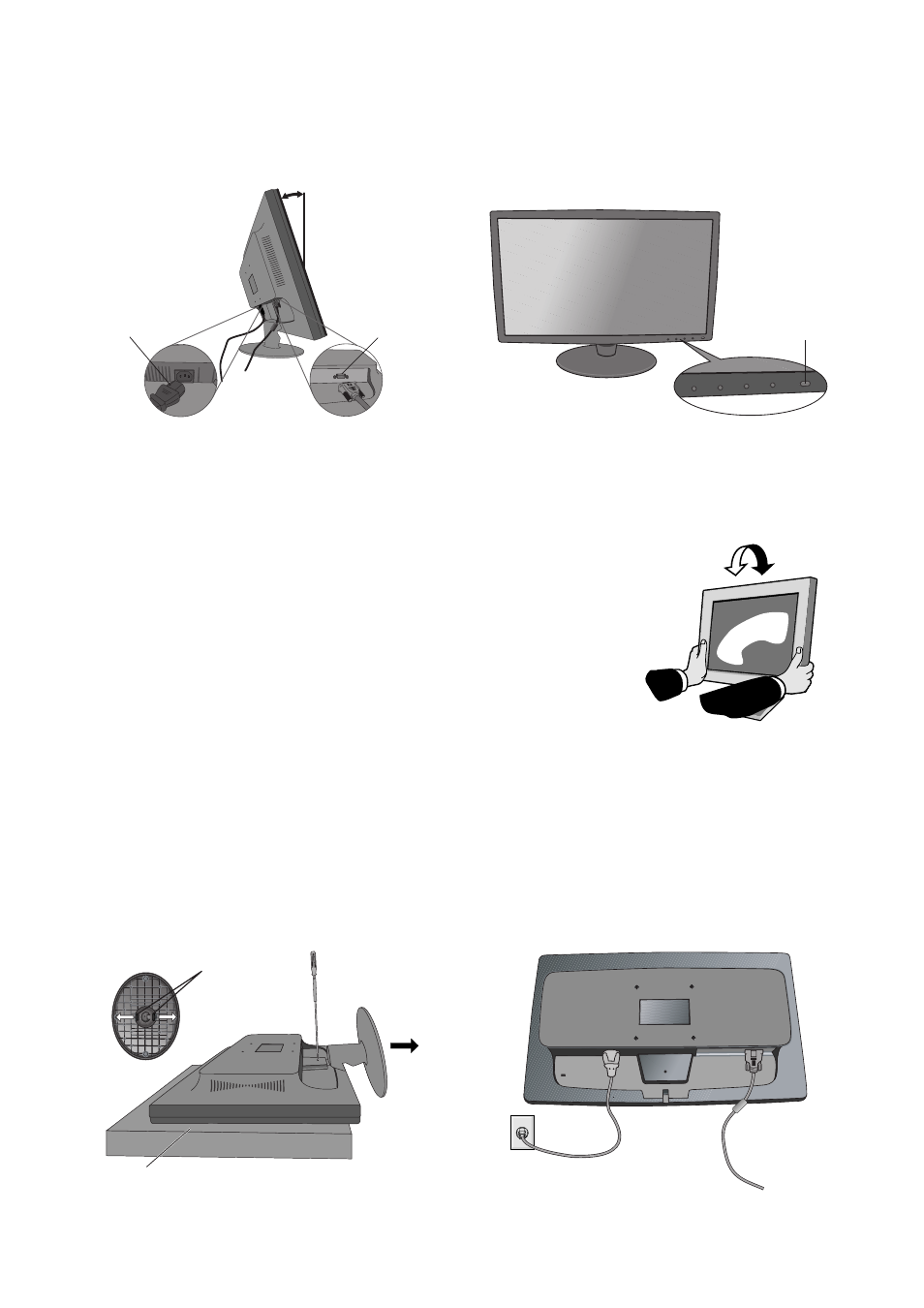
English-4
Figure R.1
Non-abrasive surface
Figure R.2
3. Connect one end of the power cord to the monitor and the other end to the power outlet (Figure B.1).
NOTE:
Please confirm that the tabs are completely secure.
NOTE:
Please refer to Caution section of this manual for proper selection of power cord.
4. Turn on the monitor with the front power button and the computer (Figure C.1).
Figure B.1
Figure C.1
Power Button
5. No-touch Auto Adjust automatically adjusts the monitor to optimal settings upon initial setup for most timings.
For further adjustments, use the following OSD controls:
• Image Setup
• Image Position
Refer to the Controls section of this User’s Manual for a full description of these OSD
controls.
NOTE:
If you have any problem, please refer to the Troubleshooting section of this
User’s Manual.
Tilt
Grasp both sides of the monitor screen with your hands and adjust the tilt as desired
(Figure TS.1).
Remove Monitor Stand for Mounting
To prepare the monitor for alternative mounting purposes:
1. Disconnect all cables.
2. Place monitor face down on a non-abrasive surface (Figure R.1).
3. Insert the thin rod into the hole in the back of LCD monitor and using your thumbs, press the tabs on the back side of base
stand in the direction of the arrows the pull out the stand as indicated (Figure R.1)
4. Connect the AC cord to the back of the monitor (Figure R.2).
5. Reverse this process to re-attach stand.
NOTE:
Use only VESA-compatible alternative mounting method.
NOTE:
Handle with care when removing monitor stand.
Figure TS.1
Tabs
18˚ Tilt
D-Sub
Power Cord
