Installing navini monitor, Power indicator – Navini Networks Ripwave 40-00097-00 User Manual
Page 21
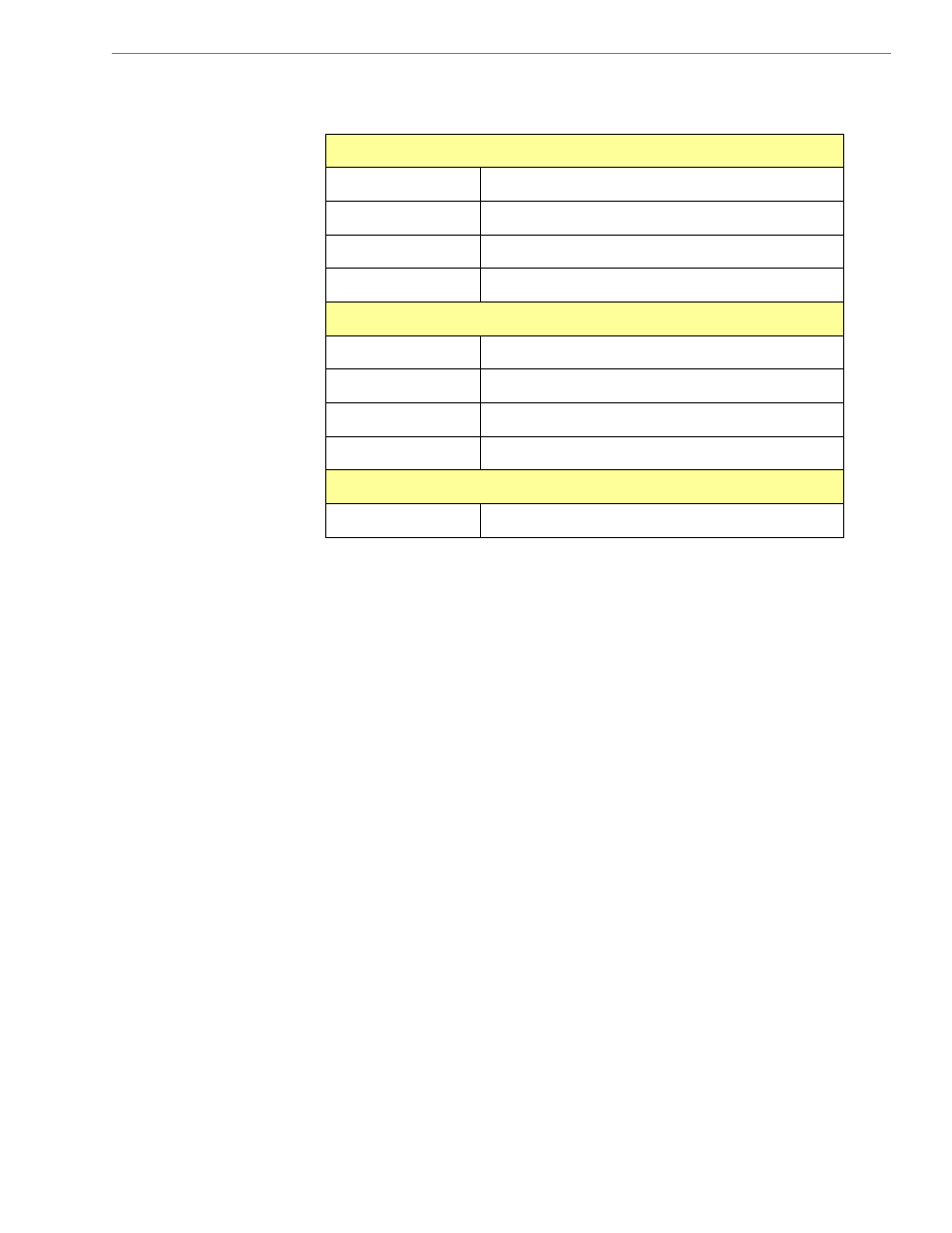
Navini
Networks,
Inc.
Ripwave
Modem
User
Guide
Part #40-00097-00 Rev E v1.0
Copyright © 2003 Navini Networks, Inc. All rights reserved.
21
July 30, 2003
Indicator Lights,
Continued
Installing Navini
Monitor
Signal Strength Indicator (SSI)
Constant Green :
Strong signal
Constant Yellow :
Medium signal
Constant Red :
Weak signal
Flashing Red :
No signal
Battery Indicator
Constant Yellow :
Battery is charging
Constant Red :
Battery is less than 20% charged
Flashing Red :
Battery is less than 10% charged
Off :
Battery is fully charged or not installed
Power Indicator
Constant Green :
The Modem is ON (AC or DC power)
The Navini Monitor software provides two types of information:
signal strength and quality of the incoming signal, and battery
strength (batteries are optional). It can also provide information
about the connectivity to the Service Provider’s network. These
displays may be required when troubleshooting Modem problems.
Before you install, please note:
•
For Windows NT and Windows 2000 you must be logged
into an account having Administrative privileges in order to
install the Navini Monitor software.
•
For Windows 95, Windows 98, and Windows 98SE
Operating Systems (OS), the OS CD may be required to
complete this installation. If prompted, insert the OS CD
into the CD-ROM drive and accept the defaults.
•
If you are going to upgrade your PC Operating System after
loading the Navini Monitor software, you must first
uninstall Navini Monitor prior to upgrading the OS.
Otherwise, Navini Monitor will not work. See
Uninstall
instructions in this Guide.
