Nid list, Radio card, Joining the network – Nokia A032 User Manual
Page 7: 3 nid list, 4 radio card, 2 joining the network
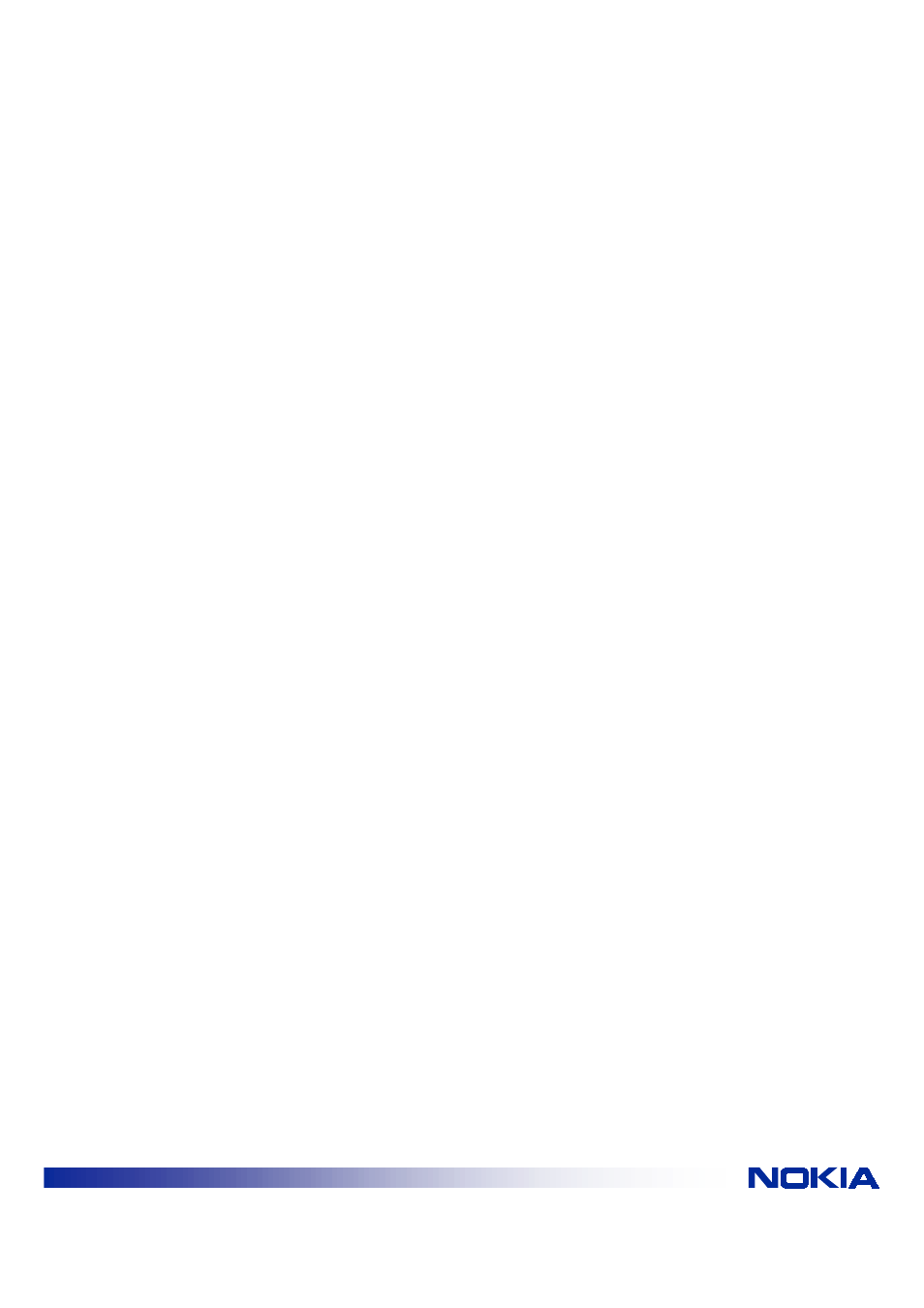
© NOKIA INC | File: a032trbsv2.doc | Date: 15.08.01
INTERNET
7/11
2.1.3 NID list
If you are using NID List security and the MAC address of the wireless station is not entered in
the NID list the access will be prevented.
A NID (Network Identifier) list is used when configuring an Access Point to stop unwanted
wireless stations associating with the Access Point. If the MAC address of the Radio card in the
wireless station has not been added to the NID List the wireless station will not be able to
associate. Speak to your Network manager.
2.1.4 Radio card
Check the statistics page on the card user interface to ensure that Network is visible.
If the Network is not visible replace the radio card in the wireless station. If the network is still not
visible replace the radio card in the Access Point. If these procedures fail and you have another
Access Point (which you know is fully functional) try to associate the wireless station with that
Access Point.
2.2
JOINING THE NETWORK
If the wireless station has associated with Access Point but cannot join the network the wireless
station may need to renew its IP address for the specific network.
If the IP information in the wireless station machine is obtained using DHCP, you may need to renew
the information before you can access the A032. If you have moved from a network where you had a
fixed IP address you must first change the settings so that the IP address is obtained.
1. Right click the mouse on Network Neighborhood icon on the desktop.
2. Choose
Properties
3. Highlight TCP/IP -> Nokia C11x Wireless LAN Card (or other wireless LAN card if different)
and Click Properties
4. Click button Obtain IP address automatically.
5. Click
OK and restart the wireless station.
If, when the wireless station has rebooted, the wireless station does not automatically renew the IP
address, or the wireless station was already configured correctly, then you must renew it manually.
Using Windows 95/98.
1. Choose
Run from the Start menu.
2. Enter WinIPcfg and press Enter.
3. Select the correct adapter card in the pull-down menu.
4. Click
Release.
5. Click
New.
If the Release and New buttons are blanked out (not accessible) check that your wireless station does
not have a fixed IP address (you can check this in Network Neighbourhood Properties).
Using Windows NT or Windows 2000.
1. Choose
Command Prompt from the Start menu, Programs menu.
2. Enter
ipconfig
/renew
