Chapter 5 troubleshooting, 1 check the various properties of the card – Network Computing Devices Gigabit Ethernet Adapter None User Manual
Page 26
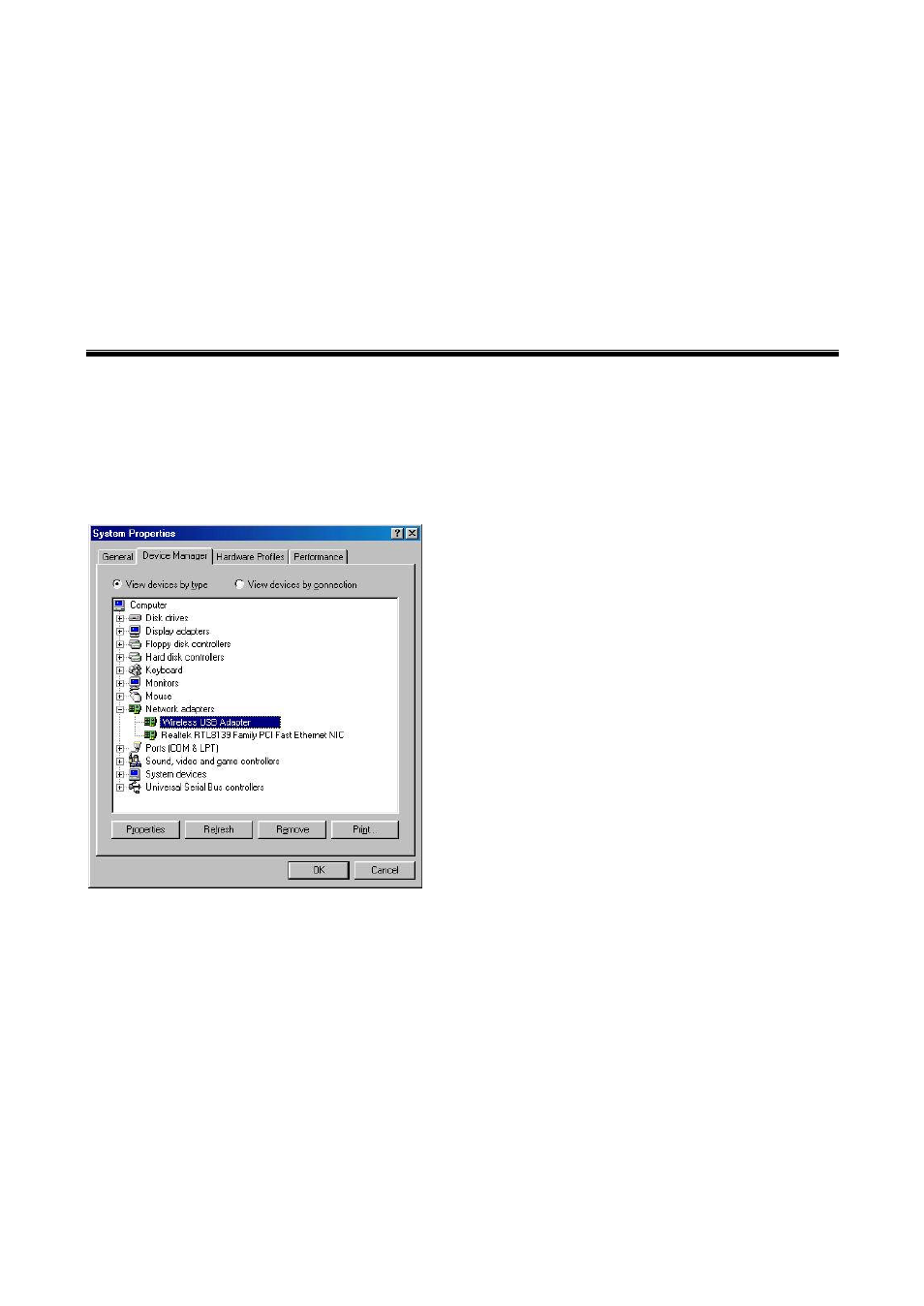
22
Chapter 5 Troubleshooting
If you encounter some problems installing the Wireless USB Adapter or you want to confirm
whether your card is installed properly or not, refer to the procedure below after you have
installed the card.
5.1 Check the Various Properties of the Card
To verify if the driver has been set in your computer properly, you can follow the procedures below.
Right -click “ My Computer “ and then select “ Properties “, then you will enter your system properties. Select
the Device Manager and click the Network Adapter. You will find the Wireless USB Adapter if it is installed
successfully.
If there is Question-mark (?) or Exclamation-mark (!) in yellow on your
Wireless USB Adapter
in previous picture
(PC Card Properties & System Properties), please make sure you have inserted the right PC Card, the proper
driver and utility have been installed as well. If you are not sure, follow the procedure below to reinstall
(update) the driver.
a. Enter “System Properties” and click “Device Manager” on upper menu.
b. Click “Network Adapter” and choose Wireless USB Adapter
c. Select “Driver” on the upper menu of Wireless USB Adapter properties, and then click on “ Update Driver”
button.
d. Follow the Update Device Driver Wizard to complete the driver installation.
