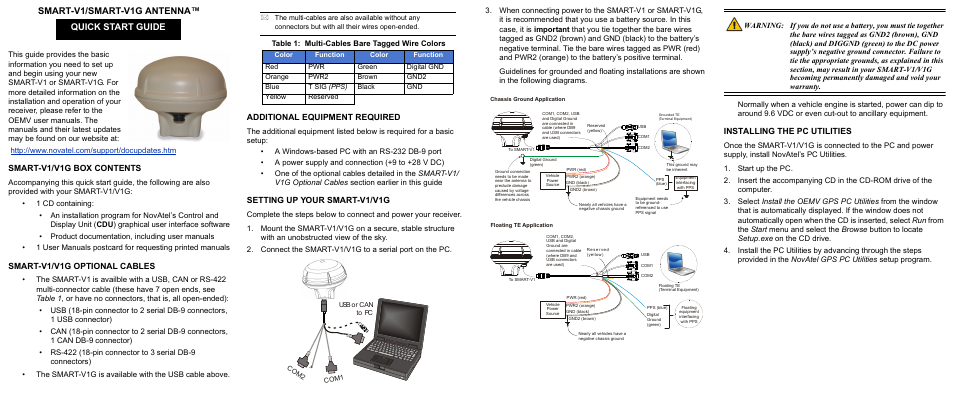Novatel SMARTV1G User Manual
Smart-v1/smart-v1g antenna, Quick start guide, Smart-v1/v1g box contents
This manual is related to the following products:
Table of contents
Document Outline
- SMART-V1/SMART-V1G ANTENNA™
- SMART-V1/V1G Box Contents
- SMART-V1/V1G Optional Cables
- Additional Equipment Required
- Setting Up Your SMART-V1/V1G
- 1. Mount the SMART-V1/V1G on a secure, stable structure with an unobstructed view of the sky.
- 2. Connect the SMART-V1/V1G to a serial port on the PC.
- 3. When connecting power to the SMART-V1 or SMART-V1G, it is recommended that you use a battery source. In this case, it is important that you tie together the bare wires tagged as GND2 (brown) and GND (black) to the battery’s negative terminal. Ti...
- WARNING: If you do not use a battery, you must tie together the bare wires tagged as GND2 (brown), GND (black) and DIGGND (green) to the DC power supply’s negative ground connector. Failure to tie the appropriate grounds, as explained in this secti...
- Installing the PC Utilities
- 1. Start up the PC.
- 2. Insert the accompanying CD in the CD-ROM drive of the computer.
- 3. Select Install the OEMV GPS PC Utilities from the window that is automatically displayed. If the window does not automatically open when the CD is inserted, select Run from the Start menu and select the Browse button to locate Setup.exe on the CD ...
- 4. Install the PC Utilities by advancing through the steps provided in the NovAtel GPS PC Utilities setup program.
- Establishing Receiver Communication
- 1. Launch CDU from the Start menu folder specified during the installation process. The default location is Start | Programs | NovAtel OEMV | OEMV PC Software.
- 2. Select Open.... from the Device menu.
- 3. Select the New... button in the Open dialog box.
- 4. Enter a name for the new device configuration in the Name field of the New Config dialog box.
- 5. Select the Settings button.
- 6. Select the PC serial port the SMART-V1/V1G is connected to from the PC Port drop-down list.
- 7. Select 57600 from the Baud Rate list.
- 8. Uncheck the Use hardware handshaking checkbox.
- 9. Select OK to save the settings.
- 10. Select the OK button to close the New Config dialog box and create the new device configuration.
- 11. Select the new configuration from the Available device configs list in the Open dialog box.
- 12. Select the Open button to open communications with the SMART-V1/V1G.
- Using CDU
- Determining when the Position is Valid
- Entering Commands
- Logging Data
- Enabling SBAS Positioning
- Enabling L-Band Positioning
- Real-Time Kinematic (RTK) Positioning
- Using the CAN Bus
- Post Processing
- Questions or Comments