Radar modes, Enabling the radar functionality, Selecting standby mode or transmit mode – Navman 8120 User Manual
Page 10: Disabling the radar functionality, Radar chart overlay, Overlay palette
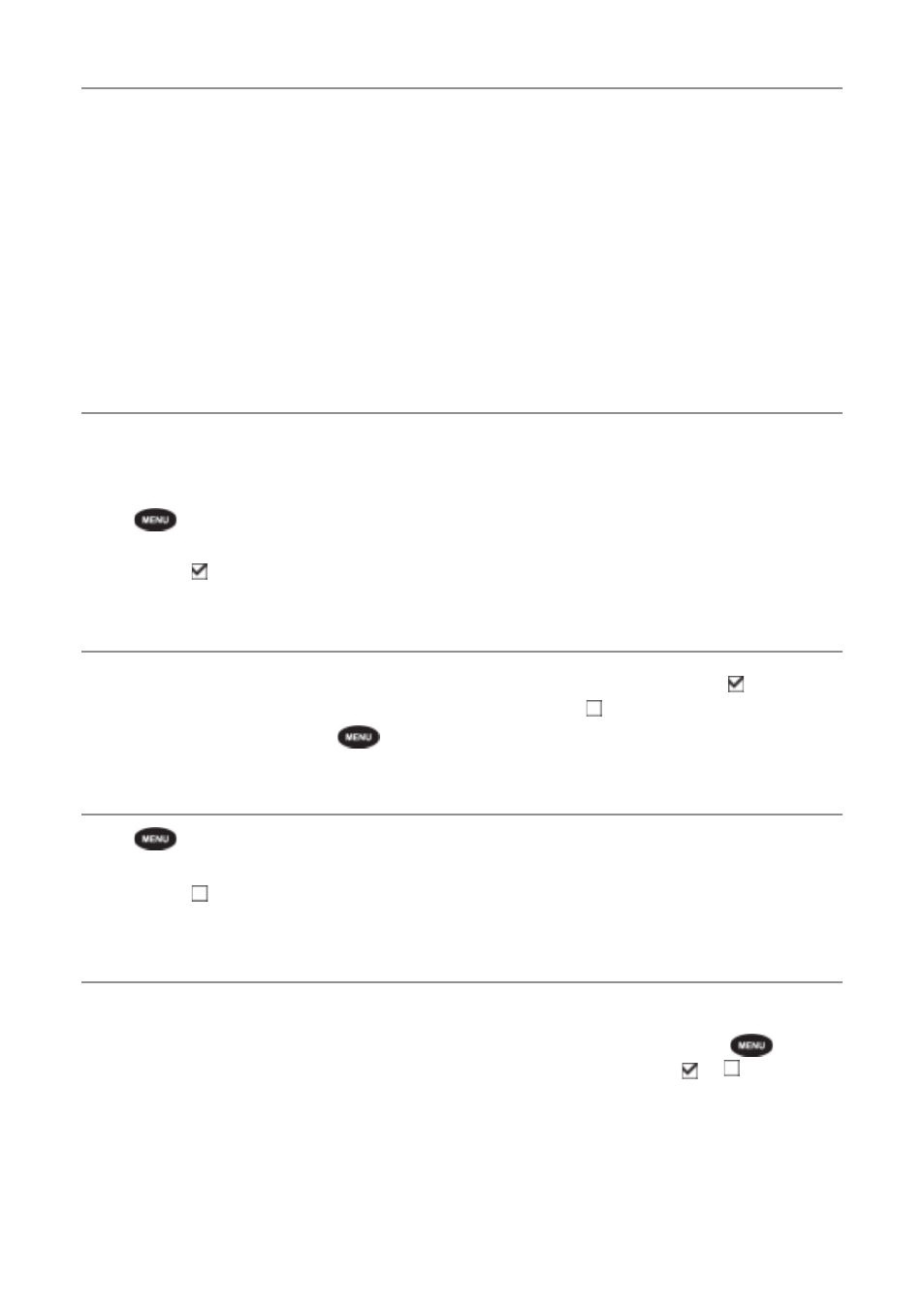
NAVMAN 8120/8084 Fuel, AIS, & Radar Addendum
10
Radar modes
There are four radar modes:
• Disabled. This saves on power
consumption and magnetron usage. If the
radar is disabled, it has to warm up and
enter standby mode before it can start
transmitting.
• Warming. The radar on and is warming up.
This can take up to 90 seconds, depending
on your scanner type.
• Standby. The radar is on and is warmed
up. It is ready to start transmitting
immediately.
• Transmitting. The radar is actively sending
and receiving microwave radio pulses. An
open array will be rotating.
If you want to save on power but be able to
start transmitting immediately, use standby
mode.
Enabling the radar functionality
When the radar is enabled, it will turn on,
warm up, and enter standby mode.
To enable the radar functionality:
1 Press
twice to display the Setup
menu, then select
System
.
2 Set Radar to .
3 The radar immediately turns on and enters
warm-up mode. A message shows how
long this will take.
4 When the warm-up period is complete,
the radar enters standby mode and is
ready to transmit.
Selecting standby mode or transmit mode
You can quickly change between these two
modes.
1. From the radar window, press
and
set the Transmit option to (transmit
mode) or (standby mode).
Disabling the radar functionality
1 Press
twice to display the Setup
menu, then select
System
.
2 Set Radar to .
3 A warning message appears. If you are
sure that you want to disable the radar
functionality, select
Yes.
4 The radar enters disabled mode
immediately.
Radar Chart Overlay
If you have a radar installed, you can overlay
the radar screen on your chart screen. This is
extremely useful because it can help you to:
• interpret the radar image by matching the
radar targets with charted objects
• quickly identify objects that are not on the
chart, such as other boats
The radar overlay is also very useful in
conditions of reduced visibility, at night, or in
busy or hazardous waters.
To turn the radar overlay on or off:
From the chart window, press
and set
Radar Overlay option to or .
An extra menu item will them be displayed to
control the radar and overlay.
Overlay Palette
The color of the radar overlay can be
changed, to improve chart/ radar data
