Quick start – NEC AccuSync LCD22WMGX User Manual
Page 5
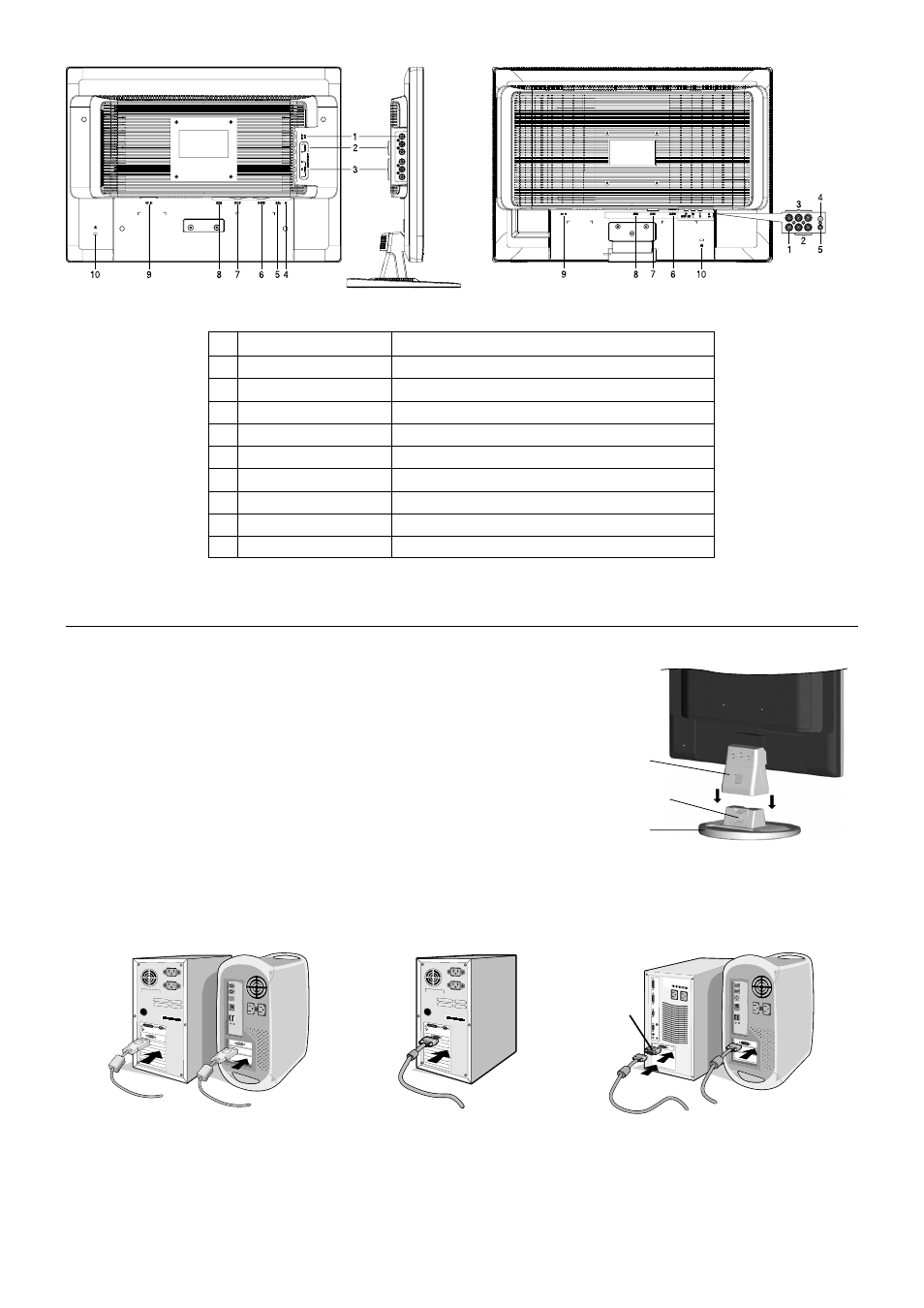
English-4
Quick Start
To attach the Base to the LCD Stand:
1. Insert the front of the LCD stand into the holes in the front of the Base (Figure S.1).
2. Attach the Base to the Stand. The locking tab on the Base should fit into the hole
on the back of the Stand (Figure S.1).
To attach the LCD monitor to your system, follow these instructions:
1. Turn off the power to your computer.
2. For the PC or MAC with DVI digital output: Connect the DVI signal cable to
the connector of the display card in your system (Figure A.1).
For the PC with Analog output: Connect the 15-pin mini D-SUB signal cable
connected with the monitor to the connector of the display card in your system
(Figure A.2). Tighten all screws.
For the Mac: Connect the MultiSync Macintosh cable adapter (not included) to the
computer. Attach the 15-pin mini D-SUB signal cable to the MultiSync Macintosh cable
adapter (Figure A.3). Tighten all screws.
NOTE:
Some Macintosh systems do not require a Macintosh cable adapter.
Figure S.1
Stand
Base
Locking Tabs
Figure A.1
Figure A.3
Macintosh
Cable Adapter
(not included)
Figure A.2
LCD22WMGX
LCD24WMCX
1
2
3
4
5
6
7
8
9
10
SPDIF OUT
Component (Audio)
Component (Video)
Headphone Jack
AUDIO IN
D-SUB
DVI-D
HDMI
AC IN
Kensington Lock Opening
Outputs the Digital audio signal from HDMI (COAXIAL).
Connects Component Audio.
Connects Component Video.
Connects headphones to the monitor.
Connects audio input from PC.
Connects to analog RGB input.
Connects to digital RGB input.
Connects to digital HDMI signals.
Connects power cord to monitor.
Monitor can be secured using a Kensington locking system.
