Displaying traffic information" on, Displaying traffic information – Navigon 13xx User Manual
Page 57
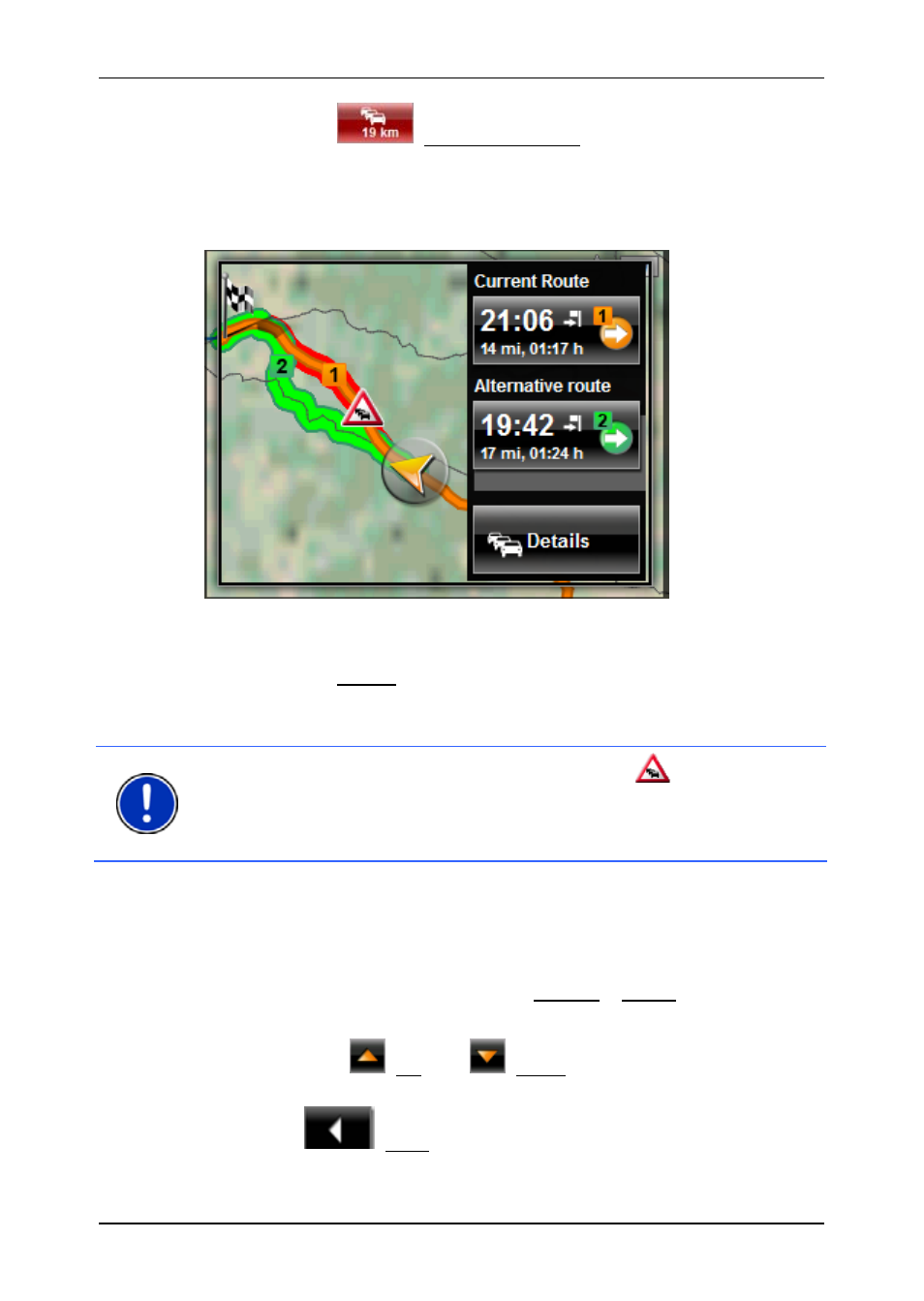
User’s manual NAVIGON 13xx | 23xx
Navigation
- 57 -
►
Tap on the
(Traffic Information) button.
The P
REVIEW
TMC
window opens. It shows a map view with the
route section affected by the message. If the reported obstruction is
likely to involve a considerable loss of time, a possible detour will
also be shown.
►
Tap on the button of the route you want to follow.
- or -
►
Tap on the Details button.
The T
RAFFIC
I
NFORMATION
window opens. (Refer to "Displaying
traffic information" on page 57.)
Note:
If you tap on a traffic symbol (in the display:
) in the map view
of the P
REVIEW
TMC
, a window with detailed information about this
message will open. (Refer to "Showing a single message in detail" on
page 59.)
Displaying traffic information
Current traffic information is available via the options button in many
windows.
►
Tap in the N
AVIGATION
window on Options > Traffic.
The T
RAFFIC
I
NFORMATION
window opens.
You can use the
(Up) and
(Down) buttons to scroll in the list of
messages.
►
Tap on
(Back) in order to close the T
RAFFIC
I
NFORMATION
window again.
