Adjustment, 1. screen adjustment – Eizo FlexScan L352T-C User Manual
Page 20
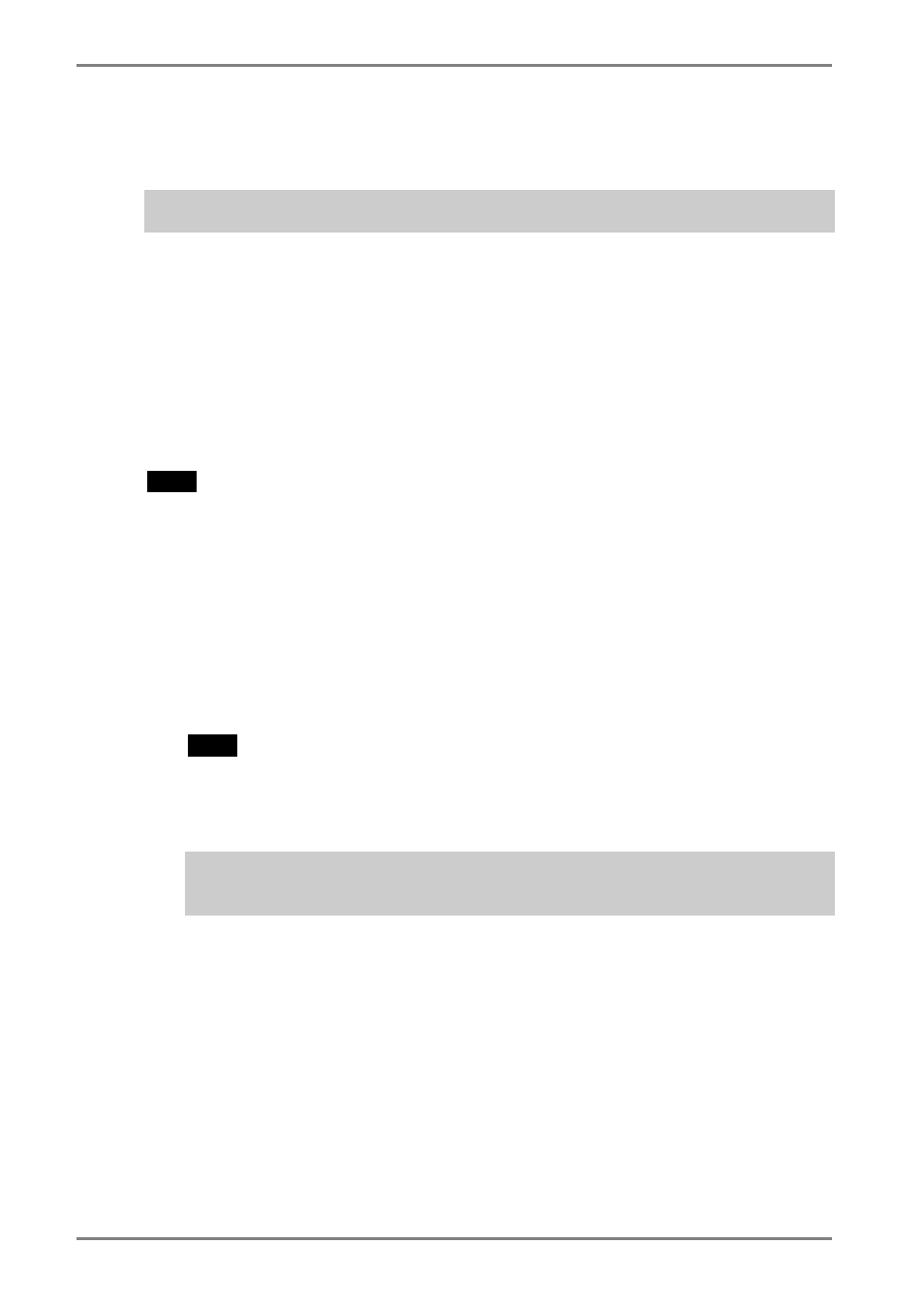
English
4. ADJUSTMENT
The monitor displays the digital input image correctly based on its pre-setting
data. Adjust the brightness (p.23).
4-1. Screen Adjustment
Screen adjustments for the LCD monitor should be used in suppressing screen flickering
and also for adjusting the screen to its proper position. There is only one correct
position for each display mode. It is also recommended to use the ScreenManager
function when first installing the display or whenever changing the system.
Adjustment Procedure
NOTE
• Allow the LCD monitor to stabilize for at least 20 minutes before making image
adjustments.
1.
Press the Auto Adjustment Button on the control panel.
The message “Your setting will be lost, if you press again now.” appears and
remains on the screen for 5 seconds. While the message is on the screen, press the
Auto Adjustment Button again to automatically adjust the clock, phase, and screen
position. If you do not wish to do adjust the screen, do not press the Auto
Adjustment Button again.
NOTE
• The Auto Adjustment function is intended for use on AT-compatible PC running
Windows. It may not work properly in either of the following cases.
When running an AT-compatible PC on MS-DOS (Not windows). The
background color for the “wall paper” or “desktop” pattern is set to black.
If the appropriate screen can not be made by using the Auto Adjustment
Button, adjust the screen through the following procedures. If the
appropriate screen can be made, proceed to step 4.
20
4.
ADJUSTMENT
