NAD T 751751 User Manual
Page 13
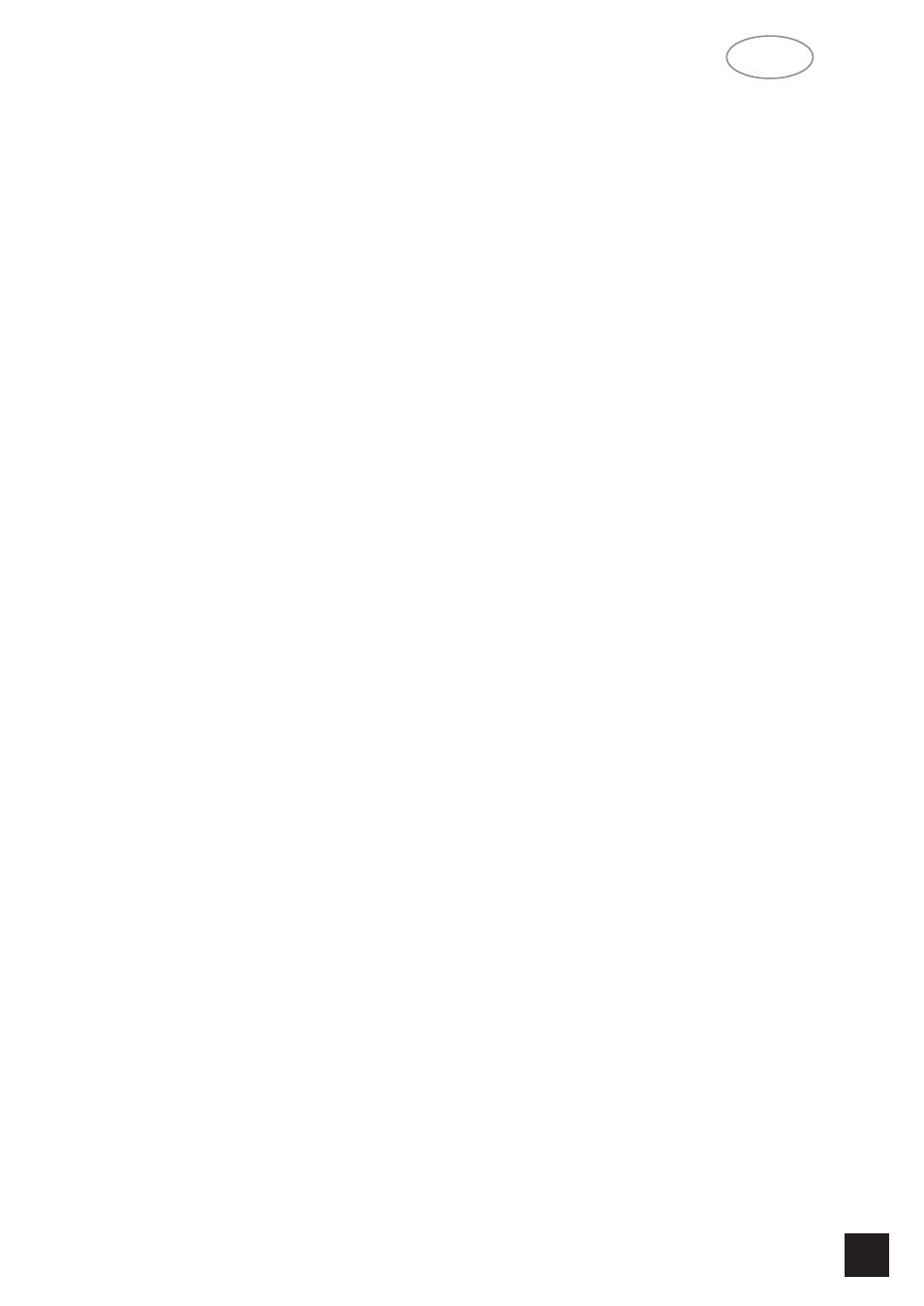
NAD
13
GB
have a start of end position. Volume can also be
adjusted from the remote control handset using the
MASTER VOLUME Up or Down buttons (No. 4 in
remote control drawing). The Volume control does
not affect recordings made using the Tape, Video 3
and Video 4 outputs but will affect the signal going to
the Pre-amp output (Audio Pre Out). The volume
level is indicated in the display panel when it is being
adjusted. After three seconds the display defaults to
its previous status. Volume setting can range from -
∞
to +18dB ······
On the remote control handset, press the MUTE
button (No. 3) to temporarily switch off the sound to
the speakers and headphones. Mute mode is indicat-
ed by “MUTING” flashing in red in the display area.
Press MUTE again to restore sound. Mute does not
affect recordings made using the Tape, Video 3 and
Video 4 outputs but will affect the signal going to the
Pre-amp output (Audio Pre Out).
10. HEADPHONE SOCKET & VIDEO 5 INPUT
HEADPHONE SOCKET
A 1/4” stereo jack socket is supplied for headphone
listening and will work with conventional headphones
of any impedance. The volume and tone controls are
operative for headphone listening. Use a suitable
adapter to connect headphones with other types of
connectors such as 3.5mm stereo ‘personal stereo’
jack plugs.
Inserting a headphone will automatically turn off all
speakers and signals from the Audio Pre-Out sock-
ets.
The sound from the EXT. 5.1 CH input is not avail-
able on the headphones socket.
NOTES:
In the OSD menu “Speaker settings” be sure to
have selected and adjusted a preset with “MAIN
SPEAKERS” set to “LARGE”. If set to “SMALL”, bass
reponse will be limited. Refer also to Chapter “On
Screen Display (OSD)” for more information.
Listening at high levels can damage your hearing.
VIDEO 5 INPUT
For easy and temporary connection you can con-
nect a camcorder (playback only) or video game con-
sole. If the game console or camcorder is mono, con-
nect the audio lead to the R (Right) audio socket.
11. AUDIO & VIDEO INPUT SELECTORS &
SURROUND MODE
These buttons select the active video and audio
input to the T 751 and the audio signal sent to the
loudspeakers, Tape, Video 3 & 4 and TV monitor out-
puts. Video inputs 1, 2 and 3 also select respectively
the Digital Inputs 1, 2 and 3.
The name of the Input and Surround Mode will be
shown in the Display Panel.
VIDEO 1
Video 1 selects the signal from a TV/Satellite/Cable
receiver or DVD player connected to VIDEO 1 as the
active input. “VIDEO-1” is shown in the Display Panel
when selected.
The Digital Input 1 is linked to the Video 1 input
(marked Digital In on back panel; No. 6). Digital Input
1 allows for connection of a digital source with an
Optical digital output. Whenever Video 1 is selected,
Digital Input 1 will also be selected; in the display the
“DIGITAL 1” indicator will start to blink. If a digital
audio signal is detected, the “DIGITAL 1” indicator will
stop blinking and remain lit. If no digital audio signal
is detected, “DIGITAL 1” indicator will cease blinking
and extinguish.
VIDEO 2
Video 2 selects the signal from a TV/Satellite/Cable
receiver or DVD player connected to VIDEO 2 as the
active input. “VIDEO-2” is shown in the Display Panel
when selected.
The Digital Input 2 is linked to the Video 2 Input
(marked Digital In on back panel; No. 6). Digital Input
2 allows for connection of a digital source with a
Coaxial digital output. Whenever Video 2 is selected,
Digital Input 2 will also be selected; in the display the
“DIGITAL 2” indicator will start to blink. If a digital
audio signal is detected, the “DIGITAL 2” indicator will
stop blinking and remain lit. If no digital audio signal
is detected, “DIGITAL 2” indicator will cease blinking
and extinguish.
VIDEO 3 & VIDEO 4
Video 3 & 4 select the signal from a
TV/Satellite/Cable receiver, DVD player or VCR con-
nected to VIDEO 3 or VIDEO 4 as the active input.
“VIDEO-3” or “VIDEO-4” is shown in the Display
Panel when selected. The Video 3 & 4 inputs also
have video and analogue audio outputs specifically
for recording video devices.
The Digital Input 3 is linked to the Video 3 input
(marked Digital In on back panel; No. 6). Digital Input
3 allows for connection of a digital source with a
Coaxial digital output. Whenever Video 3 is selected,
Digital Input 3 will also be selected; in the display the
“DIGITAL 3” indicator will start to blink. If a digital
audio signal is detected, the “DIGITAL 3” indicator will
stop blinking and remain lit. If no digital audio signal
is detected, “DIGITAL 3” indicator will cease blinking
and extinguish.
VIDEO 5
Selects the camcorder or video game console con-
nected to the Video 5 front panel inputs as the active
input. “VIDEO-5” is shown in the Display Panel when
selected.
