V-position/v-height/v-linearity controls group – NEC XP29 Xtra User Manual
Page 22
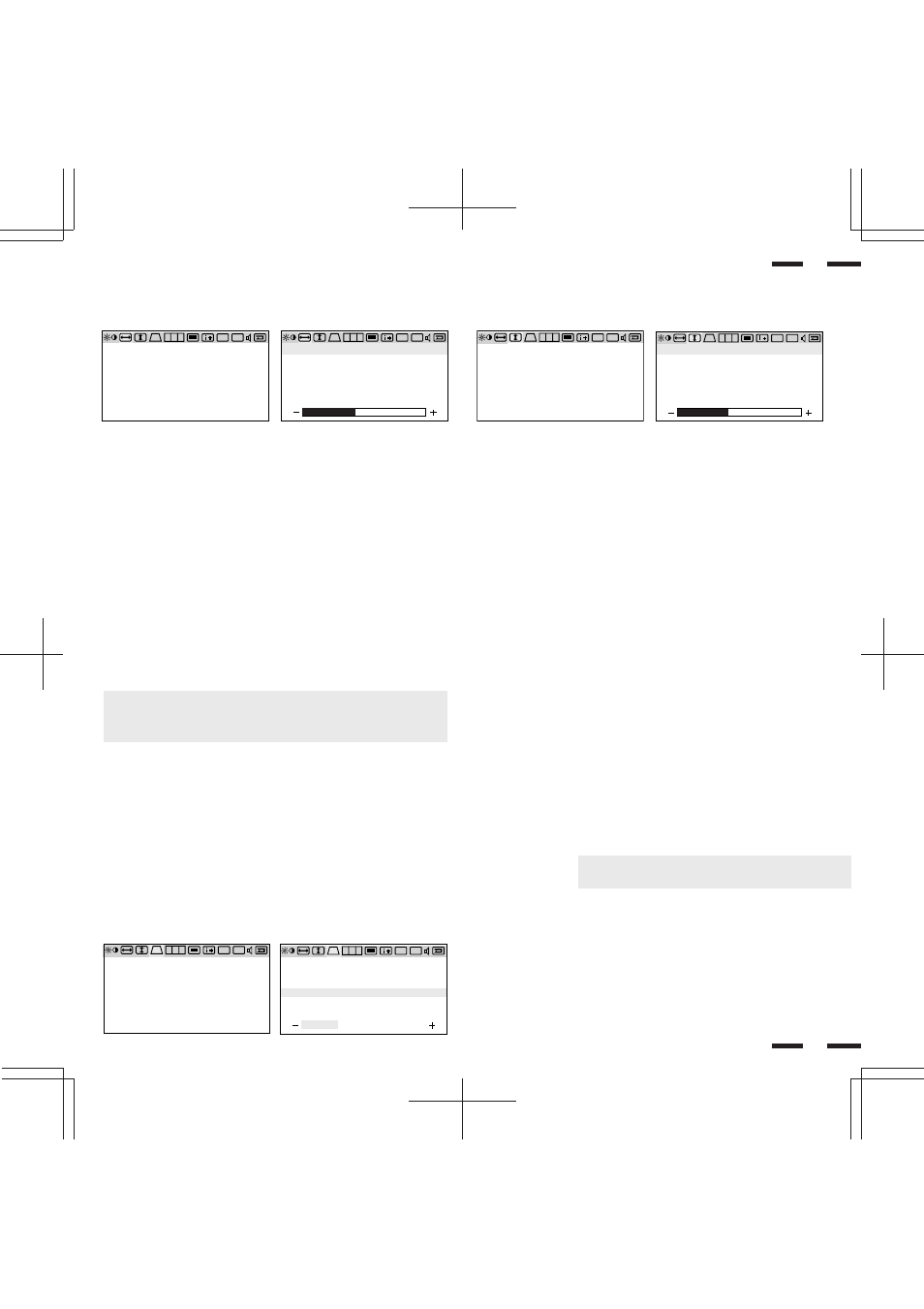
22
V-position/V-height/V-linearity Controls Group
The V-position/V-height/V-linearity Controls allow you to adjust the vertical
position, vertical size and vertical linearity of the image.
V-POSITION
: Pressing + or - moves the image vertically up or down.
V-HEIGHT
: Pressing + or - increases or decreases the vertical size of the
image (taller or shorter).
V-LINEARITY 1
: Pressing + increases the spacing between the lines near the
top and decreases the lines near the bottom at the same time;
pressing - increases the spacing between the lines near the
bottom and decreases the lines near the top at the same time.
V-LINEARITY 2
: Pressing + or - increases or decreases the spacing between
the lines near the top of your screen and near the bottom of
your screen at the same time.
33
34
H-position/H-width/Pin-cushion Controls Group
The H-position/H-width/Pin-cushion Controls allow you to adjust the horizontal
position, horizontal size and pin-cushion of the image.
NOTE: The V-LINEARITY controls allow you to adjust the spacing of the
areas on the screen. The object of this control is to ensure that a one-inch
circle is a true one-inch circle where ever it is drawn on the screen.
• draw equally spaced horizontal lines using a drawing application that has a
ruler.
•use the V-LINEARITY 1 and 2 controls to adjust the spacing between
the lines near the top and the bottom of your screen.
Keystone/Tilt/Rotation/Scan Select/Moire Canceller
Controls Group
The Keystone/Tilt/Rotation/Scan Select Controls/Moire Canceller allow you to
adjust the raster rotation or angle of the sides of your display, to select either
Under Scan (for RGB display) or Over Scan (for VIDEO display) and to reduce
moire.
H-POSITION
: Pressing + or - moves the image horizontally right or left.
H-WIDTH
: Pressing + or - decreases or increases the horizontal size
of the image (wider or narrower).
PIN-CUSHION
: Pressing + or - decreases or increases the curvature of
the sides either inward or outward.
PIN-BALANCE
: Pressing + or - decreases or increases the curvature of
the sides to right or to left.
PIN-CORNER TOP
: Pressing + or - decreases or increases the curvature of
the top corners inward outward.
PIN-CORNER TOP BOTTOM
: Pressing + or - decreases or increases the curvature of
the bottom corners inward or outward.
KEYSTONE (trapezoidal)
: Pressing + or - increases or decreases the bottom of the
screen to be the same as the top.
TILT
: Pressing + or - increases or decreases the tilt of your
display.
ROTATION (raster rotation)
: Pressing + or - rotates the entire display clockwise or
counter clockwise.
SCAN SELECT
: Pressing + or - selects the over scan mode or the under
scan mode.
MOIRE CANCELER
: Pressing + reduces moire and pressing - returns to the
normal condition. Keep pressing + until moiré is reduced to
the minimum level.
NOTE: Increasing + level too much can cause characters to
waver or to be blurred.
R G B
DV
DV
CV
CV
H - P O S I T I O N
H - W I D T H
P I N - C U S H I O N
P I N - B A L A N C E
P I N - C O R N E R T O P
P I N - C O R N E R B O T T O M
R G B
DV
CV
H - P O S I T I O N
H - W I D T H
P I N - C U S H I O N
P I N - B A L A N C E
P I N - C O R N E R T O P
P I N - C O R N E R B O T T O M
R G B
DV
DV
CV
CV
V - P O S I T I O N
V - H E I G H T
V - L I N E A R I T Y 1
V - L I N E A R I T Y 2
R G B
DV
CV
V - P O S I T I O N
V - H E I G H T
V - L I N E A R I T Y 1
V - L I N E A R I T Y 2
R G B
DV
DV
CV
CV
K E Y S T O N E
T I L T
R O T A T I O N
S C A N S E L E C T
M O I R E C A N C E L E R
R G B
DV
CV
K E Y S T O N E
T I L T
R O T A T I O N
S C A N S E L E C T
M O I R E C A N C E L E R
O V E R
U N D E R
