Nis san – NISSAN 2011 Altima User Manual
Page 5
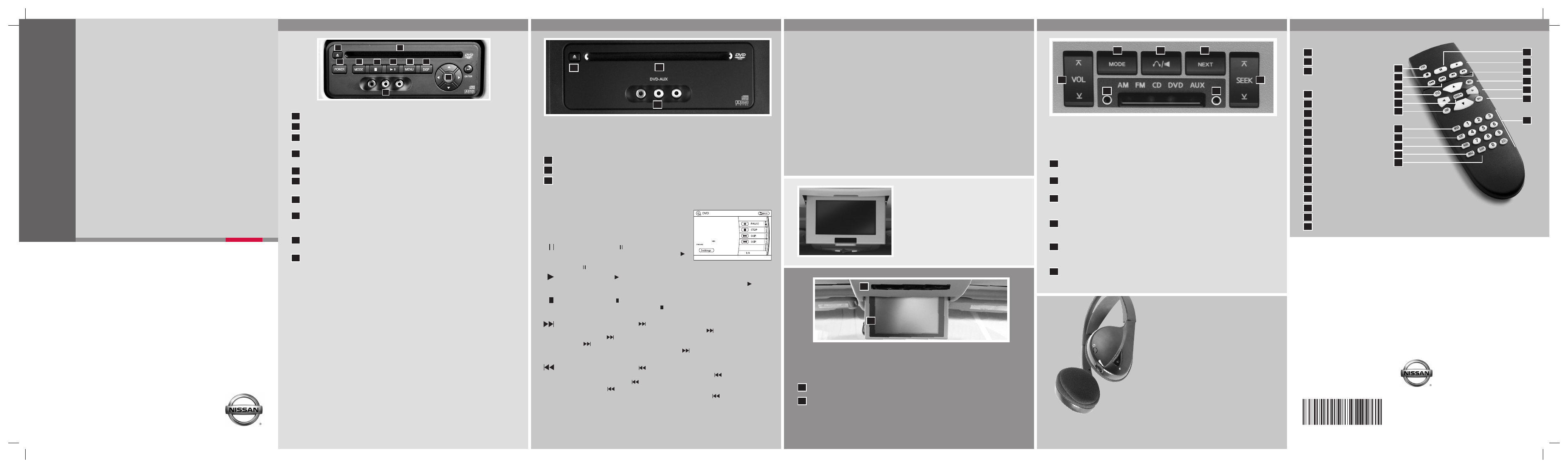
Power Button
Stop Button
Next Track/Chapter
and Previous Track/
Chapter Button
Title Button
Enter Button
Display Button
Mode Button
Subtitle Button
Audio Button
Angle Button
Clear Button
Pause Button
Play Button
Fast Forward/Fast Reverse Button
Menu Button
Navigation Keys
Back Button
Numeric Keypad
10
09
01
08
18
17
07
16
03
02
04
05
06
07
15
14
08
13
12
09
11
10
11
06
05
04
03
02
18
17
16
15
14
13
12
REMOTE CONTROL
01
DV1E 0ALLU0
May 2010 (11)
Nissan, the Nissan Brand Symbol, “SHIFT_” tagline,
Z and Nissan model names are Nissan trademarks.
©2010 Nissan North America, Inc.
This easy-to-use Quick Reference Guide is intended to help you more fully appreciate some of the unique
features and functions of your new vehicle. However, it is not intended to replace your Owner’s Manual.
The Owner’s Manual contains more detailed information to help you better understand the important safety
warnings, features, operation, and maintenance of your vehicle. All information, specifications, photographs
and illustrations in this publication are those in effect at the time of printing. NISSAN reserves the right to
change specifications or design without obligation.
EJECT BUTTON –
Press once to eject a DVD from the player.
DVD SLOT –
Insert the DVD here.
POWER ON/OFF BUTTON
– With the ignition in the ACC or ON position, press
this button to turn the DVD player on or off.
MODE BUTTON
– Press this button to select the Audio/Video source between
DVD and AUX input.
STOP BUTTON
– Press the button once to stop the disc in play.
PLAY/PAUSE BUTTON
– Press this button once to begin play; press again to
pause play.
MENU BUTTON
– Press this button when the DVD is in PLAY mode and the DVD
menu will appear in the display. Press the button again to resume play.
DISPLAY BUTTON
– Press this button for less than 2 seconds and the display
menu will appear on screen; press the button for longer than 2 seconds to
remove the display information screen.
NAVIGATION KEYS
– These buttons perform a number of functions, depending
on which mode the player is in.
INPUT JACKS
– These are used to plug additional compatible devices into the
DVD system. They are color-coded (yellow – video input; white – left channel
audio input; red – right channel audio input).
10
09
08
07
06
05
04
03
02
01
DVD PLAYER CONTROLS
(Titan only)
FLIP DOWN SCREEN
The flip down screen has a wireless remote
control receiver. The screen rotates down for
viewing and back up into the housing when
not in use.
201
1
N
IS
SAN
EN
T
E
R
T
A
INMEN
T
S
Y
S
T
E
M
WIRELESS HEADPHONES
The wireless headphones include separate buttons
for power and volume control. The headphones
automatically turn off after 30 seconds if no sound
is present.
For optimum wireless headphone performance,
increase the volume on the rear seat controller to
the maximum level and adjust the wireless
headphone volume using the volume control on
the wireless headphone. Using a lower volume
setting on the rear seat controller can cause static
noise in the wireless headphone.
The wireless headphone audio signal originates
from the rear audio controls. This signal needs
an unobstructed path to the headphones to
maintain performance.
PLAYING A DIGITAL VIDEO DISC
The DVD player plays DVD videos, video CDs and audio CDs. To play a DVD, begin
by placing the ignition switch in the ACC or ON position and pressing the POWER
button. Insert the disc into the slot. The disc is automatically drawn in. The player can
be operated by using the control panel buttons or the remote control. The DVD player
can be operated by pressing the CD•DVD button. Press the REAR ON•OFF button to
toggle the rear audio control on and off. Press the CD•DVD button to toggle between
the CD and DVD operation.
PLAYING A COMPACT DISC
The DVD player plays DVD videos, video CDs and audio CDs. To play a CD, begin
by placing the ignition switch in the ACC or ON position and pressing the POWER
button. Insert the disc into the slot. The disc is automatically drawn in. The player can
be operated by using the control panel buttons or the remote control.
USING THE AUXILIARY INPUT JACKS
Auxiliary input jacks are used to plug in compatible devices, such as video games
and portable video players. The jacks are located on the control panel and are
color-coded for identification. Refer to the section titled “DVD PLAYER CONTROLS”
for a description.
DVD PLAYER CONTROLS
(Armada and Pathfinder only)
The NISSAN Mobile Entertainment System can be played on the front control panel
screen by inserting a DVD, placing the shift selector lever in P (Park) and applying the
parking brake.
EJECT BUTTON – Press once to eject a DVD from the player.
DVD SLOT – Insert the DVD here.
INPUT JACKS – These are used to plug additional compatible devices into the
DVD system. They are color-coded (yellow – video input; white – left channel audio
input; red – right channel audio input).
ON SCREEN DVD OPERATION KEYS
To operate the DVD drive, touch the preferred key or
select the preferred key displayed on the operation
screen using the NISSAN controller and press the
ENTER button.
PAUSE key - Touch the PAUSE key to pause
the DVD. To resume playing the DVD, touch the
PLAY key. To pause the DVD, it is also possible to
press the button on the keypad of the remote controller.
PLAY key - Touch the PLAY key to start playing the DVD, for example, after
pausing the DVD. To start playing the DVD, it is also possible to press the
button on the keypad of the remote controller.
STOP key - Touch the STOP key to stop playing the DVD. To stop playing
the DVD, it is also possible to press the button on the keypad of the
remote controller.
SKIP (forward) key - Touch the
SKIP key to skip the chapter(s) of the disc
forward. The chapters will advance the number of times the
SKIP key is touched.
Touch and hold the
SKIP key for more than 1.5 seconds to fast forward the disc.
When the
SKIP key is released, the disc will be played normally. To skip the
chapter(s) forward, it is also possible to press the
button on the keypad of the
remote controller.
SKIP (rewind) key - Touch the
SKIP key to skip the chapter(s) of the disc
backward. The chapters will go back the number of times the
SKIP key is
touched. Touch and hold the
SKIP key for more than 1.5 seconds to reverse
the disc. When the
SKIP key is released, the disc will be played normally. To
skip the chapter(s) backward, it is also possible to press the
button on the
keypad of the remote controller.
For additional information, see “NISSAN Mobile Entertainment System (MES) (if so
equipped)” in the Owner’s Manual.
01
02
03
PLAYING A DIGITAL VIDEO DISC
The DVD player plays DVD videos, video CDs and audio CDs. To play a DVD, begin by
placing the ignition switch in the ACC or ON position. Insert the disc into the slot. The disc
is automatically drawn in. The player can be operated by using the control panel buttons
or the remote control. The DVD player can be operated by pressing the DISC/AUX button.
Press the REAR CTRL button to toggle the rear audio control on and off. Press the
DISC/AUX button to toggle between the CD, AUX and DVD operation.
PLAYING A COMPACT DISC
The DVD player plays DVD videos, video CDs and audio CDs. To play a CD, begin by
placing the ignition switch in the ACC or ON position. Insert the disc into the slot. The disc
is automatically drawn in. The player can be operated by using the control panel buttons or
the remote control.
USING THE AUXILIARY INPUT JACKS
Auxiliary input jacks are used to plug in compatible devices, such as video games and
portable video players. The jacks are located on the DVD player and are color-coded for
identification. Refer to the section titled “DVD PLAYER CONTROLS” for a description.
03
02
01
02
01
10
08
07
06
04
05
03
09
VOLUME CONTROL BUTTON –
This button allows the rear passengers to adjust
the headphone volume.
MODE BUTTON – This button allows the rear passengers to change between FM,
AM, CD, and DVD.
SPEAKER CONTROL BUTTON – Press this button to turn the rear speakers
off and the headphones on; press again to turn the rear speakers on and the
headphones off.
NEXT BUTTON – When this button is pressed while in FM or AM mode, the radio
will change to the next preset. The NEXT button does not function while in XM
®
(if so equipped) radio mode or when playing a DVD or CD.
SEEK BUTTON – In FM or AM mode this button allows rear seat passengers to
find the next radio station up or down the band frequency. In CD mode, this button
allows the rear passengers to choose the next or previous selection on the disc.
HEADPHONE JACKS – These allow two rear seat passengers to listen privately to
the audio system.
01
02
03
04
05
06
REAR AUDIO CONTROLS (if so equipped, Titan and Armada only)
To lock or unlock audio controls, depending on what DVD system you have,
press the REAR ON•OFF or REAR CTRL button on the front radio control panel.
01
02
03
04
06
05
06
REMOTE AUDIO SYSTEM CONTROLS (if so equipped, Pathfinder only)
Press the REAR CTRL button on the front radio control panel to allow the remote
controller to control some audio system functions in the rear seats. Press the REAR
CTRL button again to allow the audio system to be controlled by only the front controls.
01
INFRARED TRANSMITTER LENS*
02
REAR DISPLAY SCREEN
*Red transmitter will be visible when infrared headphones are on.
01
02
