Preferences tab, About tab – Plantronics WO200 User Manual
Page 21
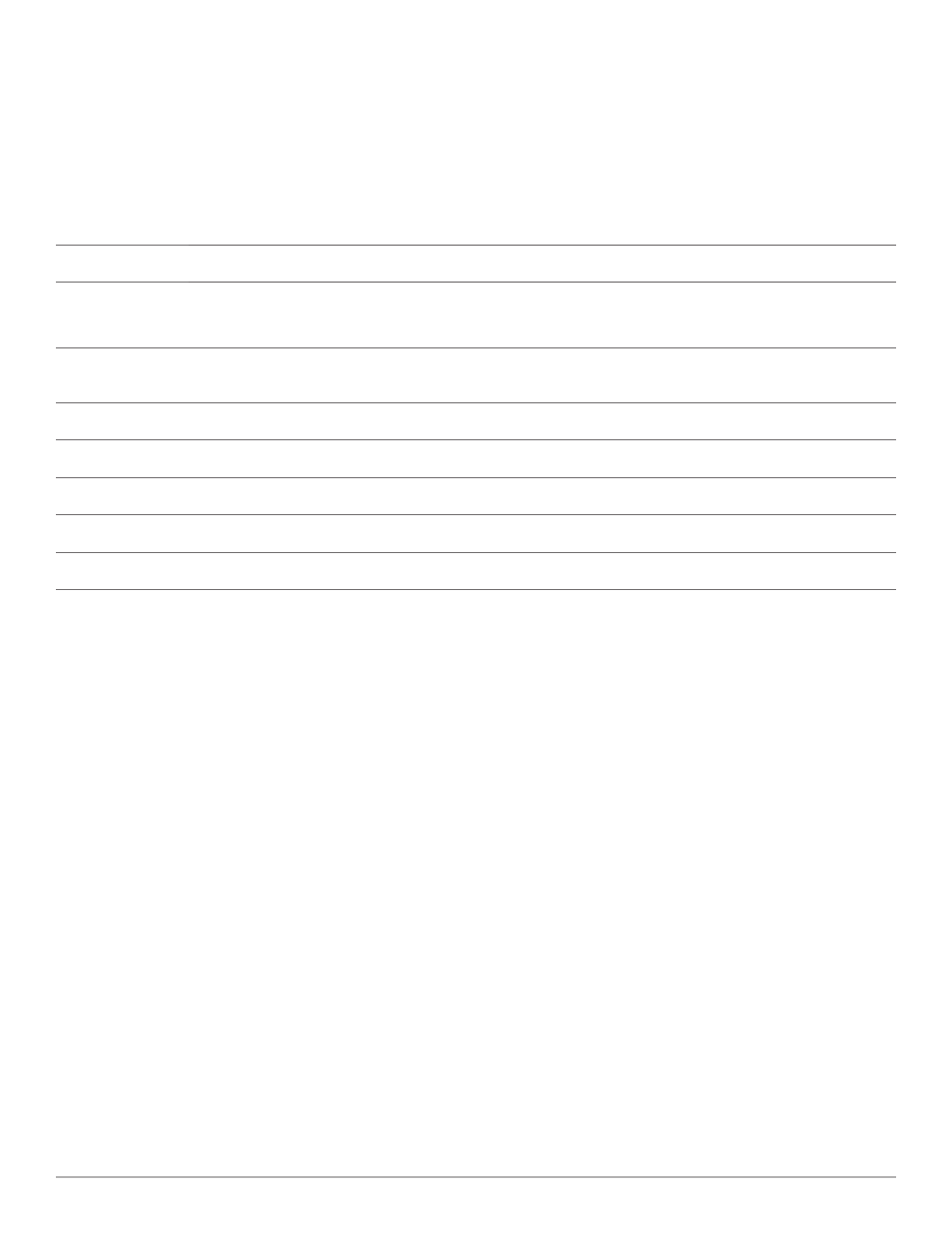
Plantronics Savi User Guide
21
Feature
Settings
Default
Media Player
Action to Media Player
– When a call begins
– When a call ends
Mute/pause/do nothing
Unmute/play/do nothing
Pause
Play
General
Launch audio devices control panel
(Provides a shortcut to the Windows Sounds and Audio Devices
control panel.)
Default Softphone
(Displays the default softphone.)
Ring Both Headset and PC
Selected/Not selected
Selected
Microsoft Office Communicator Dial-tone Enabled Selected/Not selected
Not selected
Audio Sensing Enabled
Selected/Not selected
Not selected
Maintain Headset to PC Link
Selected/Not selected
Not selected
Preferences tab
The Preferences Tab allows you to set preferences for the media player as well as other general settings.
Ring Both Headset and PC
This parameter gives you the option to have the PC ringtone
played on both the headset as well as the PC speaker.
When this parameter is selected, the PC ringtone will be heard
on both the PC speaker as well as the headset.
When this parameter is not selected, the PC ringtone will only
be heard on either the headset or the PC speaker based on how
the PC audio has been set up.
Microsoft Office Communicator Certified product:
Default Setting = Not selected
Standard product: Default Setting = Selected
Microsoft Office Communicator Dial-tone enabled
If this feature is selected, when a PC radio link is established,
Microsoft Office Communicator will assume the user is trying to
place a VoIP call and provide a dial tone.
If this feature is not selected, when a PC radio link is established,
Microsoft Office Communicator will sit idle.
“Microsoft Office Communicator Dial-tone Enabled” can be set
selected or not selected.
Microsoft Office Communicator Certified product:
Default Setting = Selected
Standard product: Default Setting = Not selected
Audio Sensing enabled
Audio Sensing is a special feature supported by Plantronics
wireless devices that can detect an audio signal at the USB port
and automatically establish a PC radio link between the Base
and wireless headset without the user having to press the PC call
control button. If the parameter “Microsoft Office Communicator
Dial-tone Enabled” is selected, then every time a PC radio link is
established the Microsoft Office Communicator dial tone will be
heard. However, the user may have pressed the PC call control
button to listen to music, etc., and does not want to hear the dial-
tone. In this case, if the user selects the “Audio Sensing Enabled”
parameter, the radio link will be established automatically when
any PC audio is detected at the USB port, thus eliminating the
need for the user to press the PC call control button.
“Audio Sensing Enabled” can be set to selected or not selected.
Microsoft Office Communicator Certified product:
Default Setting = Selected
Standard product: Default Setting = Not selected
Maintain Headset to PC Link
This parameter forces the radio link to the PC to stay active
even after the call has ended. This can eliminate the need to
re-establish the radio link when switching between PC audio
applications.
Default Setting = Not selected
About tab
The About Tab provides on-line access to this printable user guide
and also includes Plantronics contact information. The current
version of software and firmware currently running on your system
is also shown here.
