Dvd menu options, Video setup menu – Philips LX3600D/25 User Manual
Page 30
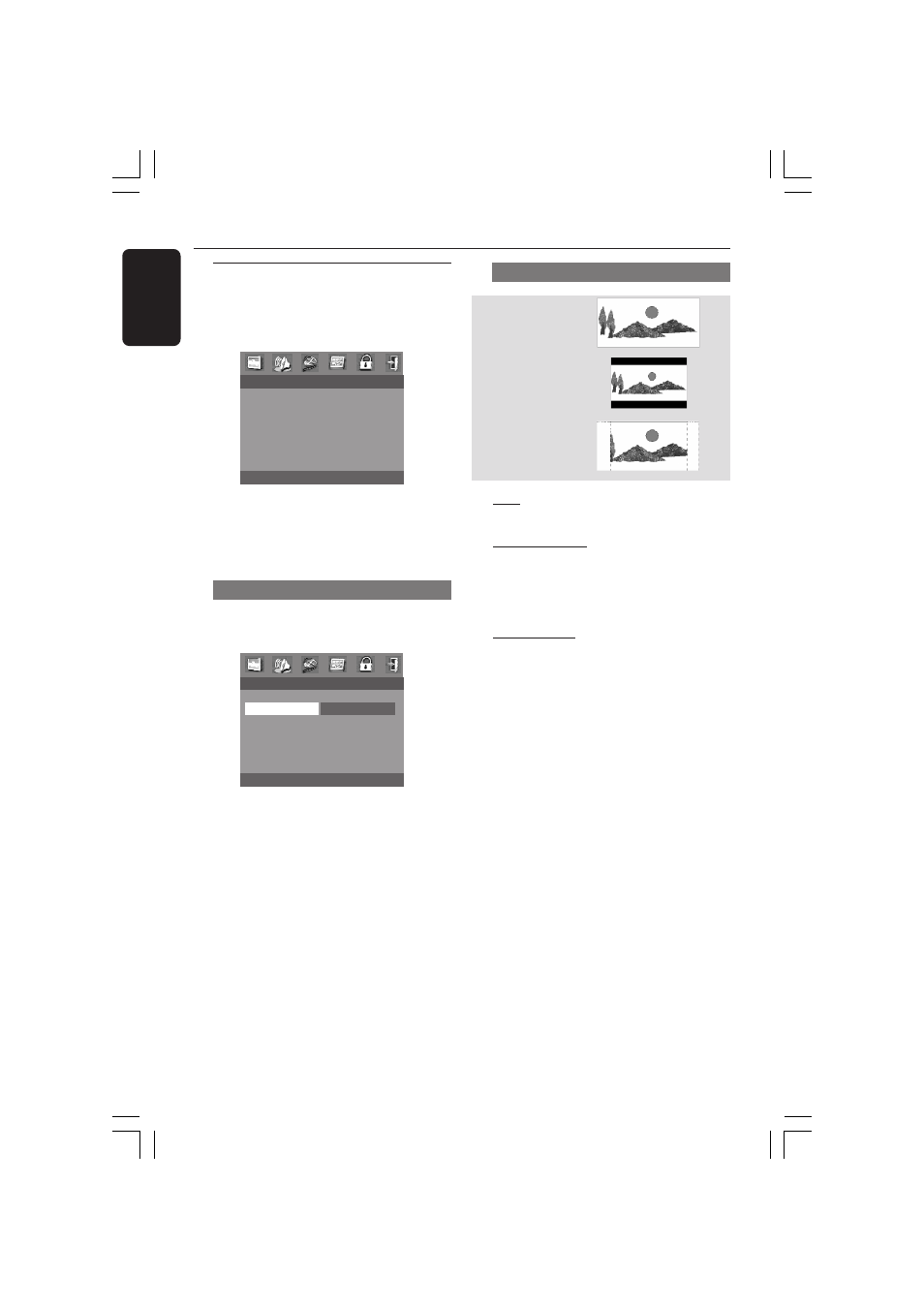
30
English
3139 115 22612
16:9
4:3
Letter Box
4:3
Pan Scan
Video Setup Menu
The options included in Video Setup
menu are: TV Type, TV Display, Closed
Caption and Picture Setting.
- - VIDEO SETUP PAGE - -
TV TYPE
TV DISPLAY
CLOSED CAPTION
PICTURE SETTING
1
Press SETUP.
2
Press
1 2 to select the Video Setup icon.
3
Press OK to confirm.
TV Display
Set the aspect ratio of the DVD Player
according to the TV you have connected.
- - VIDEO SETUP PAGE - -
TV TYPE
TV DISPLAY
4:3 PAN SCAN
CLOSED CAPTION
4:3 LETTER BOX
PICTURE SETTING
16:9
1
Press
34 to highlight ‘TV Display’.
2
Enter its submenu by pressing
2.
3
Move the cursor by pressing
34 to
highlight the selected item.
TV Display - cont’d
16:9
➜
If you have a wide-screen TV.
4:3 Letter Box
➜
If you have a normal TV. In this case, a
wide picture with black bands on the
upper and lower portions of the TV
screen will be displayed.
4:3 Pan Scan
➜
If you have a normal TV and want both
sides of the picture to be trimmed or
formatted to fit your TV screen.
4
Press OK, then press
1 to return to
Video Setup Page.
DVD Menu Options
001-041-LX36-22-Eng
21/08/2003, 9:44 AM
30
