5wide range of dvd viewing options, Energy-saving design, Easy setup and adjustment using on-screen menus – Pioneer DV-434 User Manual
Page 5: Multi-angle (page 31), Multiple languages (page 33), Multi-language subtitles (page 34)
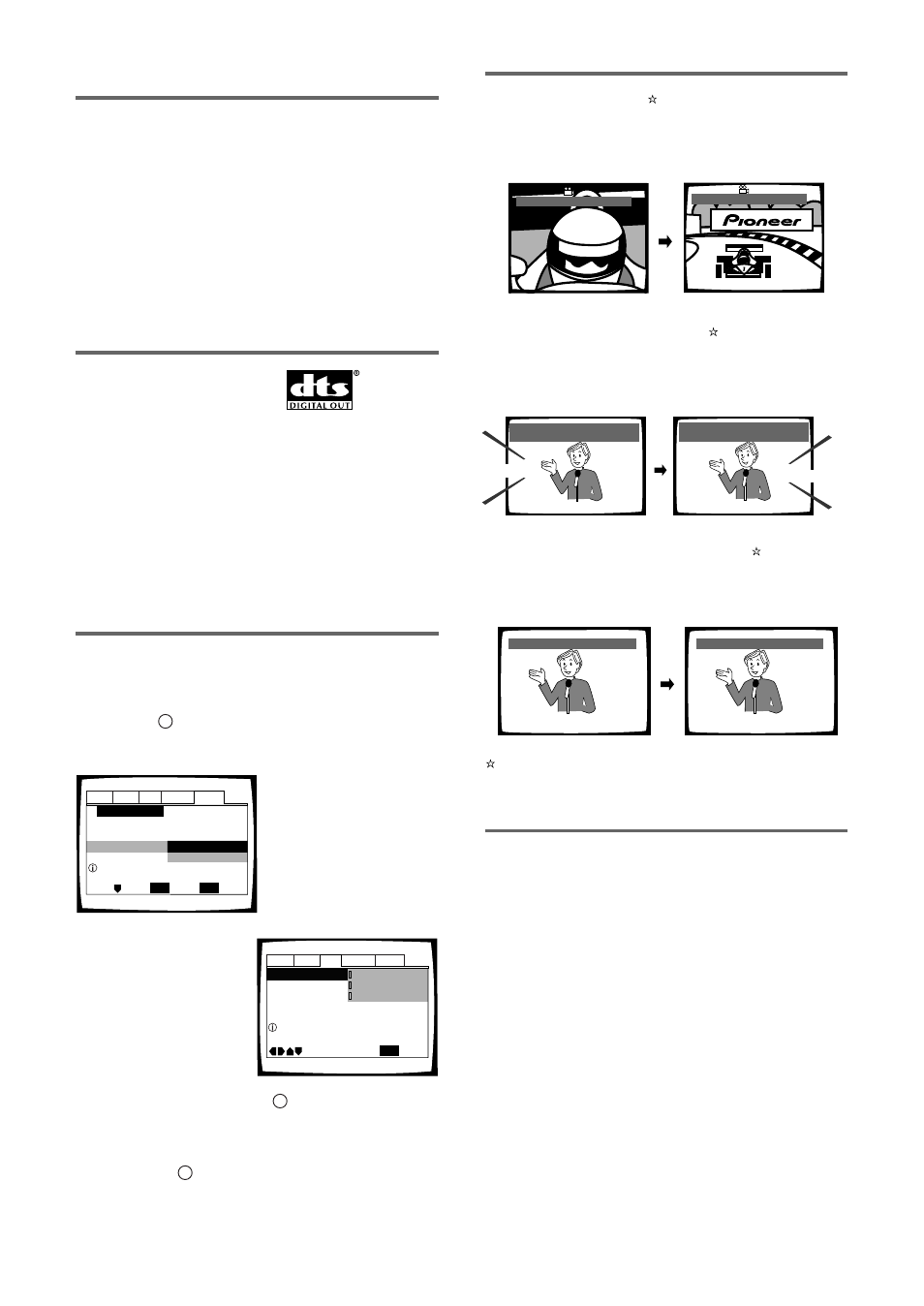
5
Wide range of DVD viewing options
Multi-Angle (page 31)
You can view scenes from different camera angles when
watching movies or other media with multiple angle
playback available.
Multiple Languages (page 33)
You can select the language on when watching movies
or other media that have multiple language and/or audio
soundtracks recorded on them.
Multi-Language Subtitles (page 34)
You can select a subtitle language or turn subtitles off
when watching movies or other media with subtitles
available.
This mark indicates this may not be possible with certain discs.
Energy-saving design
This unit is designed to use less than 1 W of energy
when this player is in standby mode.
Audio : 1 English
Dolby Digital
5.1CH
Audio : 2 Spanish
HELLO
HOLA
Dolby Digital
5.1CH
HELLO!
HOLA!
Subtitle :1 English
Subtitle :2 Spanish
ANGLE : 3/4
ANGLE : 2/4
525 line digital progressive-scan
component video output
Compared to standard interlaced video, progressive scan
effectively doubles the amount of video information fed
to your TV or monitor. The result is a stable, flicker-free
image. (Check your TV/monitor for compatibility with this
feature.)
For the very highest picture quality, try watching a movie
on DVD-Video on a progressive-scan compatible TV.
The DV-434 offers complete flexibility and compatibility
with all types of AV equipment with composite video and
S-Video outputs, as well as component video outs.
Compatible with a wide range of
DVD digital audio output formats
DVDs are recorded in one of four types of digital audio
formats (as of October 1998). The digital audio output
jacks of this player output Dolby Digital*, DTS**, MPEG,
and linear PCM digital bitstreams.
This player has a function that converts Dolby Digital and
MPEG audio formats into the linear PCM format. This
allows playback of DVDs recorded in Dolby Digital and
MPEG without the need for a decoder.
Easy setup and adjustment using
on-screen menus
Press SETUP on the remote control to open the Setup
screen and you’ll find setting up and adjusting the
system easy to do with on-screen menus conveniently
organized and arranged. Additionally, on-screen
information (
i
)
❖
appears to clarify the functions and
explain the options available. Below are just a few
examples.
Select the type of TV screen
you are using and the
preferred screen format
you’d like to use when
watching DVDs in the Video
menu (page 28).
*
Manufactured under license from Dolby Laboratories.
“Dolby” and the double-D symbol are trademarks of Dolby
Laboratories. Confidential unpublished works, © 1992-1997
Dolby Laboratories. All rights reserved.
** “DTS” and “DTS Digital” are trademarks of Digital Theater
Systems, Inc.
Audio1 Audio2
General
Language
Video
TV Screen
Component Video -
Progressive DNR -
Picture Quality -Standard
Move
Exit
16:9(Wide)
4:3(Pan&Scan)
4:3(Letter Box)
SETUP
Select your display preference
1
Answer a few questions and
have all the necessary audio,
video, and on-screen
language adjustments set
automatically by the player
using the Setup Navigator
(page 17).
Audio1 Audio2
General
Language
Video
Setup Navigator
Move
Exit
SETUP
Select
ENTER
Setting up using the Setup Navigator
Setup Navigator
Auto Start Off
Start
❖
The on-screen information (
i
) only appears if you
choose [English] as the [OSD Language] (page 18,
32).
While using the Setup Navigator, no on-screen
information (
i
) is displayed.
