Setting date/time (clock set), 1 set date and time, 2 select [d/m/y], [m/d/y] or [y/m/d – Panasonic DMC-FZ30GN User Manual
Page 19
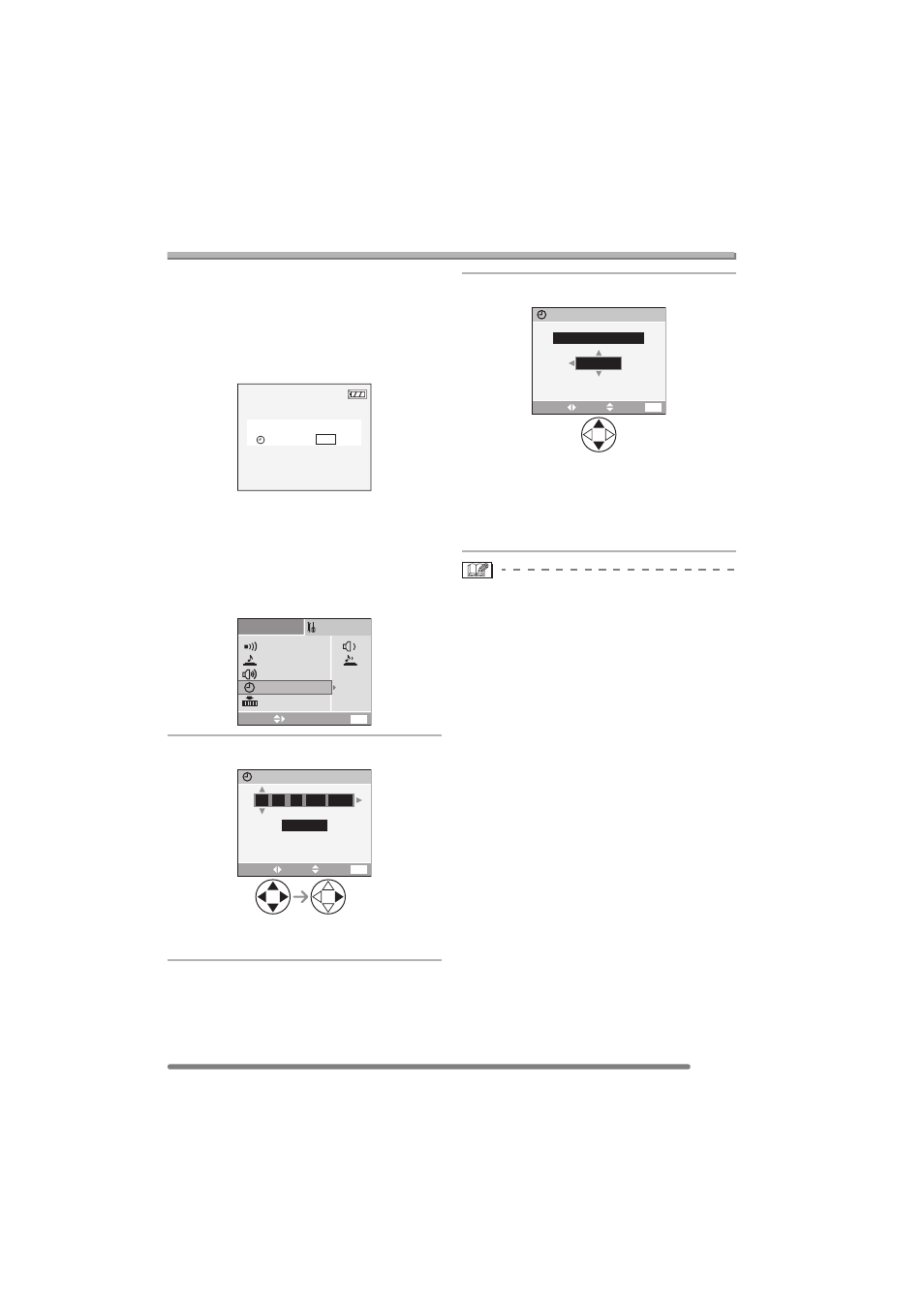
Preparation
19
VQT0S12
Setting Date/Time (Clock Set)
∫ Initial setting
The clock is not set when the camera is
shipped. When you turn the camera on, the
following screen appears.
• The screen disappears after about
5 seconds. Turn the camera on again.
• When pressing the [MENU] button, the
screen shown in step 1 appears.
∫ Changing the clock setting
• Press the [MENU] button, select [CLOCK
SET] in page 2/4 of the [SETUP] menu
(P20) and set the clock in steps 1 and 2.
1 Set date and time.
•
2/1: Select the desired item.
•
3/4: Set date and time.
2 Select [D/M/Y], [M/D/Y] or [Y/M/D].
• Close the menu by pressing the
[MENU] button 2 times after finishing
the setting.
• Check if the clock setting is correct,
after turning the camera off and on.
• When a fully charged battery has been
inserted for more than 24 hours, the clock
setting is stored (in the camera) for at
least 3 months even if the battery is
removed. (The storing time may be
shorter if the battery is not charged
sufficiently.)
If more than 3 months has passed, the
clock setting will be lost. In this case, set
the clock again.
• You can set the year from 2000 to 2099.
The 24-hour system is used.
• When you use a photo printing service, if
the date is not set in the camera, it will not
be printed, even if the store provides a
date printing option to your photo.
• For the date print setting, refer to P104.
PLEASE SET THE CLOCK
CLOCK SET
MENU
SELECT
EXIT
MENU
SETUP
2
/
4
BEEP
SHUTTER
CLOCK SET
VOLUME
NO.RESET
LEVEL
3
D/M/Y
1
1 JAN 2005
.
.
0
0 00
:
CLOCK SET
SET
SELECT
EXIT
MENU
10:00
11
1.DEC.2005
D/M/Y
CLOCK SET
SET
SELECT
EXIT
MENU
