Usb connection – Philips AZ382 User Manual
Page 10
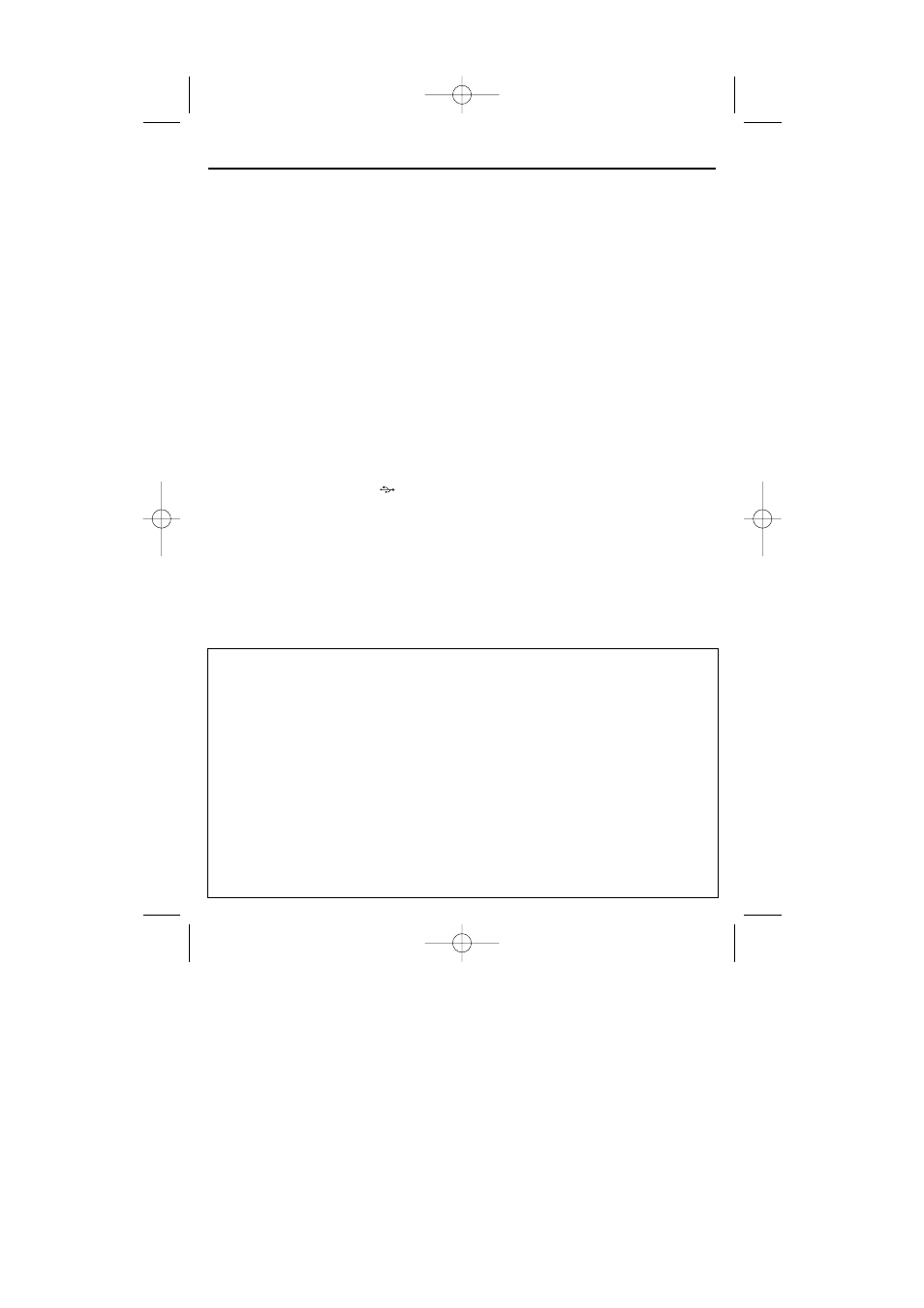
The system will not play or support
the following:
• Empty albums: an empty album is an album
that does not contain MP3/WMA files, and
will not be shown in the display.
• Non-supported file formats are skipped.
This means that e.g.: Word documents .doc
or MP3 files with extension. dlf are ignored
and will not be played.
• AAC, WAV, PCM. NTFS audio files
• DRM protected WMA files
• WMA files in Lossless format
Playing a USB mass storage device
1 Make sure that your AZ382 is being pow-
ered by AC mains or specified batteries.
2 Adjust the source selector to USB.
➜ Display shows - - - (see 2).
3 Plug a compatible USB mass storage device
to AZ382’s USB port marked
. If needed,
use a suitable USB cable to connect
between the device and AZ382’s USB port.
➜ The device will automatically power on.
•
If the device is not powered on, turn on the
power manually, then re-connnect it.
➜ AZ382’s display shows - - - and then the
total number of playable audio files (Max.
displayed track number is 511) stored on
the device.
4 Press
2; on your AZ382 to start play.
➜ AZ382’s display will show the current
track number.
Helpful hints:
– Up to 511 playable audio files stored on a
USB mass storage device can be played on
AZ382.
– Up to 99 playable albums stored on a USB
mass storage device can be selected and
displayed on AZ382.
– Make sure that file names of MP3 files end
with .mp3. and the file names of WMA files end
with .wma.
– For DRM protected WMA files, use Windows
Media Player 10 (or later) for conversion. Visit
www.microsoft.com for details about Windows
Media Player and WM DRM (Windows Media
Digital Rights Management).
– For USB device playing, if the display shows
"OL", it means that the USB device is electrically
overloading AZ382.You need to change a USB
device.
USB Connection
INFORMATION REGARDING USB DIRECT:
1. Compatibility of the USB connection on this product:
a) This product supports most USB Mass storage devices (MSD) that these devices are compliant to the
USB MSD standards.
i) Most common Mass storage class devices are flash drives, memory sticks, jump drives and etc.
ii) If you see a "Disc Drive" showing up on your computer after you have plugged the mass storage
device into your computer, most likely it is MSD compliant and it will work with this product.
b) If your Mass storage device requires a battery/power source, please make sure you have a fresh bat-
tery in it or charge the USB device first and then plug it into this product again.
2. Supported Music type:
a) This device only supports unprotected music with file extension: .mp3 .wma
b) Music bought from on-line music stores are not supported because they are secured by Digital Rights
Management protection (DRM).
c) File name extensions that ended with the following are not supported: .wav; .m4a; .m4p; .mp4; .aac
and etc.
3. No Direct connection can be made from a Computer USB port to this product even you have either or both
mp3 or wma file in your computer.
AZ382_61_Eng 2008.3.31 5:30 PM Page 10
