Changing volume lock, Troubleshooting, Unlocking a single device’s volume control – Polaroid FLX-2602 User Manual
Page 47
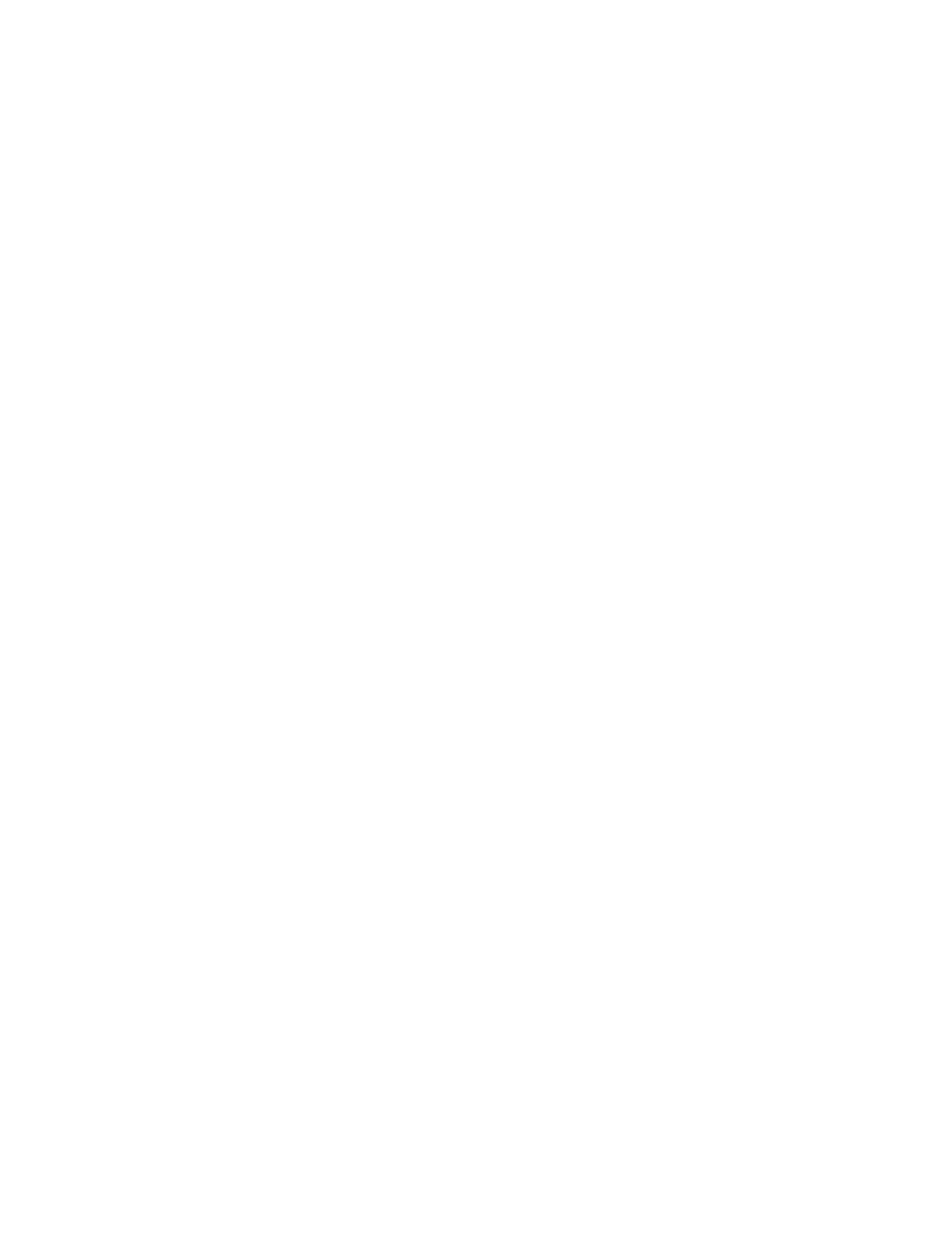
2.
Press and hold SET until the red LED blinks twice; then release.
3. Enter 9-9-0. The LED blinks twice.
4.
To view the code for the fi rst digit, press 1. Count the LED blinks (for example, three blinks = 3), and write
down the number in the appropriate code listing in step 8 under “Programming a Device”.
•
NOTE: If a code digit is 0, the LED does not blink.
5.
Repeat step 4 for the four remaining digits, using 2 for the second digit, 3 for the third digit, 4 for the fourth
digit, and 5 for the fi fth digit.
6.
To check for other device codes, repeat steps 1—5, substituting the device key for TV.
2.
Press and hold SET until the red LED blinks twice; then release.
3. Enter 9-9-0. The LED blinks twice.
4.
To view the code for the fi rst digit, press 1. Count the LED blinks (for example, three blinks = 3), and write
down the number in the appropriate code listing in step 8 under “Programming a Device”.
•
NOTE: If a code digit is 0, the LED does not blink.
5.
Repeat step 4 for the four remaining digits, using 2 for the second digit, 3 for the third digit, 4 for the fourth
digit, and 5 for the fi fth digit.
6.
To check for other device codes, repeat steps 1—5, substituting the device key for TV.
Changing Volume Lock
The remote comes preset to allow independent volume control of each selected device (Global Volume Unlock).
However, you may change the Volume Lock setting to Global Volume Lock so that one device’s volume will
control volume in all other modes. After that, you can perform Individual Volume Unlock on a selected device to
set its volume control for independent operation or Global Volume Unlock to remove all volume locking.
Changing Volume Lock
The remote comes preset to allow independent volume control of each selected device (Global Volume Unlock).
However, you may change the Volume Lock setting to Global Volume Lock so that one device’s volume will
control volume in all other modes. After that, you can perform Individual Volume Unlock on a selected device to
set its volume control for independent operation or Global Volume Unlock to remove all volume locking.
Locking Volume Control to One Mode (Global Volume Lock)
1. Press and hold SET until the red LED blinks twice; then release.
2. Enter 9-9-3 and then press the mode key for the device you want to control volume (for example, TV).
The LED blinks twice. Now when you press VOL+, VOL-, or Mute, the selected device (for example,
TV) will control the volume regardless of the current mode.
Locking Volume Control to One Mode (Global Volume Lock)
1. Press and hold SET until the red LED blinks twice; then release.
2. Enter 9-9-3 and then press the mode key for the device you want to control volume (for example, TV).
The LED blinks twice. Now when you press VOL+, VOL-, or Mute, the selected device (for example,
TV) will control the volume regardless of the current mode.
Unlocking All Volume Control (Restoring Global Unlock)
1.
Press and hold SET until the red LED blinks twice; then release.
2. Enter 9-9-3 and then press VOL+. The LED blinks four times. Volume is now
independently controlled for all programmed devices.
Unlocking All Volume Control (Restoring Global Unlock)
1.
Press and hold SET until the red LED blinks twice; then release.
2. Enter 9-9-3 and then press VOL+. The LED blinks four times. Volume is now
independently controlled for all programmed devices.
Unlocking a Single Device’s Volume Control
1.
Press a device key (TV, VCR/DVD, CBL/ SAT, or AUX).
2.
Press and hold SET until the red LED blinks twice; then release.
3. Enter 9-9-3 and then press VOL-. The LED blinks four times. Volume is now
independently controlled for the selected devices.
Unlocking a Single Device’s Volume Control
1.
Press a device key (TV, VCR/DVD, CBL/ SAT, or AUX).
2.
Press and hold SET until the red LED blinks twice; then release.
3. Enter 9-9-3 and then press VOL-. The LED blinks four times. Volume is now
independently controlled for the selected devices.
Troubleshooting
PROBLEM: LED does not blink when you press a key.
SOLUTION: Replace battery with new AA size battery.
Troubleshooting
PROBLEM: LED does not blink when you press a key.
SOLUTION: Replace battery with new AA size battery.
PROBLEM: LED blinks when you press a key, but device does not respond.
SOLUTION: Make sure the remote is aimed at your device and is not more than 15 feet away.
PROBLEM: LED blinks when you press a key, but device does not respond.
SOLUTION: Make sure the remote is aimed at your device and is not more than 15 feet away.
PROBLEM: LED blinks one long blink.
SOLUTION: An entry error has occurred (for example, wrong key). Try entry sequence again.
PROBLEM: LED blinks one long blink.
SOLUTION: An entry error has occurred (for example, wrong key). Try entry sequence again.
PROBLEM: Remote does not control devices or commands are not working properly.
SOLUTION: Try all listed codes for the device. Make sure the device operates with an infrared remote control.
PROBLEM: Remote does not control devices or commands are not working properly.
SOLUTION: Try all listed codes for the device. Make sure the device operates with an infrared remote control.
PROBLEM: CH+, CH-, and LAST do not work for your RCA TV.
SOLUTION: Due to RCA design from 1983 to 1987, only the original remote control will operate these functions.
PROBLEM: CH+, CH-, and LAST do not work for your RCA TV.
SOLUTION: Due to RCA design from 1983 to 1987, only the original remote control will operate these functions.
PROBLEM: No volume on a device.
SOLUTION: See “Changing Volume Lock”.
PROBLEM: No volume on a device.
SOLUTION: See “Changing Volume Lock”.
PROBLEM: Channels do not change properly.
SOLUTION: If the original remote control required you to press Enter to change channels, press Enter on this
remote after entering the channel number.
PROBLEM: Channels do not change properly.
SOLUTION: If the original remote control required you to press Enter to change channels, press Enter on this
remote after entering the channel number.
B
B
