Recording 06, Automatic recording from a satellite tuner – Pioneer DVR-220 User Manual
Page 54
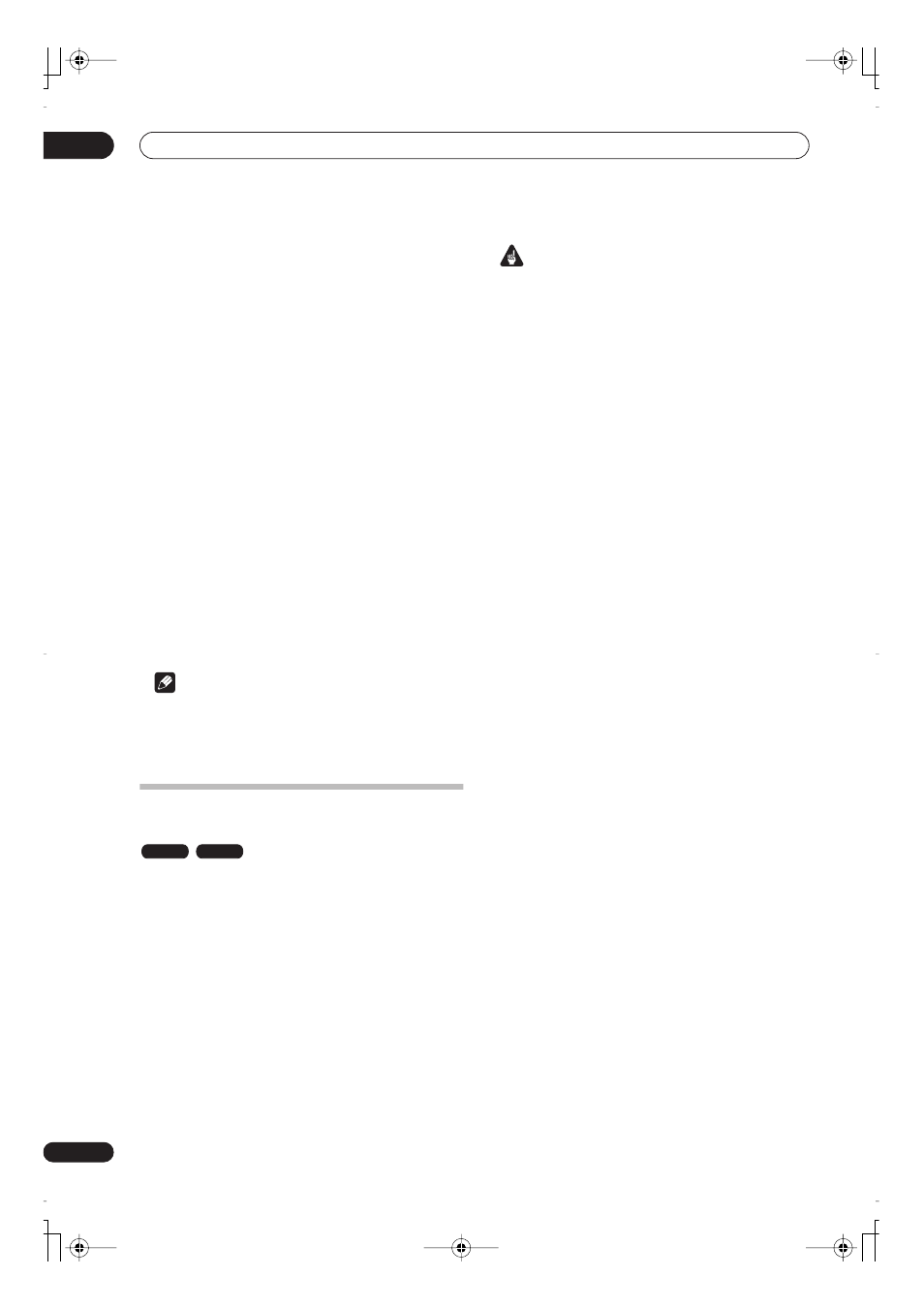
Recording
06
54
En
2
Press INPUT SELECT repeatedly to select one of
the external inputs to record from.
There are two analog inputs and a DV digital input (DVR-
320 only). The current input is shown on-screen and in
the front panel display:
•
AV2/L1
– Input 1/Auto Start Rec
•
L2
– Input 2 (front panel)
•
DV
– DV input/output (front panel) (DVR-320 only)
Check that the
Audio In
settings for
External Audio
,
Bilingual Recording
and
DV Input
are as you want them
(see
Audio In settings
on page 83).
• If the aspect ratio is distorted (squashed or
stretched), adjust on the source component or your
TV before recording.
3
Set up the recorder.
• Use
REC MODE
to set the recording quality. See
Setting the picture quality/recording time
on page 45
for detailed information.
4
Press
ì
REC when you’re ready to start
recording.
• DVR-320 only: The recorder will only start recording
from the
DV IN/OUT
jack if there is a valid signal.
Recording will also pause if the signal is interrupted
during recording.
Note
• If your source is copy-protected using CopyGuard,
you will not be able to record it. See
Restrictions on
video recording
on page 45 for more details.
Automatic recording from a satellite
tuner
If you have a satellite tuner or some other kind of set top
box connected to the
AV2/L1
input, you can have the
recorder start and stop recording automatically with the
timer settings of the connected component. (If the other
component doesn’t have a built-in timer, you’ll need to
use it with an external timer unit.)
After setting up for Auto Start Recording, this recorder
starts recording when it detects a signal from the other
component. When the signal ceases, the recorder stops
recording.
Important
• It takes a little while for this recorder to switch on and
start recording after detecting a signal. Please bear
this in mind when setting the timer.
• If Auto Start Recording is set, it will not start if
another timer recording is in progress.
• Timer recordings take precedence over Auto Start
Recording. Auto Start Recording will stop if a timer
recording is due to start. After the timer recording
has finished, Auto Start Recording will resume.
1
Set the timer for the satellite receiver (or other
component), then switch it into standby (if
necessary).
Check the manual that came with the receiver if you’re
not sure how to do this.
2
Load a recordable disc into this recorder.
3
Check that the ‘Audio In’ settings for ‘External
Audio’ and ‘Bilingual Recording’ are as you want
them.
See
Audio In settings
on page 83 for more on these
settings.
4
Set up the recorder.
• Use
REC MODE
to set the recording quality. See
Setting the picture quality/recording time
on page 45
for detailed information.
5
Press HOME MENU and select ‘Timer Recording’,
then ‘Auto Start Recording’.
6
Select ‘Yes’ to switch Auto Start Recording on, or
‘No’ to switch off.
7
Switch the recorder into standby.
The
AUTO
indicator in the front panel display lights.
The recorder will automatically switch on and start
recording when the other component comes on.
Recording stops when the external component switches
off.
• To cancel Auto Start Recording, press
STANDBY/
ON
while the recorder is in standby. The
AUTO
indicator goes off.
• To cancel Auto Start Recording once recording has
already started, press
ì
REC
for three seconds, then
STOP REC
.
• When a timer recording is in progress ahead of Auto
Start Recording, some functions, such as extending
the timer recording and chase play, are not available.
Press the front panel
+
button for three seconds to
cancel Auto Start Recording without affecting the
timer recording. The
AUTO
indicator goes off.
VR mode
Video mode
DVR-04_UK.book 54 ページ 2004年4月11日 日曜日 午後5時20分
