Etting the, Losed, Aptioning – Philips 19PR21C1 User Manual
Page 19
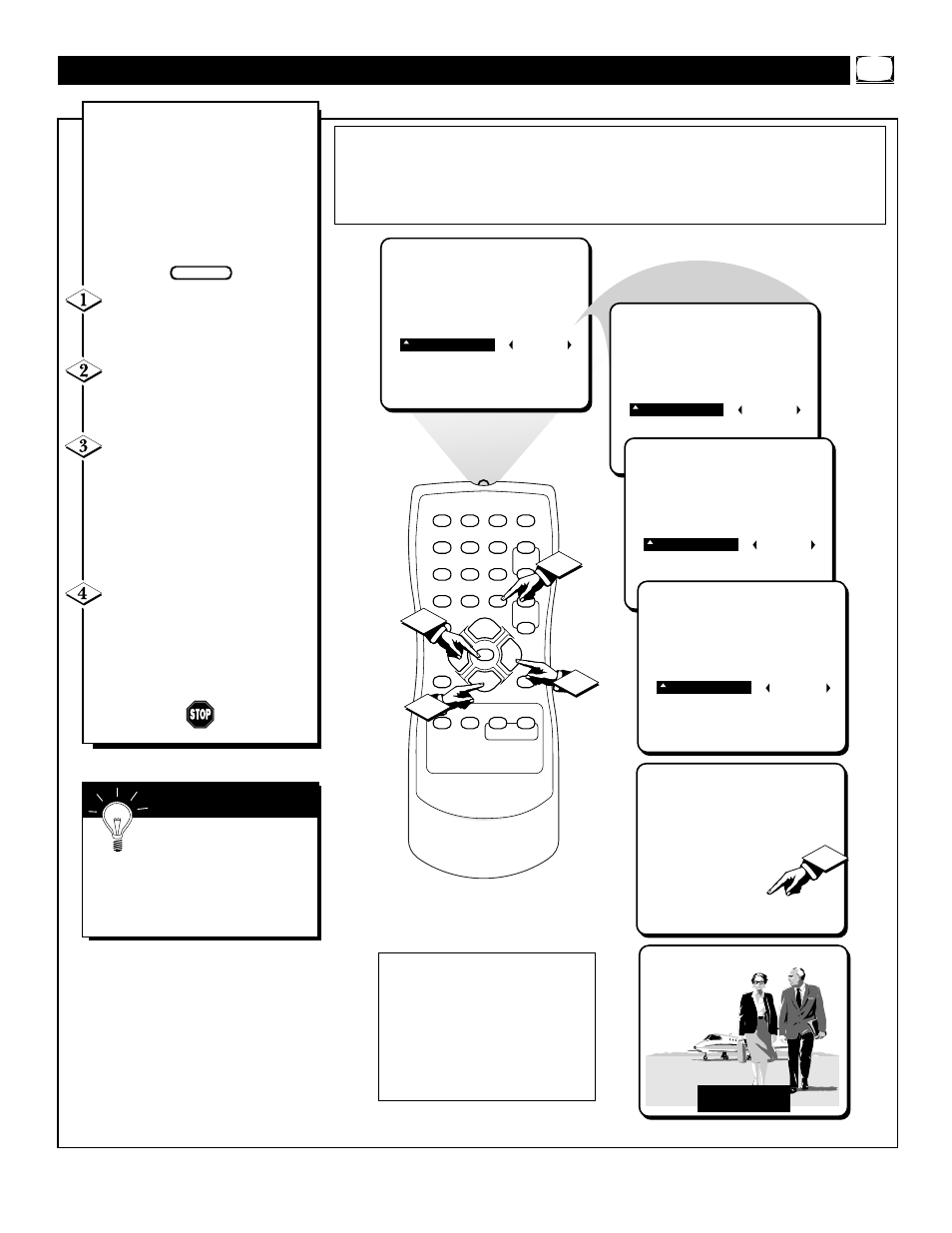
19
1
2
3
4
5
6
7
8
9
0
A/CH
POWER
CC
STATUS
EXIT
SLEEP
MUTE
MENU
CLOCK
SURF
SMART
PICTURE SOUND
CH+
CH–
VOL+
VOL–
4
1
3
PICTURE
SMARTLOCK
SETUP
CC
CC-OFF
PICTURE
SMARTLOCK
SETUP
CC
CC-1
PICTURE
SMARTLOCK
SETUP
CC
CC-2
PICTURE
SMARTLOCK
SETUP
CC
CC-MUTE
CC-MUTE
2
4
JOHN: Why did they move the
meeting up to this week?
MARSHA: I don't know, but they
are pushing to close the deal.
C
losed Captioning (CC) allows
you to read the voice content of
television programs on the TV
screen. Designed to help the hear-
ing impaired, this feature uses
onscreen “text boxes” to show dia-
logue and conversations while the
TV program is in progress.
Press the MENU button on the
remote to display the onscreen
menu.
Press the CURSOR UP ▲ or
DOWN ▼ button until the word
CC (Closed Caption) is highlighted.
Press the CURSOR RIGHT
ᮣ
button to select the CLOSED
CAPTION option you want (CC-
OFF, CC-1, CC-2, or CC-MUTE).
Dialogue (and descriptions) for the
action on the captioned TV program
will appear onscreen.
NOTE: You can also set the
Closed Caption by pressing the CC
button on the remote. When pressed
repeatedly the screen will display the
options: CC-OFF, CC-1, CC-2, or
CC-MUTE.
S
ETTING THE
TV
FOR
C
LOSED
C
APTIONING
BEGIN
NOTE: Not all TV programs and product commercials are made for broadcast
with Closed Caption (CC) information included. Neither are all Closed Caption
modes (CC-1, or CC-2) necessarily being used by a broadcast station during the
transmission of a closed caption program. Refer to your area's TV program listings
for the stations and times of Closed Caption shows.
CAPTION mode Example Display
Remember: The onscreen
menu will time out and disap-
pear from the screen when you fin-
ish, or you can press the
STATUS/EXIT button to clear the
menu from the screen.
S
MART
H
ELP
NOTE: The CC-MUTE option
can be used to set the TV to
turn the Closed Caption mode
“ON” whenever the MUTE but-
ton on the remote is pressed.
This activates the CC-1 option.
MUTE will also appear in the
upper center of the screen.
