6 use more of your tv, Changing picture and sound settings – Philips 19PFL4505D User Manual
Page 16
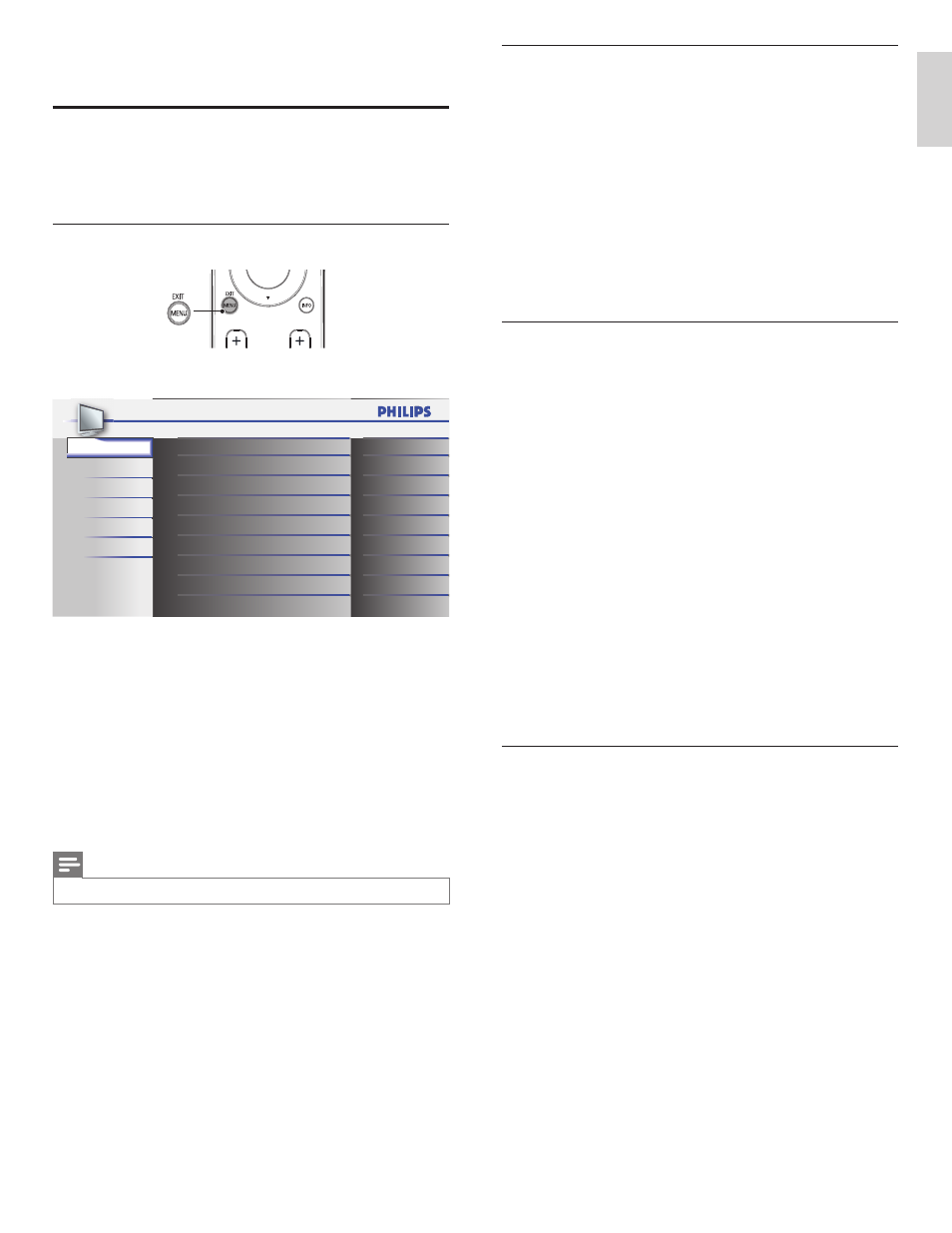
15
English
EN
PC settings
This function lets you adjust the PC screen position, clock and phase
during PC input.
1
Press
MENU on the remote control and select [Features] >
[PC Settings].
2
Adjust the setting.
[Auto Adjustment]
Press
Î or ï to select [Adjust], then press OK.
• The horizontal/vertical position, clock and phase of the PC
screen are automatically adjusted.
[Horizontal Position], [Vertical Position], [Clock], [Phase]
Press
Í or Æ to adjust.
Summary of picture settings
The following picture settings can be confi gured. Depending on the
format of the picture source, some picture settings are not available.
• [Auto Picture] : Sets all picture settings to the factory default.
• [Brightness] : Adjusts the intensity and details of dark areas.
When in [Home] mode, this TV will automatically adjust the
brightness based on the ambient light. If there is a sudden change
in TV brightness, it may be due to changes in the room lighting
conditions (sunshine / lamps), or an object blocking the light sensor
on the front of the TV. Please ensure room lighting is stable and the
light sensor is not blocked.
• [Contrast] : Adjusts the intensity of bright areas, keeping dark areas
unchanged.
• [Color] : Adjusts color saturation.
• [Tint] : Adjusts the color balance in an image.
• [Sharpness] : Adjusts the level of sharpness in image details.
• [Color Temperature] : To set the color temperature to [Normal],
[Warm] or [Cool].
• [Horizontal Position], [Vertical Position] : Adjusts the horizontal
and vertical position of the picture for PC screen.
• [Clock] : Setting to stabilize the PC screen.
• [Phase] : Setting to improve the clarity of the PC screen.
Changing auto picture mode
1
Press
AUTO PIC to set your TV to a predefi ned picture setting.
2
Press
Î or ï to select one of the following settings :
• [Personal] : The customized settings you defi ned by using the
[Picture] menu.
• [Standard] : For normal TV viewing.
• [Sports] : Vivid picture settings for high action.
• [Movie] : Brilliant picture settings for a cinematic experience.
• [Game] : Optimized for PCs, games consoles and playstations.
6 Use more of your TV
Changing picture and sound settings
You must set [Home] in [Location] (refer to page 21).
Otherwise, personalized picture and sound settings will not be
memorized after the unit goes to stand-by mode.
Changing picture settings
1
Press
MENU on the remote control.
2
Press
OK to enter the [Picture].
Sound
Setup
Features
Language
USB
Tint
Shar pness
Brightness
Contrast
Color
Color Temperature
Auto Picture
Settings assistant
0
0
30
60
36
Cool
Personal
Picture
3
Press
Î or ï to select one of the picture settings, and press OK
to enter the setting.
4
Adjust the picture quality.
[Auto Picture]
Press
Î or ï to select the desired setting, then press OK.
([Personal], [Standard], [Sports], [Movie] and [Game])
[Brightness], [Contrast], [Color], [Tint], [Sharpness],
[Color Temperature]
Press
Î or ï to select the desired setting, then Press Í or Æ to
adjust.
5
Press
MENU to exit.
Note
•
To cancel picture adjustment, press MENU.
EN
