Troubleshooting – Philips 180B2S User Manual
Page 34
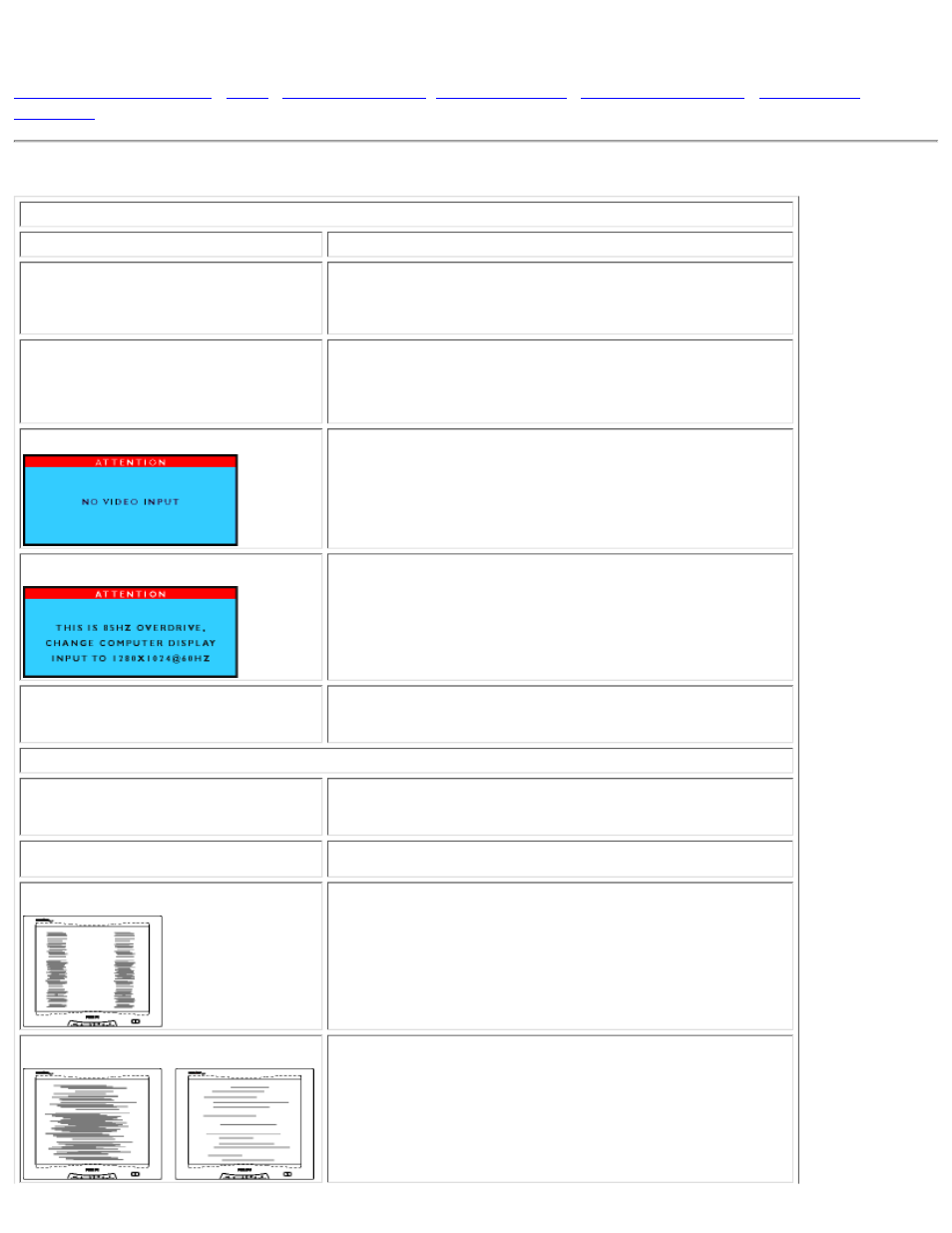
Troubleshooting
Common Problems
•
Imaging Problems
•
This page presents problems that can be corrected by the user. If the problem still exists after these possible solutions, contact your nearest Philips
dealer.
Common Problems
Having this problem?
Check these items
No Picture
(Power LED not lit)
Make sure the Power cable is plugged to the wall and the back of
the monitor.
●
First, power button in front of the monitor should be in the OFF
position, then press it to ON position again.
●
No Picture
(Power LED is amber or yellow)
Make sure the computer is turned on.
●
Make sure the signal cable is properly connected to your computer.
●
Check to see if the monitor cable has bent pins.
●
The Energy Saving feature may be activated
●
Screen says
Make sure the monitor cable is properly connected to your
computer. (Also refer to the Quick Set Up Guide).
●
Check to see if the monitor cable has bent pins.
●
Make sure the computer is turned on.
●
Screen says
Make sure the vertical sync of input signal is within the range of 56
~ 75 Hz.
●
Change the refresh rate to 56~75Hz within 10 minutes.
●
Re-power on monitor to start over again if you failed to change the
refresh rate within 10 minutes.
●
AUTO button not working properly
The Auto Function is designed for use on standard Macintosh or
IBM-compatible PC running Microsoft properly Windows.
●
It may not work properly if using nonstandard PCs or video card.
●
Imaging Problems
Display position is incorrect
Push the Auto button.
●
Adjust the image position using the Horizontal Position &/or Vertical
Position in OSD Main Controls.
●
Image vibrates on the screen
Check that the signal cable is properly connected to the graphics
board or PC.
●
Vertical flicker appears
Push the Auto button.
●
Eliminate the vertical bars using the Clock Adjustment of VIDEO
NOISE in OSD Main Controls.
●
Horizontal flicker appears
Push the Auto button.
●
Eliminate the horizontal bars using the Phase Adjustment of VIDEO
NOISE in OSD Main Controls.
●
Troubleshooting
file:///D|/K1/english/180b2sw/safety/saf_troub.htm (1 of 2) [3/26/2003 10:56:53 AM]
