Using the rear display 21, Loading a disc, Adjusting the volume – Pioneer AVH-P7600D User Manual
Page 21: Turning the unit off, Using the rear display, Basicoperations
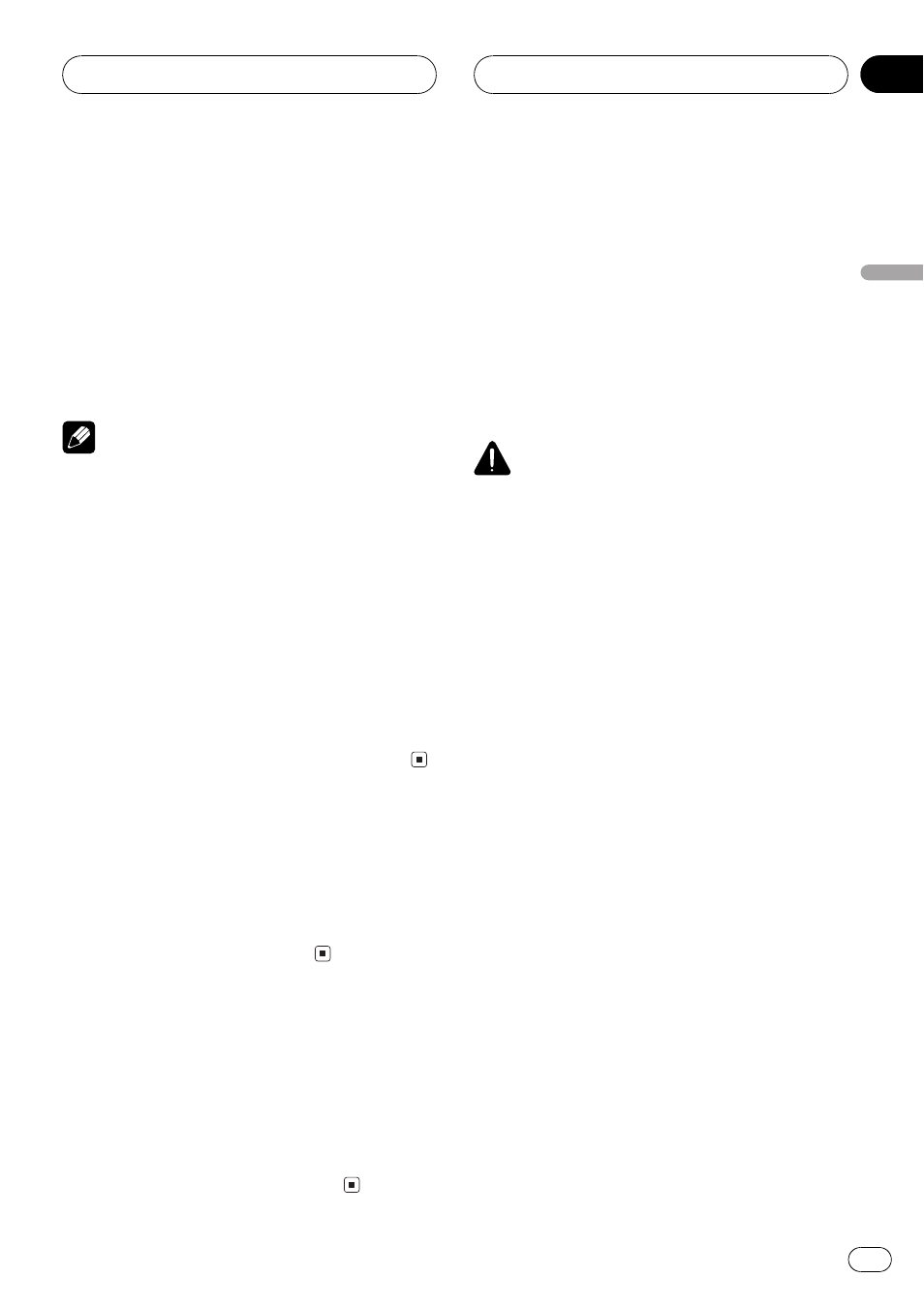
Loading a disc
% Insert a disc into the disc loading slot.
Playback will automatically start.
# If DVD AUTO PLAY is turned off, touch the
source icon and then touch DVD to select DVD
(refer to the previous page).
# When a disc is loaded in this unit, touch the
source icon and then touch DVD to select DVD.
# To eject a disc, press EJECT.
Notes
! The DVD player plays one, standard, 12-cm or
8-cm (single) disc at a time. Do not use an
adapter when playing 8-cm discs.
! Do not insert anything other than a disc into
the disc loading slot. Discs which can be
played back are listed on Playable discs on
! If you cannot insert a disc completely or if
after you insert a disc the disc does not play,
check that the label side of the disc is up.
Press EJECT to eject the disc, and check the
disc for damage before inserting it again.
! If an error message such as ERROR-02 is dis-
played, refer to Error messages on page 99.
Adjusting the volume
% Use VOLUME to adjust the sound level.
With the head unit, rotate VOLUME to in-
crease or decrease the volume.
With the remote control, press VOLUME to in-
crease or decrease the volume.
Turning the unit off
% When using the touch panel keys,
touch the source icon and then touch OFF.
# When the source icon is not displayed, you
can display it by touching the screen.
% When using the button, press SOURCE
and hold until the unit turns off.
Using the rear display
You can watch the video sources (such as
DVD or AV) on rear display independently of
front display.
! To watch a DVD/Video CD on the rear dis-
play only, switch the operation mode on the
remote control to DVD. And you can oper-
ate the DVD/Video CD playback on the rear
display independently by the remote con-
trol. (Refer to page 18.)
CAUTION
When you have turned the rear display output on
by pressing REAR ON, you cannot turn it off even
if you press SOURCE and hold. In this case, press
REAR ON and hold to turn the rear display output
off.
% Press REAR ON to select the video
source on the rear display.
Press REAR ON repeatedly to switch between
the following video sources:
F. SOURCE (same source as the front display)
DVD (built-in DVD player)AV (video input)
Rear display output is turned on and the illu-
mination color of REAR ON changes to a dif-
ferent color from the other buttons.
# You can also perform this operation by press-
ing REAR.S on the remote control.
# To turn the rear display output off, press
REAR ON and hold.
# When selecting F. SOURCE, when the selected
source is an audio source, nothing is displayed
on rear display.
# When you watch DVD (built-in DVD player) on
both the front and the rear display, audio is not
outputted from REAR OUT.
# When selecting FRONT SOURCE in
REAR MODE, audio is not outputted from REAR
OUT. (Refer to Setting the video of rear display on
# When selecting FRONT SOURCE in
REAR MODE, you can select F. SOURCE only.
(Refer to Setting the video of rear display on page
BasicOperations
En
21
Section
04
BasicOperations
