Paxar 9460 User Manual
Page 4
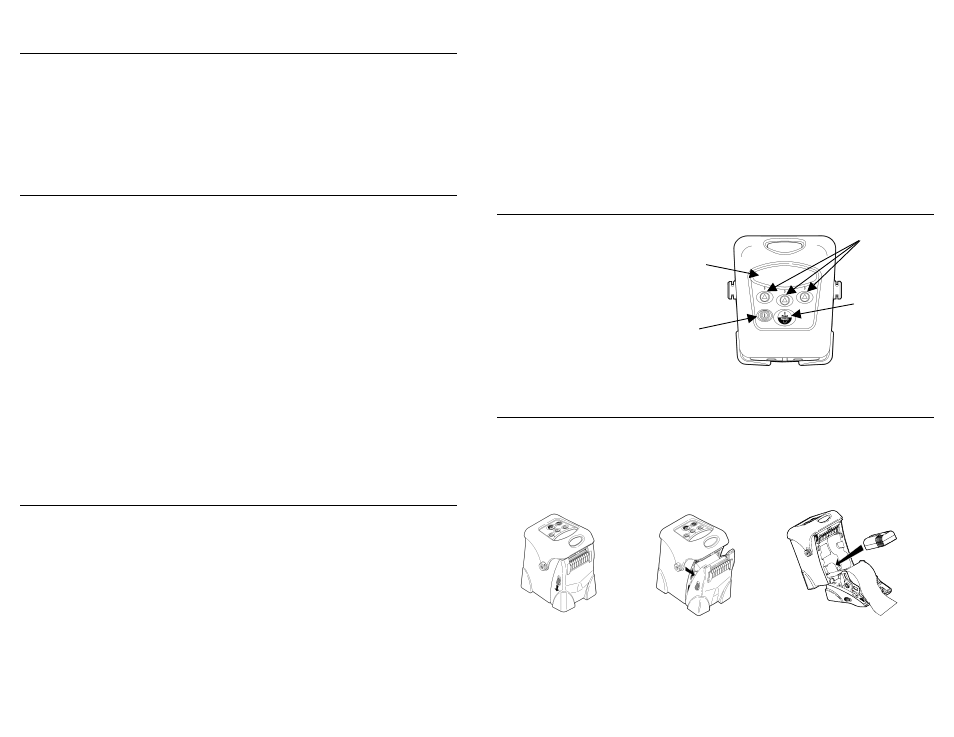
TC9460QR Rev. AE 12/06
2004 Monarch Marking Systems, Inc. All rights reserved.
Monarch
®
, Sierra Sport, and 9460 are trademarks of Monarch Marking Systems, Inc.
C l e a r i n g L a b e l J a m s
When you are printing and a jam occurs, you see a supply error message.
To clear the jam:
1.
Turn off the printer and open the supply door.
2.
Remove the roll of supplies and jammed labels.
3.
Reload the supply.
4.
Close the supply door and turn on the printer.
T r o u b l e s h o o t i n g
To clear an error, press
A under X.
Problem
Solution
Printer will not feed or print.
Make sure the printer is in Ready Mode.
Has voids or print is too light.
Load supplies properly, charge the
battery, and clean the printhead.
Common Errors
411 Framing
Check the cable/Call your System
Administrator.
418 Noise
Check the cable/Call your System
Administrator.
611 Error Loading
Font or bar code in the batch does not
match the format.
704 – 753 Check Supply
Check supply tracking, marks, black mark
sensor position, and roll for binding.
Change supply.
For any other errors, see your System Administrator.
C o n f i g u r i n g t h e P r i n t e r
For information on configuring the printer, customizing fonts, and
downloading files, visit our Web site (w w w .paxar.com).
Q U I C K R E F E R E N C E
This Quick Reference contains supply loading information and
general care and maintenance procedures for the Monarch® Sierra
Sport2™ 9460™ printer. For more detailed information, refer to the
Operator’s Handbook available on our Web site (www.paxar.com).
Note:
Information in this document supercedes information in
previous versions. Check our Web site for any updates.
U s i n g t h e D i s p l a y a n d B u t t o n s
P
Turns the printer
on and off.
Press and hold
for two seconds.
F
Advances the
supply or returns
the printer to
Ready mode.
A
Selects options
on the display.
U s i n g t h e B a t t e r y
You can install the battery with or without supplies loaded.
1.
Open the supply door by pushing down on the release buttons located
on both sides of the printer. The supply door should swing open.
2.
Insert the connector end of the battery into the printer.
3.
Close the supply door until the release buttons click into place.
Feed/Ready
Button
On/Off
Button
Display
Navigation
Buttons
